How to set up MacBook multi window display on the same screen for computer screen mirroring?
There are two main methods to set up multiple windows to display on the same screen on a Mac:
Method 1:
- Hover the pointer over the full screen button in the upper left corner of a window, or tap and hold the button.
- Select ‘Collage Window to Left Screen’ or ‘Collage Window to Right Screen’ from the menu, and the window will immediately fill the corresponding side of the screen.
- Click on a window on the other side of the screen to start using these two windows side by side.
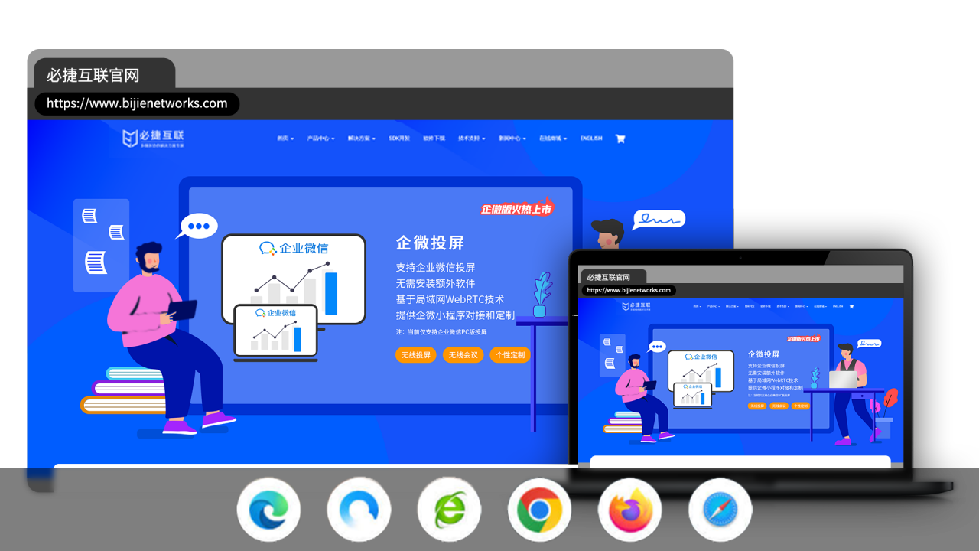
Method 2:
- Click and hold the full screen button in the upper left corner of the window.
- When you hold down this button, the window will shrink, and you can drag it to the left or right of the screen.
- Release this button and select a window on the other side of the screen to start split screen usage.
In split screen browsing, there are also some detailed operations that can enhance the user experience:
- Click anywhere in the window you want to operate on to select it.
- Move the pointer to the top of the screen to display the menu bar.
- Drag a window to the other side to switch its position.
- Drag the vertical line between two windows to adjust the window width.
- Click the full screen button in any window to exit split screen browsing.