How to set up multi screen interaction on a dual screen computer?
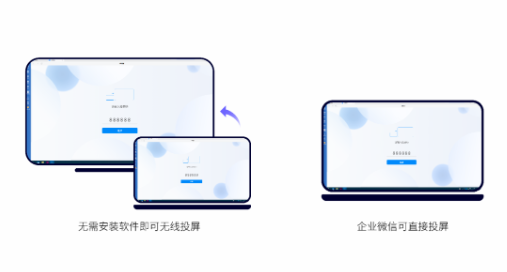
People engaged in design, video post production, or other work often use two monitors simultaneously. How can a host be set up to ensure that both monitors can work properly?

To install dual monitors, in fact, both monitors need to be connected to the computer’s graphics card. The graphics cards currently sold on the market generally have two output ports. Some graphics cards have two ports in DVI format, while others have one VGA and one DVI port. Some graphics cards also have one DVI port and one HDMI port. When connecting displays, be aware that different interfaces should use different connection cables, and some may require purchasing a separate connection cable to connect.

After connecting the dual monitors, we also need to make the following settings on the computer, taking the Win10 computer as an example:
Firstly, right-click the mouse in the blank space of the computer desktop and select Display Settings. Clicking on [Identification] will bring up two displays. At this time, we can set one display as our main display. Firstly, select the icon corresponding to that display; Scroll down the screen, find the multi monitor settings, check ‘Set as Primary Display’ to set the selected display as our primary display.

In the multi monitor setting, we can choose to ‘Copy these monitors’, which means that the content displayed on both monitors is exactly the same. When we need to display it to people behind the scenes, we can use the’ Copy these monitors’ function; Expanding these displays means that two displays complement each other and each displays a portion. When we need to constantly switch between two or more interfaces, expanding these displays can save us a lot of time. As for displaying only on 1 and only on 2, it will restore the display status of the same screen.