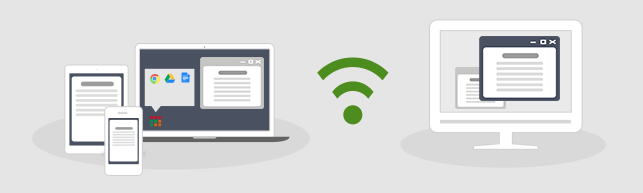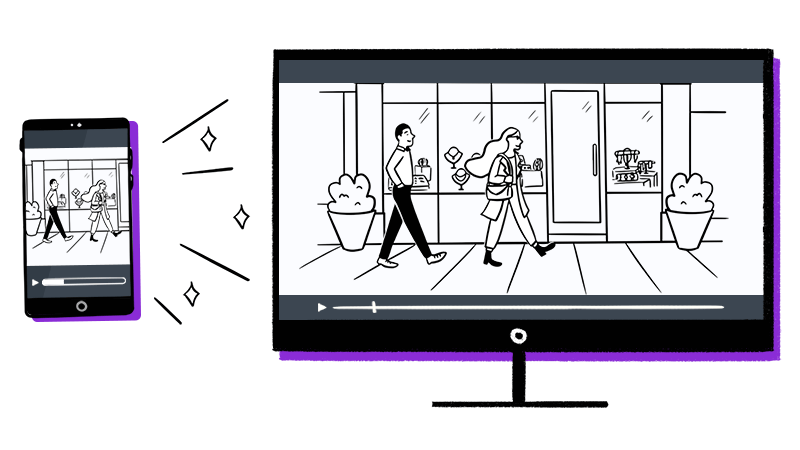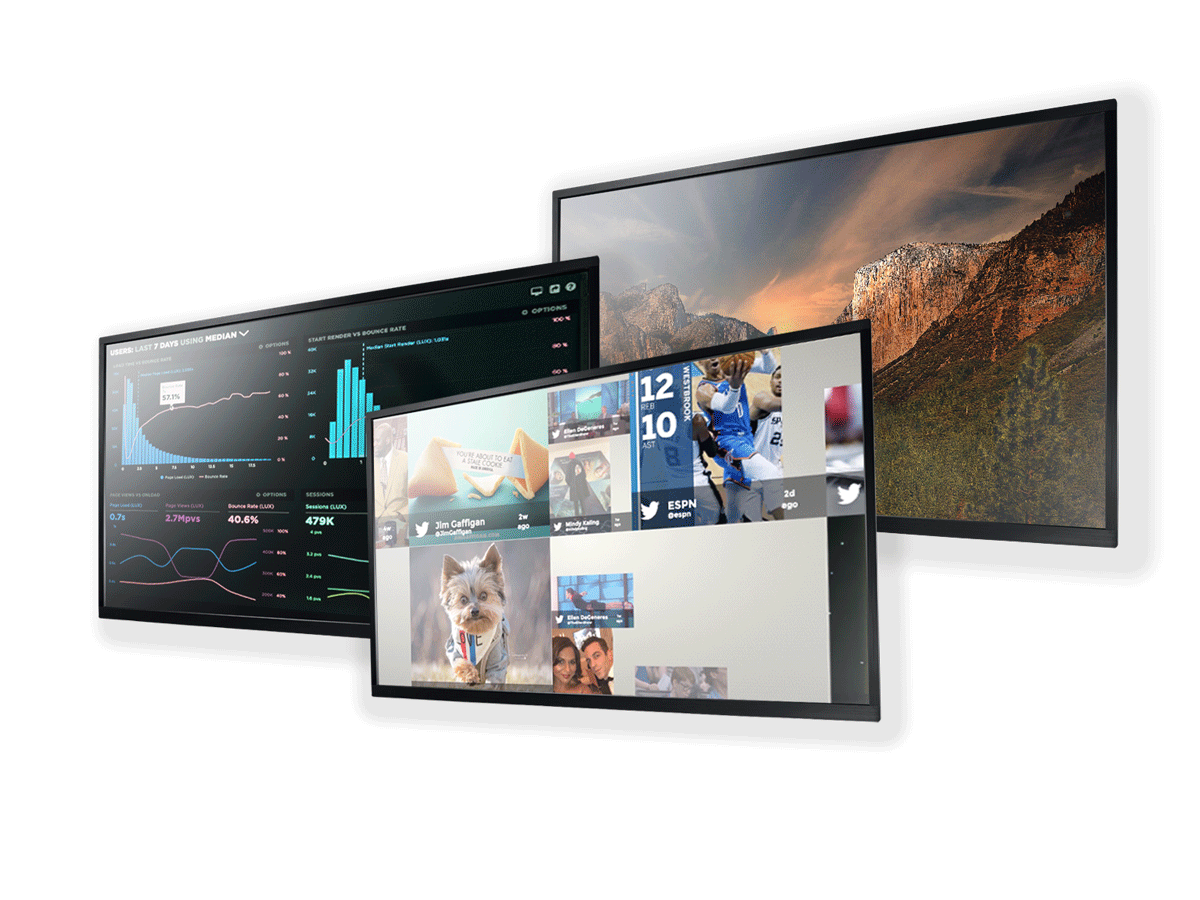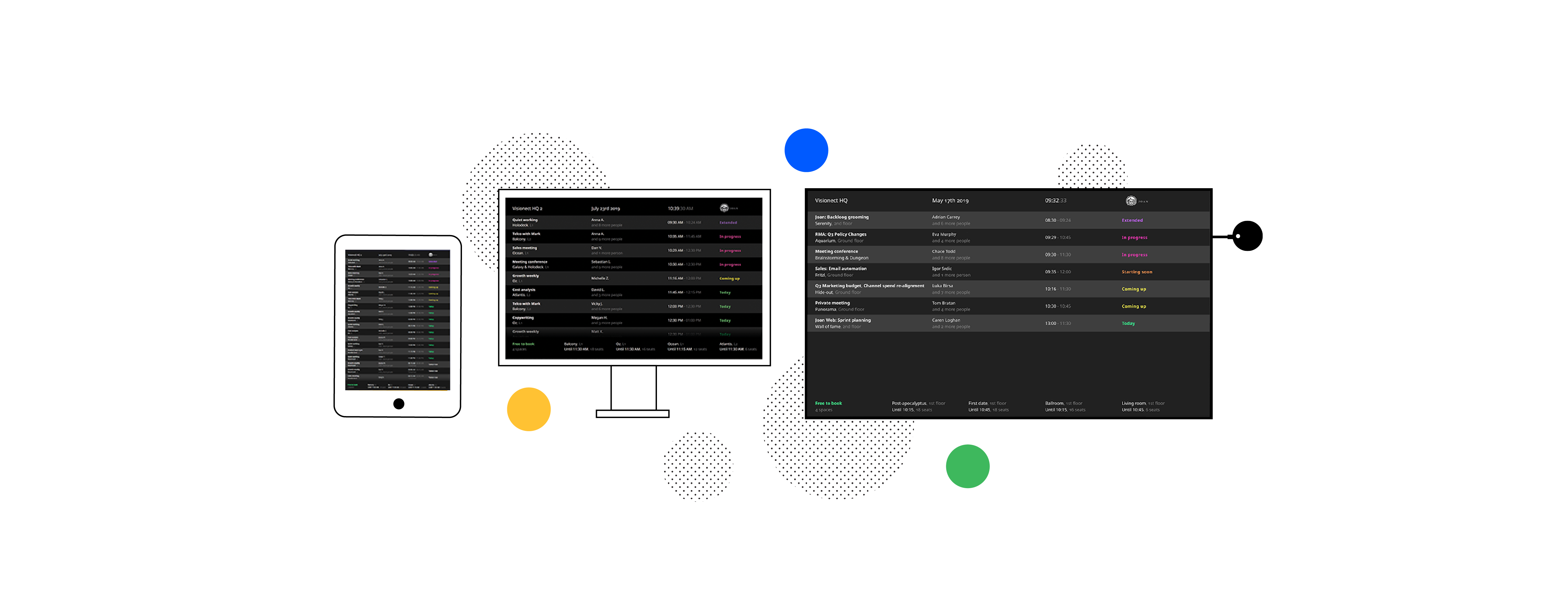Sharing content between your mobile device and your smart TV has never been easier, and you can share everything from video and photos to games and apps. Casting and screen sharing to a Samsung TV requires the Samsung SmartThings app (available for Android and iOS devices).
1. Download the SmartThings app. If you don’t have it on your phone or tablet already, download and install the SmartThings app. When you open the app, it will automatically search for other Samsung devices, so search for and select your TV from the list of devices.
2. Open Screen Sharing. Select Mobile Device from the Connection Guide, and select Screen Sharing (Smart View).
3. Get your phone and TV on the same network. Once you’ve installed and launched the app on your smartphone or tablet, it will prompt you to connect to the same network as the TV.
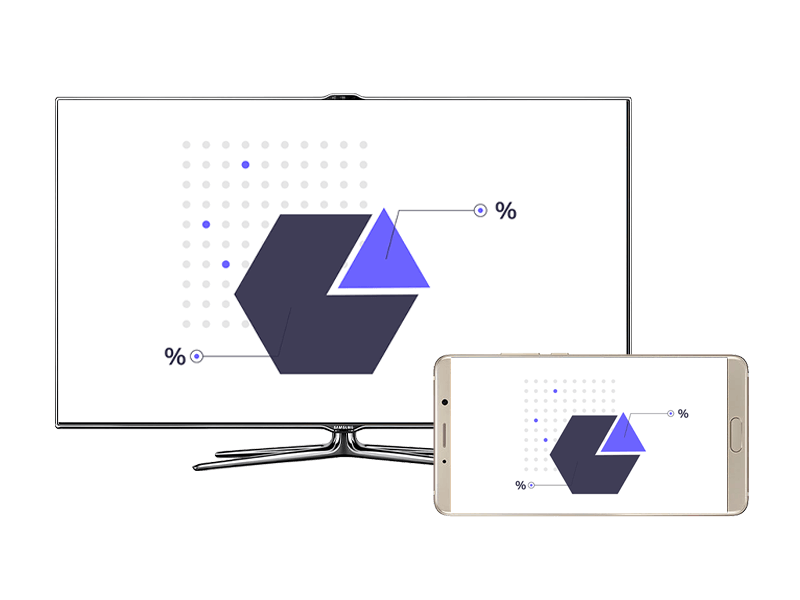
4. Add your Samsung TV, and allow sharing. In the SmartThings app, add your TV to the list of connected devices. On the TV, you will be asked to allow sharing, so select Yes using the TV remote.
5. Select Smart View to share content. Once your TV is connected to your phone, select the Smart View option on the app to begin mirroring content between the phone and the TV. Simply select the photos, movies or music from your phone using the on-screen menu on either the television or your device.
6. Use your phone as a remote. You will also be able to use the phone or tablet as a remote control for the TV, making all of the same controls on the remote available through the touch screen.