How to solve the problem of no sound on a computer screen or TV?

When the computer is projected onto the TV, the problem of no sound on the TV may be caused by various reasons. Here are some common solutions:
1. Volume setting: Ensure that the volume setting of the TV is correct. You can try adjusting the volume by using the volume up/down button on the TV remote control or the volume control option in the menu.
2. Input selection: Confirm that the input source selection for the TV is correct. Sometimes a TV may be connected to multiple devices and requires selecting the correct input source through the input source button on the remote control or in the menu.
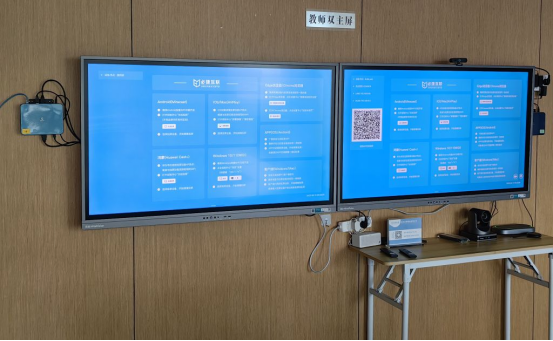
3. HDMI connection: If using an HDMI connection to project the computer screen onto the TV, ensure that the HDMI cable is securely connected. You can try reinserting or replacing the HDMI cable to solve the problem.
4. Mute mode: Check if the TV is in mute mode. Cancel the mute mode by pressing the mute button on the remote control.
5. Audio settings: Check the audio settings on the computer. Ensure that the volume is not set to mute or very low. Adjust the volume to the appropriate level.

6. Driver update: Update the audio driver on the computer. Sometimes older versions of drivers may cause audio issues. You can download and install the latest version of the driver through Device Manager or the official website.
If the above methods still cannot solve the problem, it is recommended to try connecting the computer to other audio output devices (such as speakers or headphones) to determine if the problem originated from a TV. If other devices are able to output sound normally, it may be a problem with the TV and require contact with after-sales service or professional repair personnel for repair.