How to solve the problem of Win10 not detecting the second display in multi screen interaction?

How to solve the problem if Win10 cannot detect the second monitor? Below is a solution for the second monitor in the Win10 system not being recognized.
What to do if the second monitor of the Win10 system cannot recognize it:
Update driver software.
In most cases, Windows cannot find the second display associated with the graphics card. It cannot detect the second monitor because the video or graphics card does not have the latest driver installed. Therefore, you need to update the driver display adapter and monitor… Perhaps you need to update or reinstall the NVIDIA driver.
If updating drivers does not work, you can reinstall them:
1. Go to the Windows key+X key, and then select Device Manager.
2. Find the relevant personnel in the Device Manager window. If you see a yellow exclamation mark, right-click and select Rollback to roll back the driver.
3. If the option is not available, right-click and select Uninstall. Restart the system.
4. Open the Device Manager again and select Scan Hardware for Changes to Install Drivers.
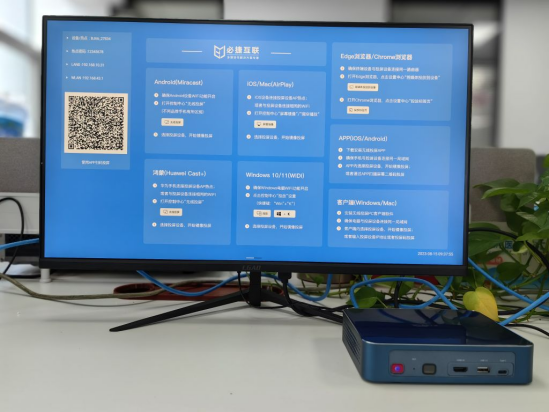
Set up manual detection display.
If your operating system cannot detect other displays, right-click, select Action, then type desk.cpl in the Action box, and then press the enter key to open the display settings. Usually, the second monitor should automatically detect. If not, you can try manual detection.
1. Click the start button and open the application like a symbol gear.
2. Enter the system and click on the Multiple Display column of the Detect Display tab. This button can help the operating system detect other monitors or displays, especially if they are old models. You can also connect to a wireless monitor here.
The above is the solution for the second display of Win10 that cannot be recognized.