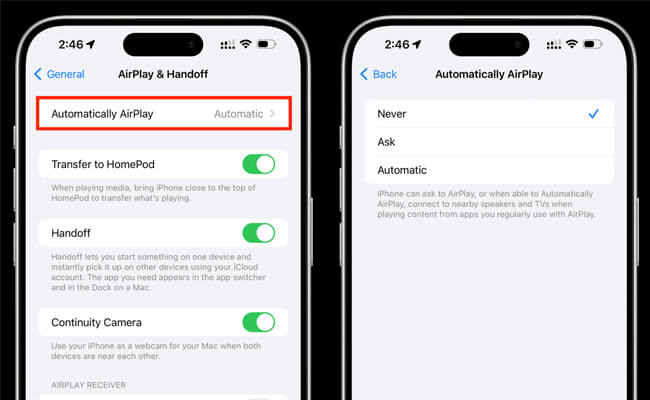Stop AirPlay on iPhone/iPad
Step 1. Access Control Center: Slide your finger down from the top-right corner of the screen if you have an iPhone X or a newer model, or swipe up from the bottom of the screen if you have an iPhone 8 or an earlier version.
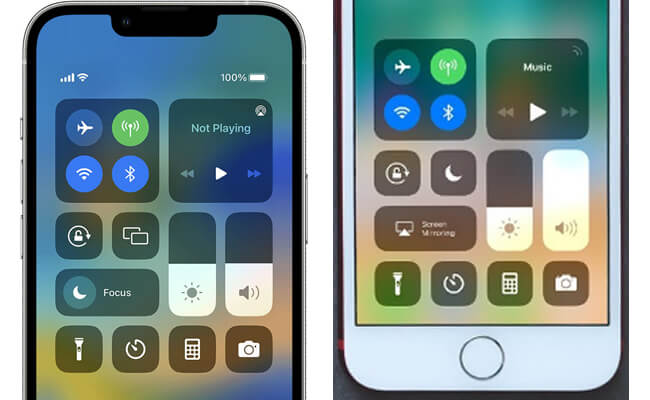
Step 2. Select the Screen Mirroring icon: It is depicted as two rectangles that are stacked on top of each other.
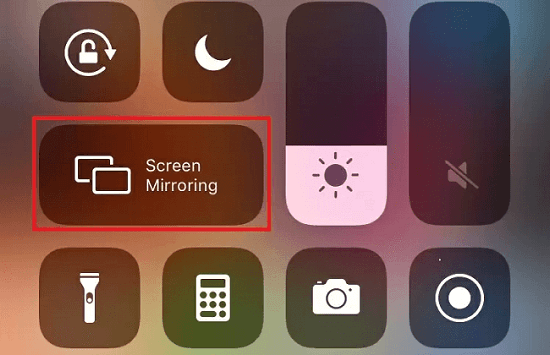
Step 3. Choose ‘End Mirroring’: This action will terminate the ongoing AirPlay connection.
Turn Off Automatic AirPlay on iPhone/iPad
Doing so will fully disable AirPlay functionality on your iPhone and iPad, preventing any accidental connections in the future.
Step 1. Navigate to Settings: Launch the Settings application on your iPhone or iPad.
Step 2. Access General Settings: Scroll downwards and tap on the “General” option.
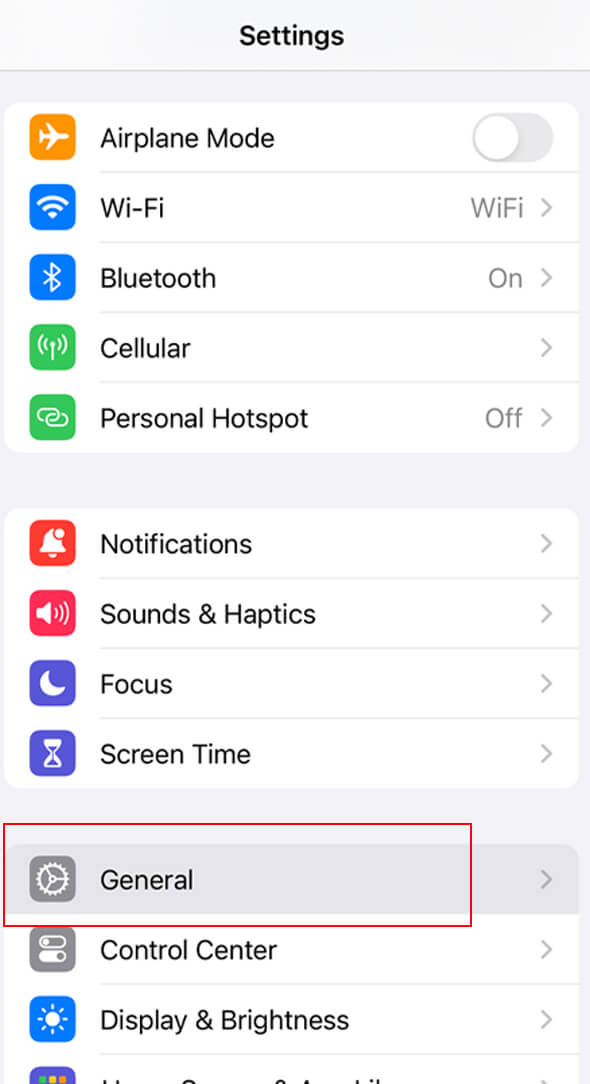
Step 3. Adjust AirPlay Settings: Tap on “AirPlay & Handoff” to modify the related configurations.
Step 4. Disable Automatic AirPlay: Select the “Automatically AirPlay” option and toggle it to “Never” to ensure your iPhone or iPad doesn’t connect to AirPlay devices automatically.