How to use Airplay on Your Fire TV Smart TV?|BJCast
To use AirPlay on a Fire TV Smart TV, you’ll need to ensure that both your Apple device (iPhone, iPad, or Mac) and the Fire TV are connected to the same Wi-Fi network. Here’s a step-by-step guide to help you set up and use AirPlay on your Fire TV Smart TV:
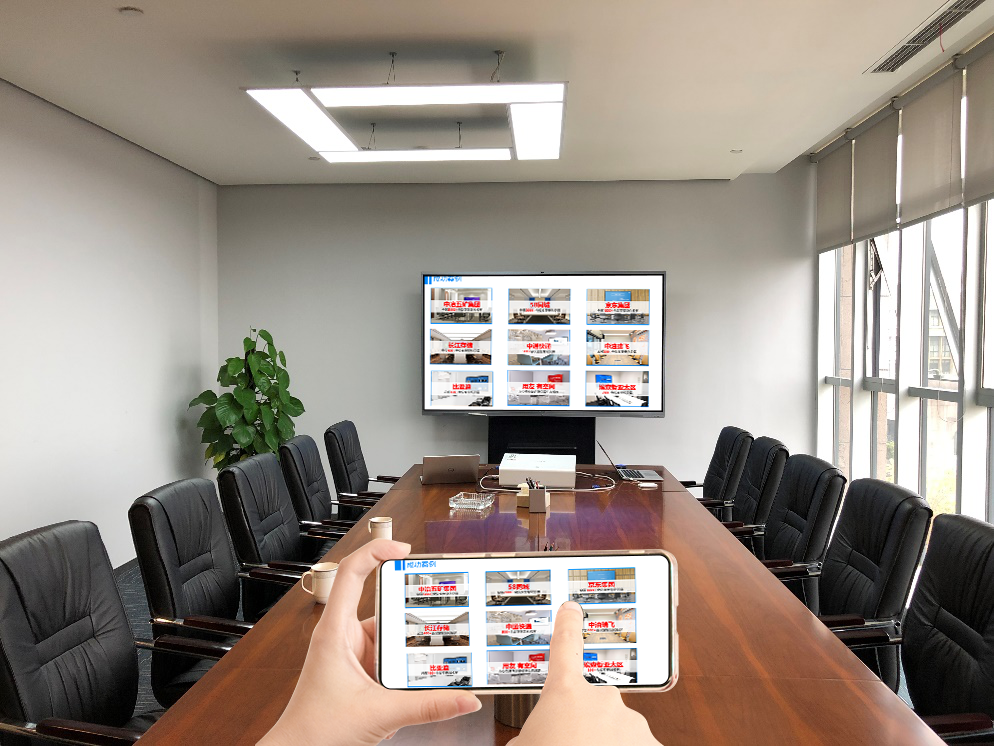
-
Check Compatibility
- Ensure that your Fire TV Smart TV supports AirPlay. Amazon has added AirPlay 2 support to its Fire TV platform, but this may vary depending on the specific model and software version of your Fire TV.
-
Update Your Fire TV
- If your Fire TV supports AirPlay, make sure it’s running the latest software version. You can check for updates by going to the Settings menu on your Fire TV and selecting “My Fire TV” > “About” > “Check for Updates.”
-
Connect to the Same Wi-Fi Network
- Connect both your Apple device and Fire TV to the same Wi-Fi network. This is essential for AirPlay to work.
-
Enable AirPlay on Fire TV
- On your Fire TV, go to the Settings menu.
- Select “Display & Sounds” > “AirPlay & HomeKit Settings.”
- Ensure that “AirPlay” is turned on.
-
Use AirPlay from Your Apple Device
- On your Apple device, open the Control Center by swiping down from the top right corner (on devices with Face ID) or swiping up from the bottom (on older devices).
- Tap on the “Screen Mirroring” or “AirPlay” icon.
- Select your Fire TV from the list of available devices.
- Your Apple device’s screen should now be mirrored on your Fire TV.
-
Adjust Settings (Optional)
- Once connected, you can adjust various settings such as the screen resolution, audio output, and more from the Fire TV’s settings menu.
-
Start Streaming
- Now, you can start streaming content from your Apple device to your Fire TV. This includes videos, music, photos, and even games.
-
Troubleshooting
- If you encounter any issues, ensure that both devices are still connected to the same Wi-Fi network.
- Restart both your Apple device and Fire TV, and try the connection process again.
- Check for any software updates on both devices and install them if available.
By following these steps, you should be able to use AirPlay on your Fire TV Smart TV to stream content from your Apple device. This allows you to enjoy a seamless and high-quality streaming experience on a larger screen.