How to use DLNA function on mobile phones and televisions?
1、How to use Huawei DLNA? How to use Huawei DLNA
Mode 1: Push local videos from the phone to the TV for playback through the box, connect the phone and the box to the same home network, download the DLNA client software on the phone, start the DLNA client on the phone, and share or push videos from the phone to the TV for playback. Method 2: Share streaming media files on a Windows 7 computer, play them on a TV, connect the Windows 7 computer and the box to the same home network, open Windows Media Player on the computer, select Media Streaming, and then select Open Media Streaming to allow remote control of My Player and automatically allow the device to play My Media. Follow the interface instructions to complete the sharing operation.

2、How to use DLNA for TV?
Usage conditions: Windows 7 computer, DLNA supported smart TV, stable wireless LAN.
Note: The computer and TV need to be connected to the same network.
Method steps:
- In the control panel of the computer, find [Network and Internet] and [Network Sharing Center], click to open [Change Advanced Sharing Settings] at the top left
- Swipe down to find 【 Streaming Options 】, click to enable streaming, ensure that all display devices are in 【 Allow 】 state, and click 【 OK 】 to exit.
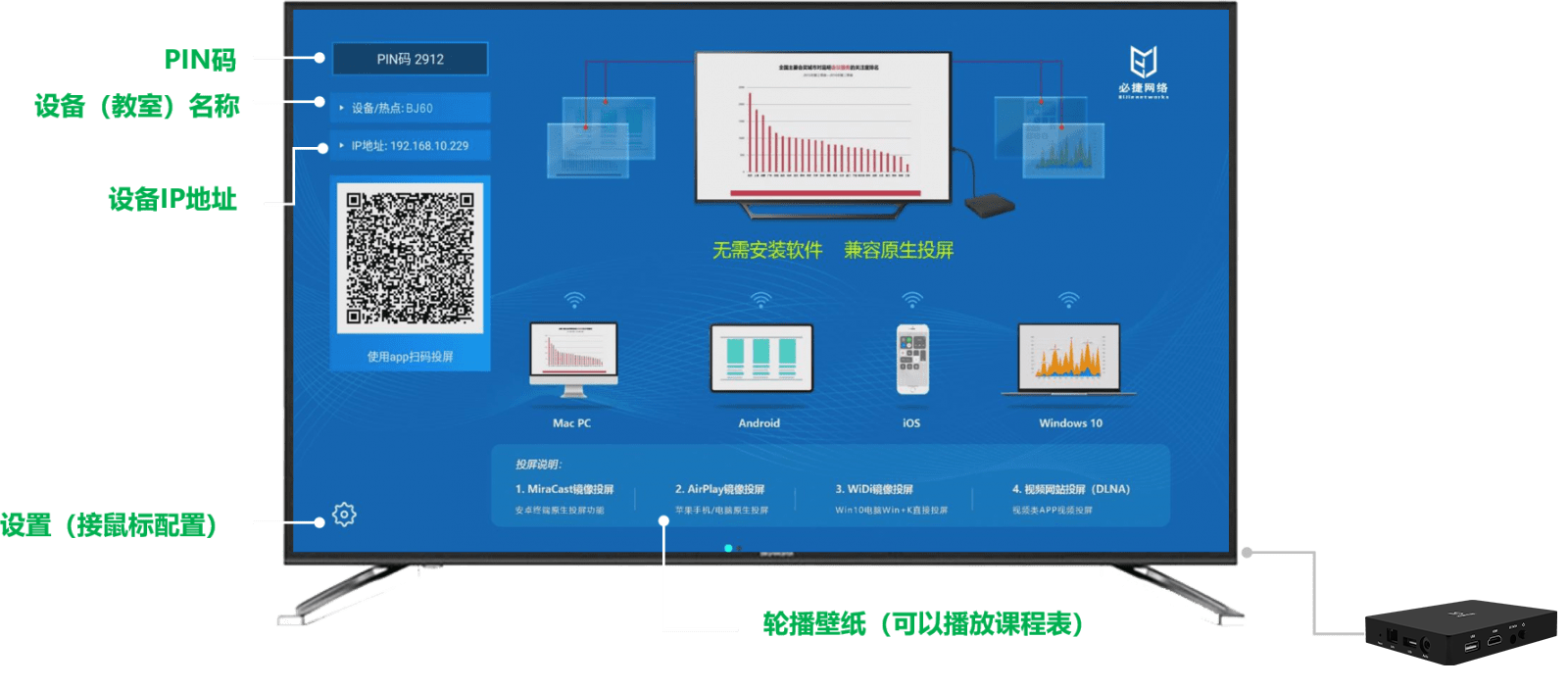
The same method is also applicable to music, videos, etc. DLNA was founded on June 24, 2003, initiated by Sony, Intel, Microsoft, and others. It aims to solve the interconnection between wireless and wired networks, including personal computers, consumer electronics, and mobile devices, enabling digital media and content services to share and grow infinitely. DLNA announced that the organization was officially dissolved on January 15, 2017, and the DLAN standards will not be updated in the future.
3、How to use DLNA function in Android phones
The operation method for sharing media files on mobile phones through DLAN: Set the standby application (more settings), check the nearby device file sharing checkbox, and set more settings for nearby device file sharing. The multimedia files of the shared device can be accessed through another device.
Note: To use this feature, your phone needs to have a wireless LAN enabled.
4、How to use third-party software DLNA to project onto a TV
To put your phone on the TV, the operation method is as follows:
1. Open Tencent Video Player and select any video to play
When it starts broadcasting, we can see the word “TV” in the upper right corner and click on this TV.
3. You can quickly search for TV by simply clicking on the TV model connection.

No matter when or where, DLNA (Digital Network Alliance) places great emphasis on the sharing of multimedia files. Simply put, it means connecting a DLNA enabled phone and a DLNA enabled TV on the same router, opening the DLNA software on the phone, and the videos, music, and images on the phone can be directly transmitted to the TV for playback. Both the phone and TV are connected to the same router, and by turning on the DLNA function on the phone, you can watch them intuitively.