How to use Miracast screen casting?|BJCast
Miracast is a transmission standard that connects smart devices (such as laptops and smartphones) to displays (such as TVs, monitors, and projectors) through WiFi wireless networks. To enable Miracast function, it is usually necessary to set it separately on the smart device and the receiving end (such as the TV). The following are the operational steps:
Open Miracast function on smart devices:
1. Find the “Settings” option on the device and click to enter
2. In the settings menu, search for options related to connecting wirelessly, such as “Connect”, “Wireless“, or “More Connection Methods”
3. Among these options, find the “Miracast” or “Wireless Display” function
Different device models and operating system versions may have different setup paths and option names. Therefore, the specific operational steps may vary depending on the device. It is recommended to refer to the user manual or online support documentation of the device for detailed guidance specific to the device.
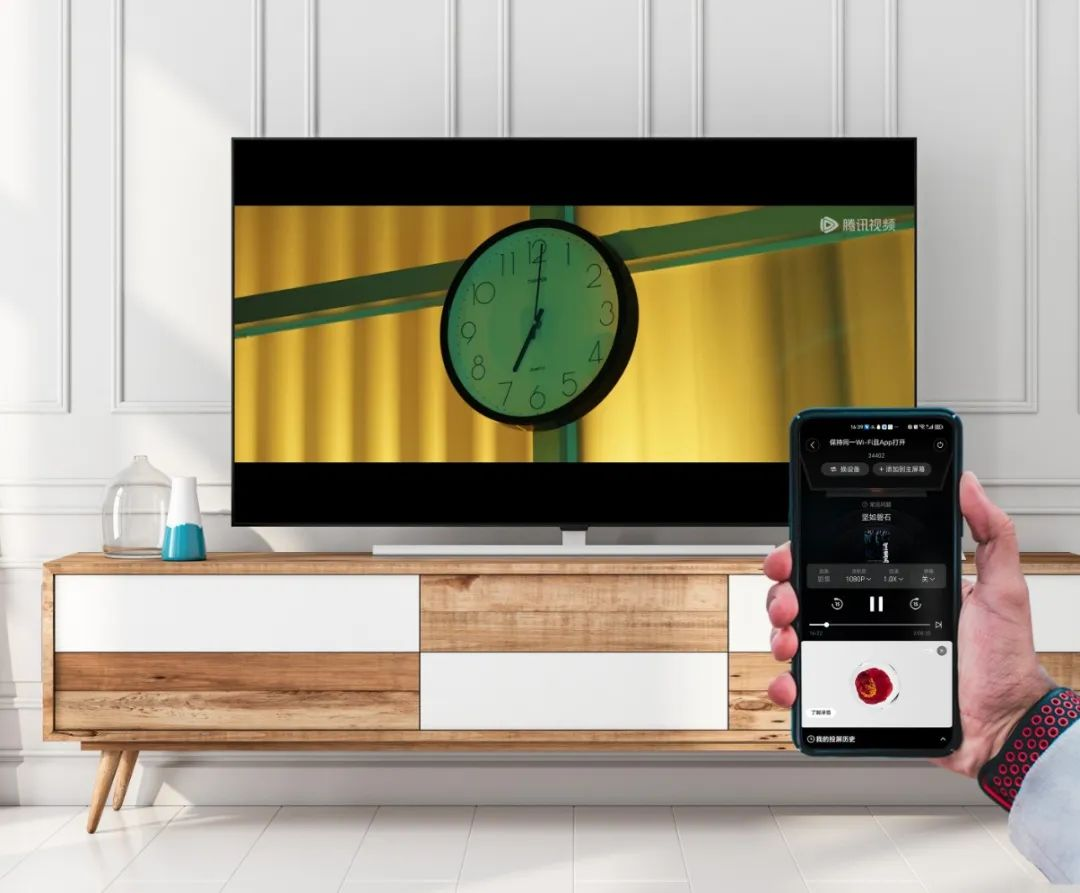
Turn on Miracast function on the receiving end (such as TV):
1. Turn on the TV and enter the main interface
2. Select the “Application” option in the main interface and find the “Miracast” application
3. Double click or select to open the “Miracast” app and follow the instructions on the interface
Similarly, the specific steps for operating a television may vary depending on the brand and model. It is recommended to refer to the user manual or online support documentation of the TV for more detailed operating instructions.
Ensure that both the smart device and the receiving end have Miracast enabled and are connected to the same WiFi network. Then, select the content you want to cast on the smart device (such as videos, photos, etc.) and choose the receiving end to connect. Once the connection is successful, the content should be able to be successfully projected onto the receiving end.
Please note that not all devices support Miracast functionality. If the device does not support it, you can consider upgrading the system, using third-party screen mirroring software, or purchasing a device that supports Miracast functionality to achieve screen mirroring.