The usage steps of Miracast screen casting mainly depend on your device type. The following are detailed steps for different devices:
For Windows devices:
- Ensure that your Windows device (such as Windows 11 or Windows 10) supports Miracast functionality and that the wireless network card driver is installed and working properly.
- Open the device’s settings menu, usually by clicking on the start menu and selecting “Settings”.
- In the settings menu, find and click on “Project to this computer” or similar options.
- In the “Project to this computer” settings, turn on the Miracast switch and set relevant options, such as whether to allow other devices to discover and connect to your computer for screen projection.
- Ensure that both your computer and the device receiving the projection (such as a TV or projector) are connected to the same Wi Fi network.
- On the device receiving the screen projection, turn on its Miracast function or similar wireless display function.
- On a Windows device, press the Windows logo key+P to open the projection menu and select “Connect to wireless display” or similar options.
- Wait for the Windows device to search and connect to the device that receives the screen projection. Once the connection is successful, the content on your Windows device will be wirelessly projected onto the TV or projector.
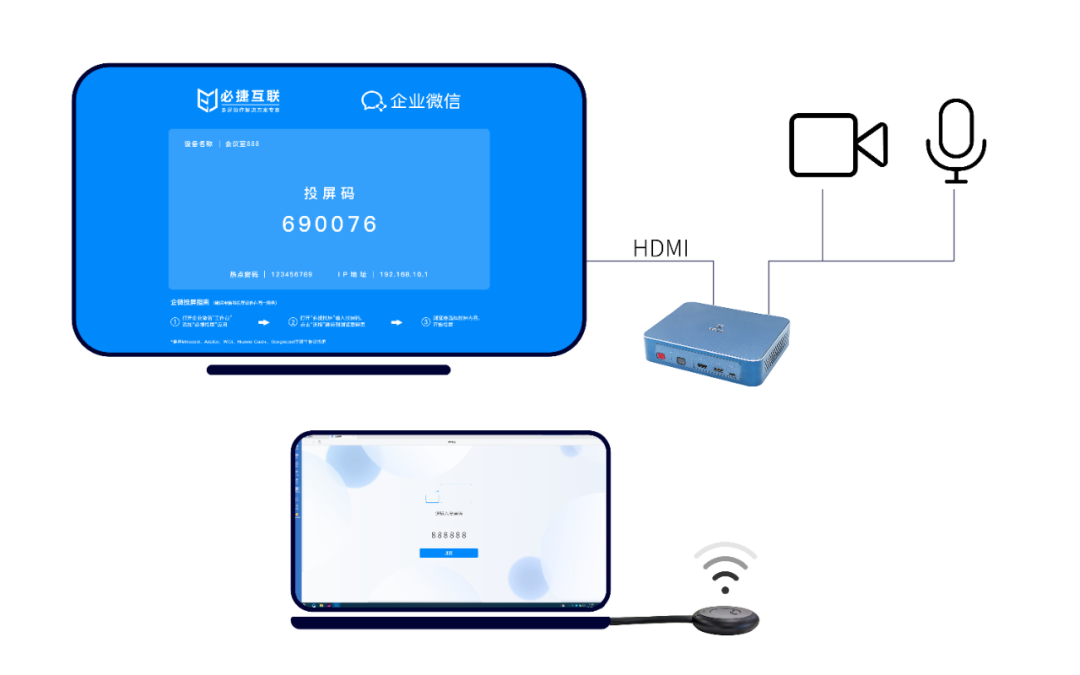
For Android devices:
- Confirm that your Android device supports Miracast functionality.
- Pull down the device menu bar, find “Wireless screen mirroring” or “Mobile screen mirroring” and click.
- Wait for the device to search for an available Miracast receiver (such as a TV or projector).
- Select the Miracast receiver to connect to and wait for a successful connection.
- After successful connection, the content on your Android device will be wirelessly projected onto the TV or projector.
Please note that the operating steps for different devices may vary. For specific instructions, please refer to the device manual or official website. In addition, if the TV and projector do not support the Miracast projection protocol, you can choose the Bijie Multimedia Collaboration System.