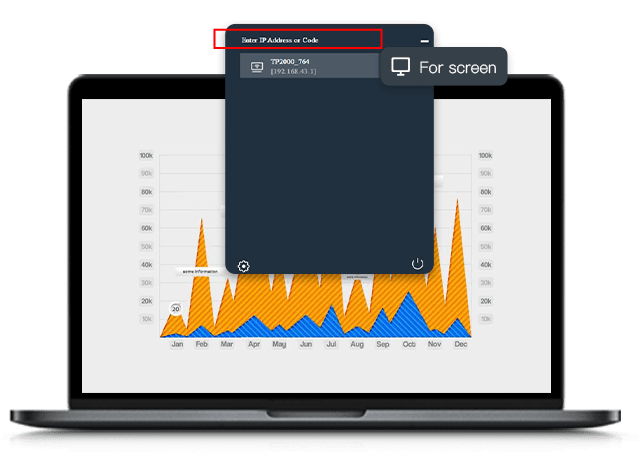How to use the Bijie Multimedia Collaboration System to complete Google Cast screen casting?
How to cast a screen on Googlecast:
1. Screen mirroring through Chrome browser on a regular computer:
1) Connect the Bijie Multimedia Collaboration System to the power supply, television, and network;
2) Connect the computer that requires screen mirroring and the Bijie Multimedia Collaboration System to the same local area network;
3) Open Google Chrome and click the control button in the upper right corner (three dots);
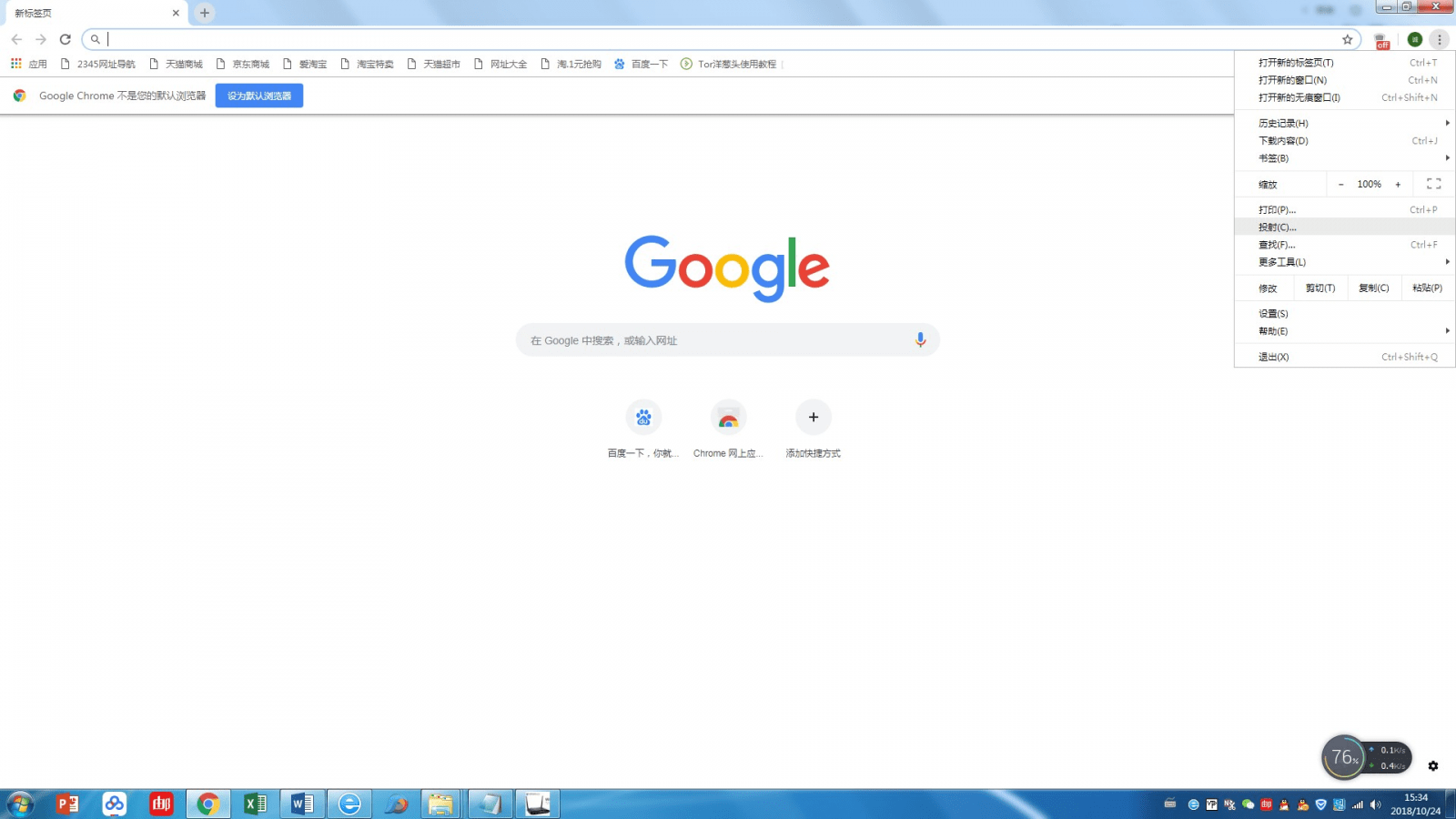
4) Find ‘Projection’ and click to open it;

5) You can see the “Source” button, which allows you to select “Tab”, “Desktop”, and “File” to screen the current webpage, computer desktop, and files inside the computer.
2. Chromebook screen mirroring:
1) Connect the Bijie Multimedia Collaboration System to the power supply, television, and network;
2) Connect the chromebook and Bijie multimedia collaboration system that require screen mirroring to the same local area network;
3) Click on the triangle icon in the bottom right corner of the computer screen to open the control interface;

4) Click on the “Projection” function to open the screen projection selection interface;
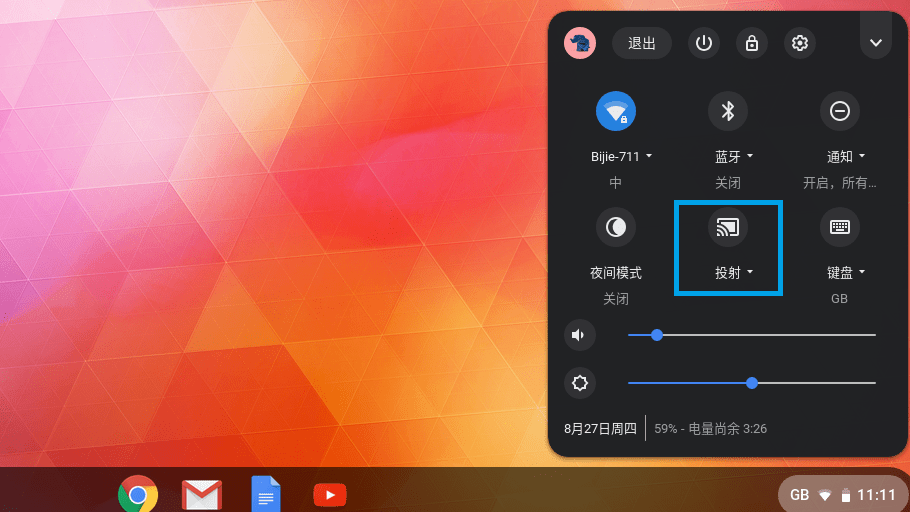
5) Select the target device number for screen mirroring and click to project the desktop of the Chromebook onto the TV.
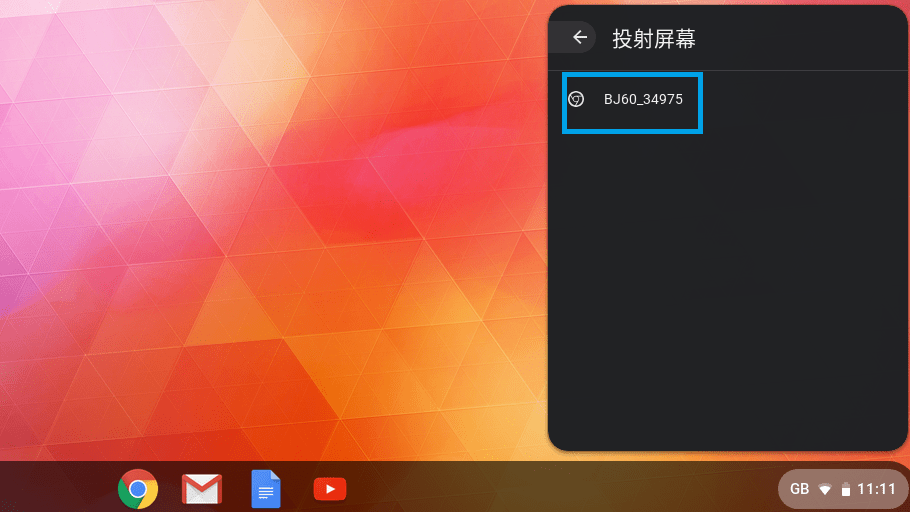
3. Google Pixel Phone Screen Projection:
1) Connect the Bijie Multimedia Collaboration System to the power supply, television, and network;
2) Connect the Google Pixel phone and Bijie Multimedia Collaboration System that require screen mirroring to the same local area network;
3) Pull down the control interface from above the phone screen;
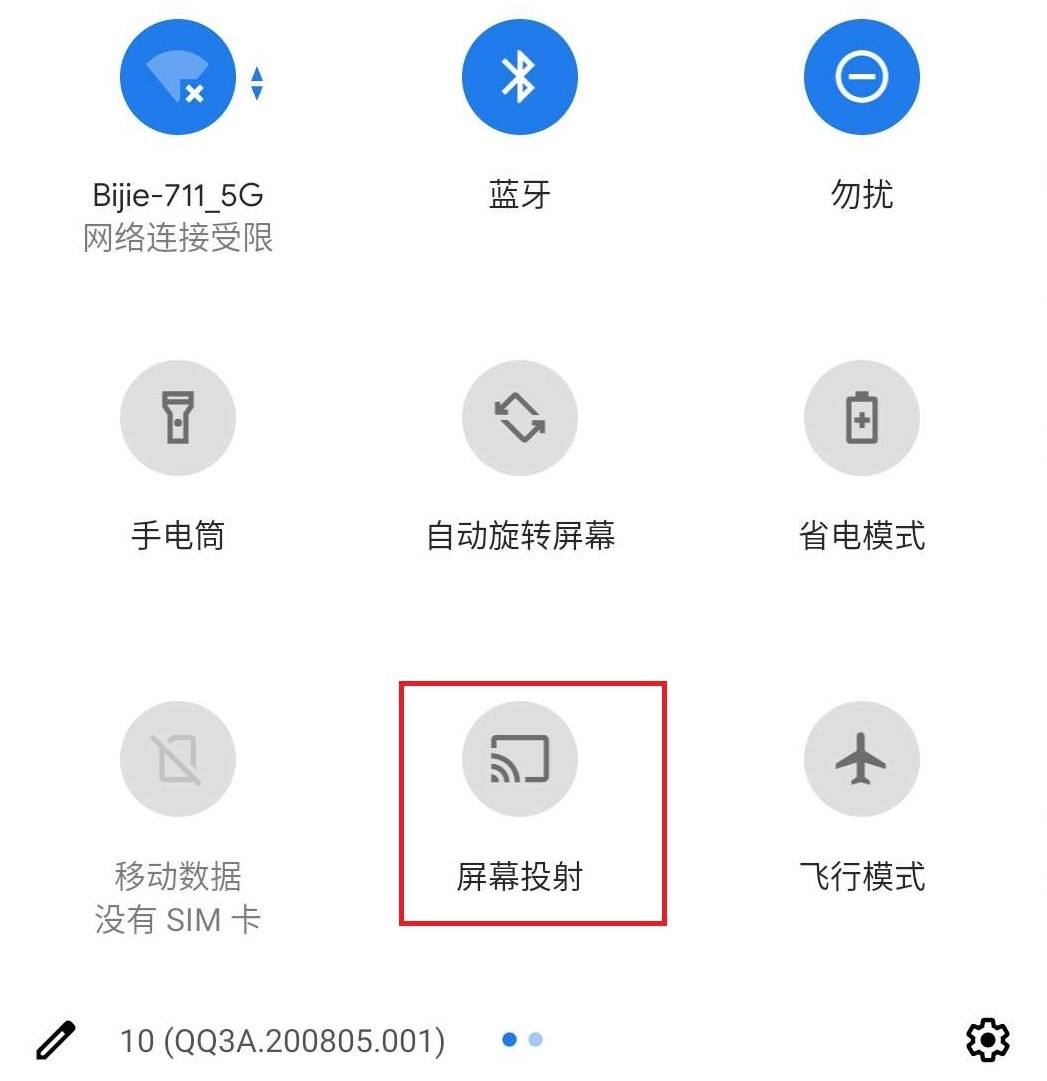
4) Click on the “Projection” function to open the screen projection selection interface;
5) Select the target device number and click to project the screen of the Google Pixel phone onto the TV.
How to cast BJCast screen:
1. Android/iOS phone screen mirroring:
1) Download and install the wireless screen mirroring app
2) Connect the mobile phone and Bijie Multimedia Collaboration System to the same local area network;
3) Follow the prompts on the app, select the screen mirroring device, and start mirroring or screen mirroring through the app.
2. Windows/Mac computer screen mirroring:
1) Install wireless screen casting PC client software
2) Connect the computer and Bijie Multimedia Collaboration System to the same local area network;
3) Follow the prompts on the client side, select the screen mirroring device, and start mirroring or screen mirroring through the app.