In the information age, more and more people advocate for intelligent office and smart classrooms, so the usage rate of screen mirroring is increasing, and the function of reverse control of screens has become particularly important.
So which devices can be turned on and off?
Android device screen mirroring is only effective in Miracast screen mirroring mode, and Android terminals must support UIBC functionality.
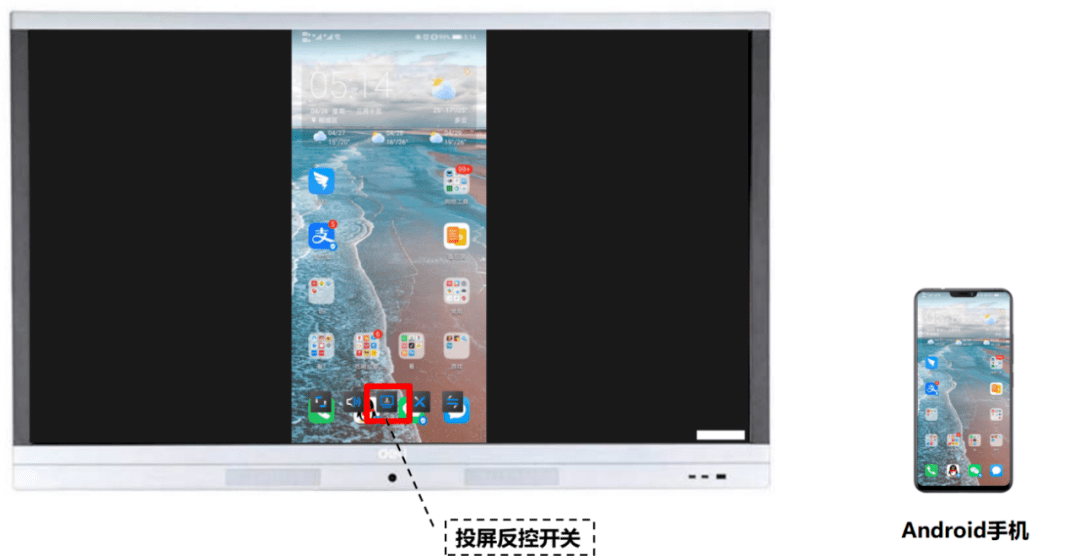 Android phone screen mirroring and reverse control
Android phone screen mirroring and reverse control
Windows device screen mirroring can be supported in both WiDi direct mirroring and PC client screen mirroring modes.
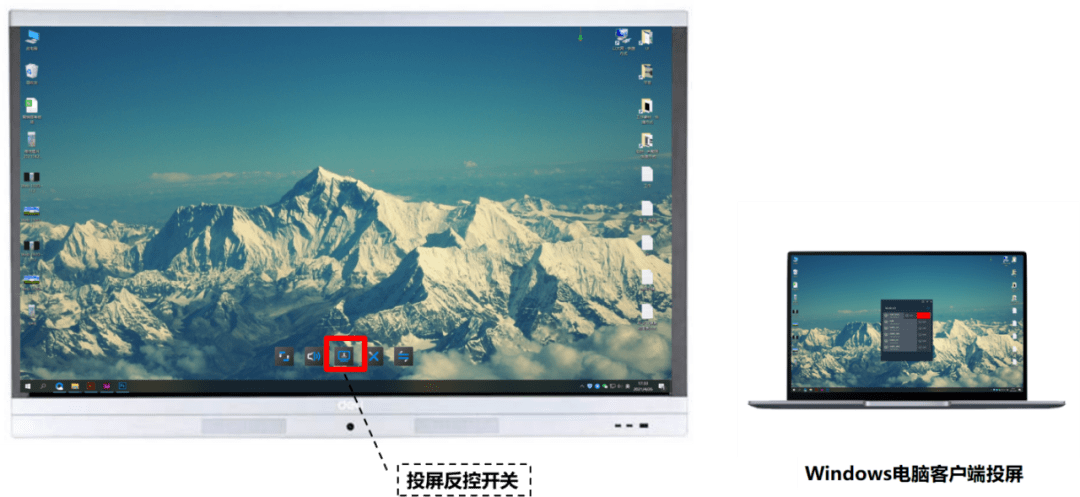 Windows computer client screen mirroring and reverse control
Windows computer client screen mirroring and reverse control
Win10 computer WiDi reverse control requires enabling ‘Allow mouse, keyboard, touch, and pen input from this device’.
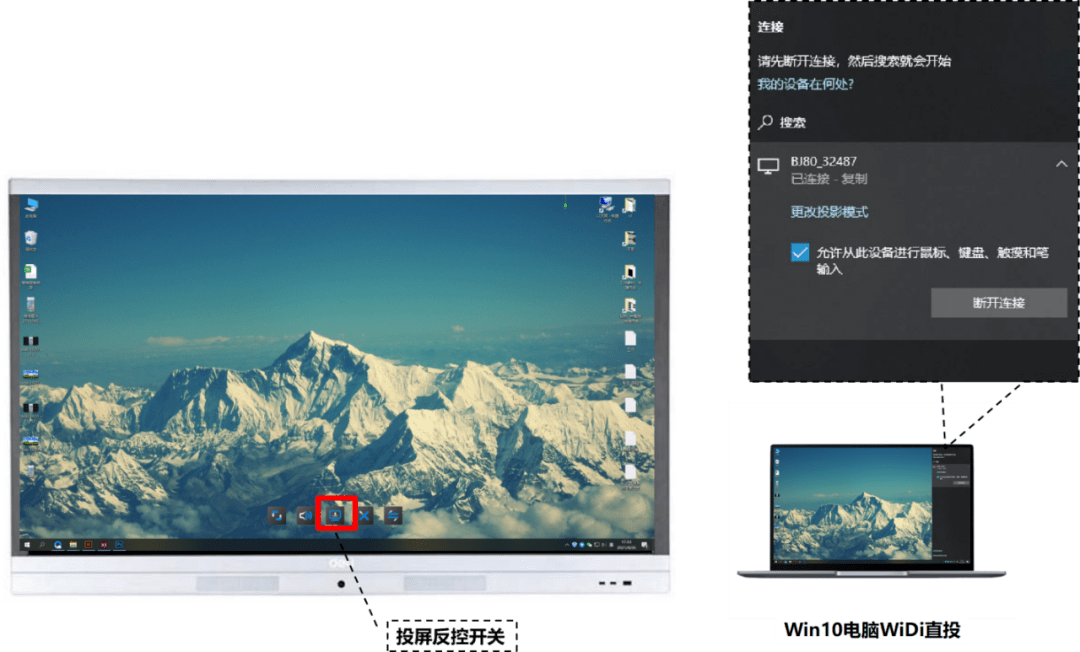
Counter control steps:
1. Connect the box and the large screen with a touch cable.
2. Screen cast your phone or computer.
3. After the projection content is displayed on the screen, clicking on the large screen display area will pop up a function button to enable the reverse control function.
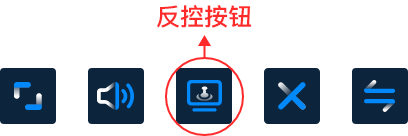
4.When you want to exit the counter control, click the “Exit Counter Control” button above to end the counter control.
Anti control demonstration video
WiDi screen mirroring and reverse control demonstration video
The benefits of using reverse control screen:
1. Teachers and students can have more flexible and convenient wireless screen presentations of courseware and teaching content, making the teaching process simpler, more vivid, and more intelligent.
2. Provide customers with more intelligent and convenient office services to improve work efficiency. During the meeting, the projected content can also be directly controlled through the large screen, making the meeting more efficient.
3. It can better enhance the user experience.
4. High flexibility, innovation, and improved work efficiency.
