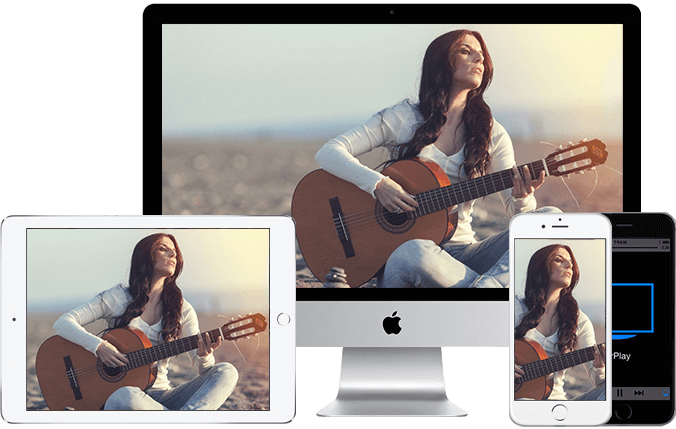How to use the computer to project the screen wirelessly to the large screen has been introduced before. Now let’s continue to introduce how the MAC Apple computer can project the screen to the TV and the projector. Is it possible to use wireless screen projection?

It is very convenient to play video files, office files and computer games in the computer after the screen projection. Small screen is not conducive to sharing. After the screen is cast, a group of people gather around the large screen to discuss, which is the significance of screen casting.
Mac computer screen conditions
1. TV needs to support airplay first
If your TV doesn’t support it, or the airplay projection screen is damaged, downloading the projection software such as BiJie screen projection in the TV app store can also meet the requirements.
2. Connect your Mac to your TV or projector on the same WiFi.
As for the network requirements, the TV or projector that is projected and the computer are connected to the same WiFi (the network of the same router) to search.
3. Turn on the screen display function of Mac computer.
TV opens the projection software, such as music broadcast TV Version, to let TV release Airplay projection service.
Then open the Mac computer, click the screen projection button (small TV logo) in the top menu bar of the Mac, and search for the connection of BiJie to start the screen projection on the TV.
If you have an intelligent projector, the same is true. If you open the projector screen in the projector, if the projector app store does not have projection software, you can download and install it on the computer.