Introduction to 3 Methods of Screen Projection for Konka TV|BJCast
Konka TV screen casting can be achieved through various methods, including wireless screen casting, wired screen casting, and the use of third-party screen casting tools. The following is a detailed screen casting method:
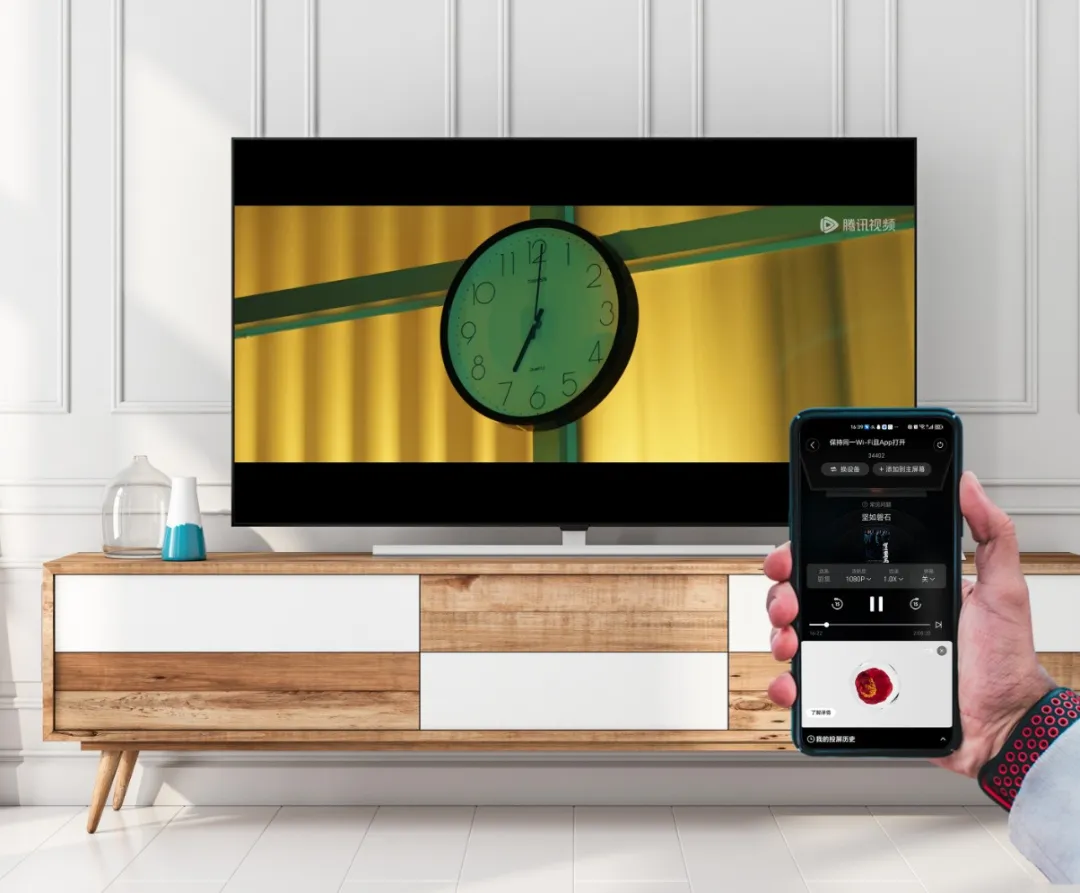
Wireless screen mirroring
-
Miracast Screen Projection
- Ensure that your phone and Konka TV are connected to the same Wi Fi network.
- Turn on Miracast function on your phone (some phones may need to find it in “Settings” ->”More Connections” or similar options).
- Turn on the “Wireless Display” or “Miracast” function on the Konka TV and wait for the phone to connect.
- After successful connection, the content on the phone will be displayed in real-time on the Konka TV.
-
DLNA screen mirroring
- Also ensure that the phone and Konka TV are connected to the same Wi Fi network.
- Open video applications that support the DLNA protocol on your phone (such as iQiyi, Tencent Video, etc.).
- Find and click on “TV” or similar screen mirroring icon on the video playback interface.
- The phone will automatically search and connect to the Konka TV, and once the connection is successful, you can cast the screen.
-
AirPlay screen mirroring (applicable to Apple phones)
- Connect your iPhone and Konka TV to the same Wi Fi network.
- Swipe down from the top right corner of the phone screen (or from the top of the screen depending on the phone model) to open the control center.
- Find and click on the “Screen Mirroring” function in the control center.
- Select the corresponding Konka TV device from the list to complete the screen casting.
Wired screen projection
-
HDMI screen mirroring
- Prepare an HDMI cable and connect one end to the HDMI port of the computer (some high-end phones also support HDMI output and require a corresponding adapter).
- Connect the other end to the HDMI port of the Konka TV.
- Select the HDMI input source on the Konka TV to display content from your computer or phone.
Use third-party screen casting tools
-
- Install BJCast on both mobile phones and Konka TVs (available for download from the official website of Bijie or Google Play).
- Ensure that your phone and Konka TV are connected to the same Wi Fi network.
- Open BJCast and select the Konka TV device found in the search to connect.
After confirming the connection request on the TV, you can start screen casting.
By using the above methods, you can easily achieve the screen casting function of Konka TV and enjoy a more convenient viewing experience.