Introduction to Android Screen Projection|BJCast
Android screen mirroring refers to the technology of projecting real-time screen content from Android devices (such as smartphones, tablets, etc.) onto televisions, computers, or other display devices. This technology is widely used in multiple scenarios such as demonstrations, teaching, and entertainment, providing users with a more convenient and comfortable viewing experience. The following is a detailed introduction about Android screen casting:
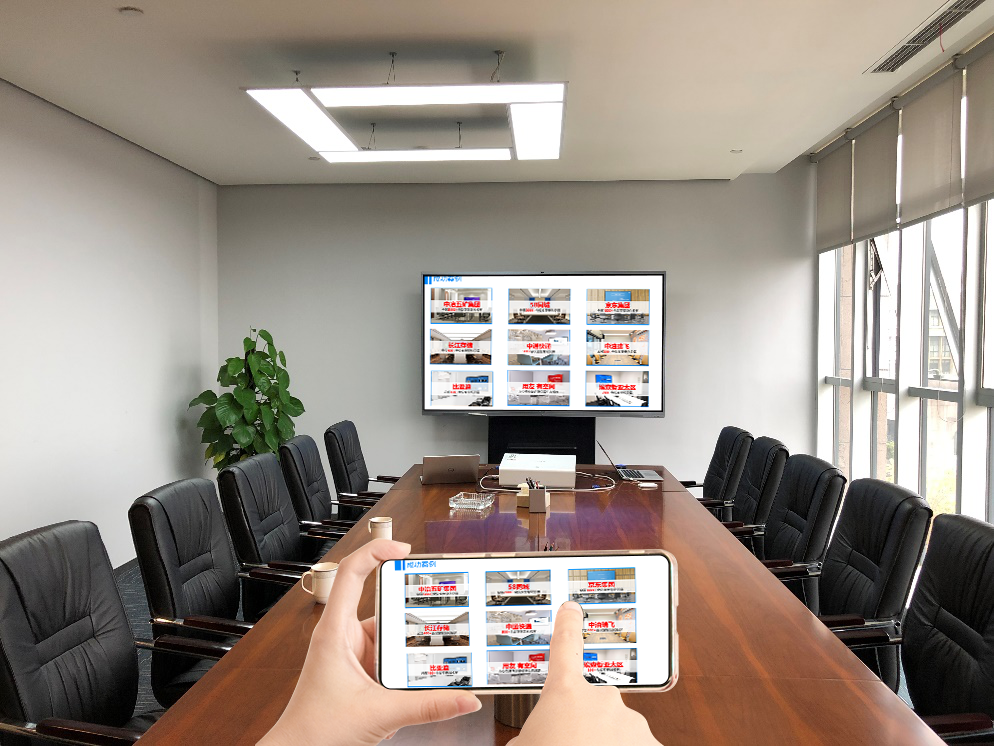
The basic principle of screen projection
Android screen mirroring sends the content of the phone screen to the receiver through wireless transmission methods (such as Wi Fi, Bluetooth, etc.), and the receiver then sends the signal to the display device. In this way, users can watch content on their phones, such as videos, pictures, games, etc., on a larger screen.
Common screen casting methods
-
Wireless screen mirroring:
- Prerequisite: Ensure that Android devices and screen mirroring devices (such as TVs) are connected to the same Wi Fi network.
Operation steps: - Open Settings on your Android device and find options such as “Connect and Share” or “Screen mirroring” (names may vary slightly for different devices).
- After clicking to enter, select “Wireless Screen Projection” or a function with a similar name.
- Android devices will automatically search for nearby screen mirroring devices. Once the target device is found, click on the link to achieve screen mirroring.
- Prerequisite: Ensure that Android devices and screen mirroring devices (such as TVs) are connected to the same Wi Fi network.
-
Third party software screen casting:
- There are many third-party screen casting software options available on the market, such as BJCast.
- Operation steps:
- Search and install the selected screen casting software in the Android device’s app store.
- Open the software and complete the screen mirroring settings according to the prompts inside the software.
- Select the screen casting device and complete the screen casting.
-
Wired screen projection:
- Prerequisite: Ensure that both Android devices and projection devices have corresponding interfaces (such as HDMI, MHL, etc.), and prepare the corresponding connecting cables.
- Operation steps:
- Insert one end of the connecting cable into the interface of the screen projection device.
- Insert the other end into the interface of the Android device (an adapter may be required).
- Switch the screen projection device to the corresponding input source, and the screen content of the Android device will be projected onto the screen projection device.
Application scenarios of screen casting
- Demo application: Display the functions and user interface of Android applications through screen casting during team or user meetings.
- User experience testing: Observe user behavior while using Android applications and collect real-time feedback.
- Teaching and Training: In teaching settings, demonstrate the usage of Android applications to students through screen mirroring.
- Family entertainment: projecting videos, games, and other content from your phone onto the TV for a more comfortable viewing experience.
In summary, Android screen casting technology provides users with a more convenient and comfortable viewing experience. In practical applications, users can choose the appropriate screen casting method according to their own needs and scenarios.