
Suzhou Bijie Network Co., Ltd., as a leading provider of multi screen assistance solutions, has been focusing on technological innovation, product innovation, and application innovation in the field of smart teaching applications. It has launched a group discussion smart classroom product solution, providing multiple learning islands, and each learning island can be controlled and freely discussed in an interactive classroom. The classroom should provide high-definition recording of the entire scene, multi group multi screen interaction, multi device access (mobile phones, tablets, laptops, etc.), group recording, and other support systems to support group discussions and sharing on one or more topics.
1. Dual screen display

- In the same display mode, the screens of multiple projection devices will be randomly assigned to the main/auxiliary screens for display. You can freely drag and drop a projection screen from one of the two screens to another large screen for display. When the touch icon enlarges any target screen, the two screens will synchronously display the projection screen in full screen. After use, the touch icon can shrink or remove the projection screen.
- In the abnormal display mode, two large screens will display different projection screens. After clicking the switch button, the projection screens displayed on the two large screens can be switched to each other; In addition, when using the dual screen abnormal display function, the dual screen supports one screen projection content display and one screen electronic whiteboard writing. It is worth noting that in the abnormal display mode, only when one channel is projected, the main and auxiliary screens display the same picture.
2. Wireless screen mirroring

Support AP hotspot function, which can provide local hotspot coverage. The addition of WiFi6 module makes wireless screen mirroring more efficient and convenient.
3. Screen mirroring and reverse control
- Android device screen mirroring and reverse control
Android device screen mirroring is only effective in Miracast screen mirroring mode, and Android terminals need to support UIBC function (currently supported by Huawei, Samsung, and some high-end Xiaomi phones).

- Windows device screen mirroring and reverse control
Windows device screen mirroring can be supported in both WiDi direct mirroring and PC client screen mirroring modes. After the screen mirroring content is displayed, clicking on the large screen display area will pop up a function button to enable the mirroring function.
Win10 computer WiDi reverse control requires enabling ‘Allow mouse, keyboard, touch, and pen input from this device’.

Windows computer client screen mirroring and reverse control.

Screen mirroring is a very practical function used in teaching. Teachers can directly use the touch screen to reverse the operation of the screen mirroring on their mobile phone or computer during teaching, such as flipping through PPT pages, fast forward and rewind, and so on.
4. Multi machine linkage
(1) Main device broadcast:

① Click the “Broadcast” button to synchronously broadcast the screen projection content of the main device to all group screens. During the broadcast process, the screen images of the group screens and the main device remain synchronized and displayed.
② Click ‘Close Broadcast’ to disable the broadcast function.
(2) From device display:

① Click on Group Screen A in any “Group Signal Source” and drag its content to the “Main Device” large screen for display.
② When the screen of Group A is in the display state of the “main device” large screen, click the “broadcast” button of the “main device” to broadcast the screen of Group A to the large screens of Group B, Group C, and other groups.
5. Interactive Touch Control
- Supporting non OPS touch all-in-one machine

The Bijie Multimedia Collaboration System has a sidebar control function. Clicking on the function buttons in the red area on the large screen allows for interactive operations and configuration changes on the multi screen collaboration terminal.
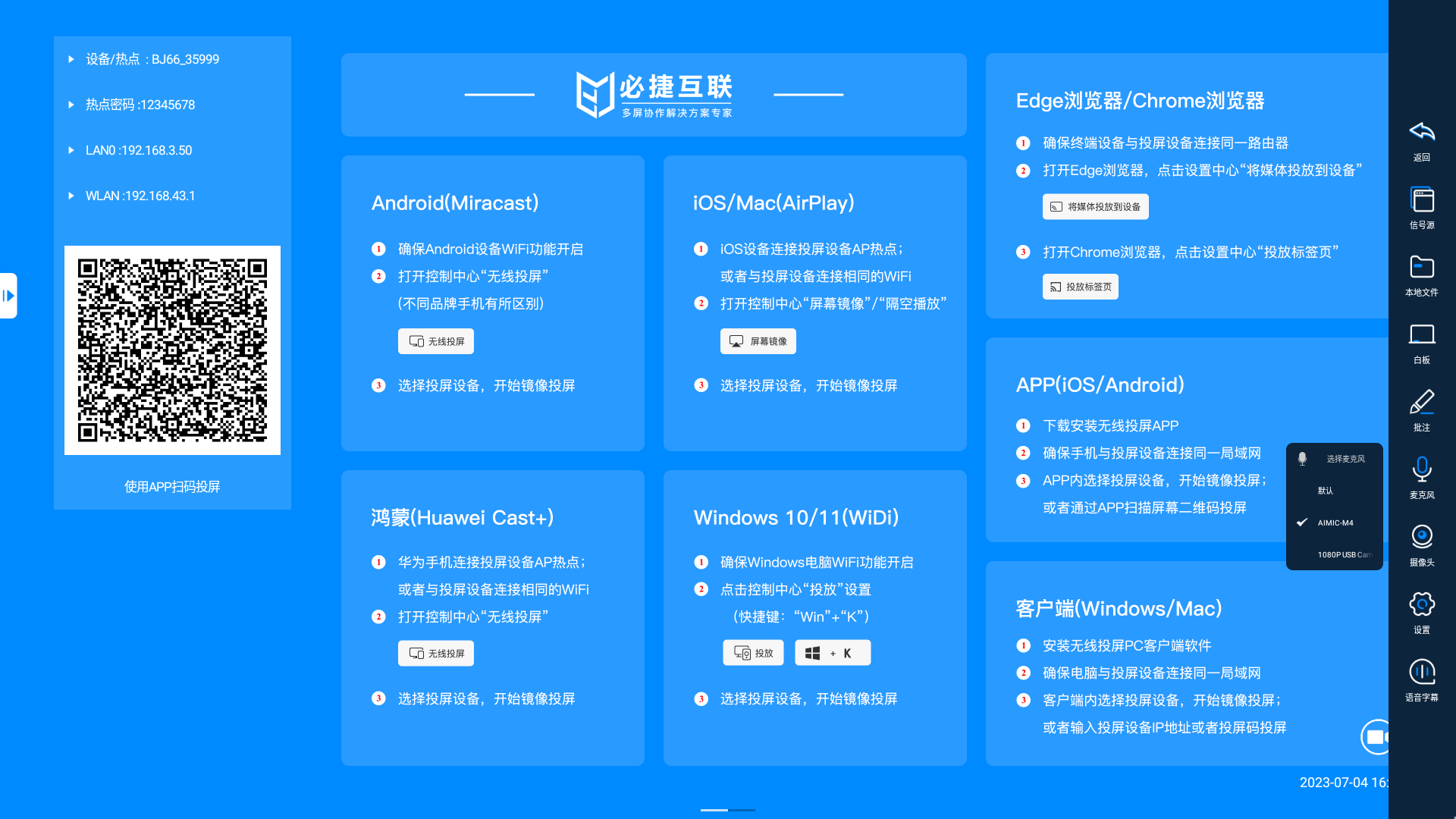
- Supporting OPS touch all-in-one machine
OPS all-in-one machines generally use the Windows system as the main system. During the teaching process, the frequency of using Windows teaching software in the classroom is very high. The video output of the Bijie Multimedia Collaboration System is an independent signal source, and the OPS all-in-one machine needs to be switched to HDMI display mode, which brings the problem of teachers needing to frequently switch signal sources. In response to this issue, Bijie Internet specifically provides Windows based control interaction software and control API interfaces.
Install interactive management software on the Windows side, using a floating window form, providing one click broadcasting, same screen content display, and screen projection device configuration functions;
The Bijie multimedia collaboration system and OPS touch all-in-one machine only require one data cable connection.

- Supporting independent central control device (Android/Windows)
For application environments using independent intelligent central control, Bijie can provide multi screen interactive control apps or API interfaces, which can control the signal switching, screen broadcasting and other interactive operation functions of Bijie multimedia collaboration system through the app end.
Third party companies can integrate and adapt functions based on the Bijie Interactive Control API interface, which is currently compatible with Android and Windows platforms.

6. Electronic whiteboard and annotations

Support reverse control of projected Windows and Android devices through single click and double-click operations on the large screen. Built in electronic whiteboard, supporting smooth writing. Open the annotation function, and the content displayed on the large screen can be annotated by touch.
7. Information Release

8. Unified management

From the overall testing experience, the Bijie Multimedia Collaboration System has moved beyond the scope of screen casting products. It is more like Bijie Internet’s exploration of the ecosystem of smart office and smart education scenarios, fully integrating the concept of “multi screen interaction and multi screen collaboration” into product design, effectively integrating the interactive scene system of multimedia conference rooms or smart classrooms, shaping a new form of professional and efficient office, and exploring new ways to implement intelligent office and smart classroom networking, digitization, intelligence, and personalization.