Introduction to WiDi WiDi Technology and How to Use WiDi?
WiDi (lntel Wireless Display): stands for Wireless High Definition Technology, which connects computers and display devices wirelessly through WiFi signals. After Intel released the Capela mobile platform, WiDi technology has been able to be applied in related products.
In the IT field, there are many devices that support wireless transmission, such as wireless keyboards and mice, wireless network cards, wireless headphones, etc. This also reflects the high demand for wireless devices among consumers. For laptop users, they only need to equip the Intel Centrino Advanced-N 6200/6300/1000 wireless network card to wirelessly connect to the display device through a wireless receiving adapter.
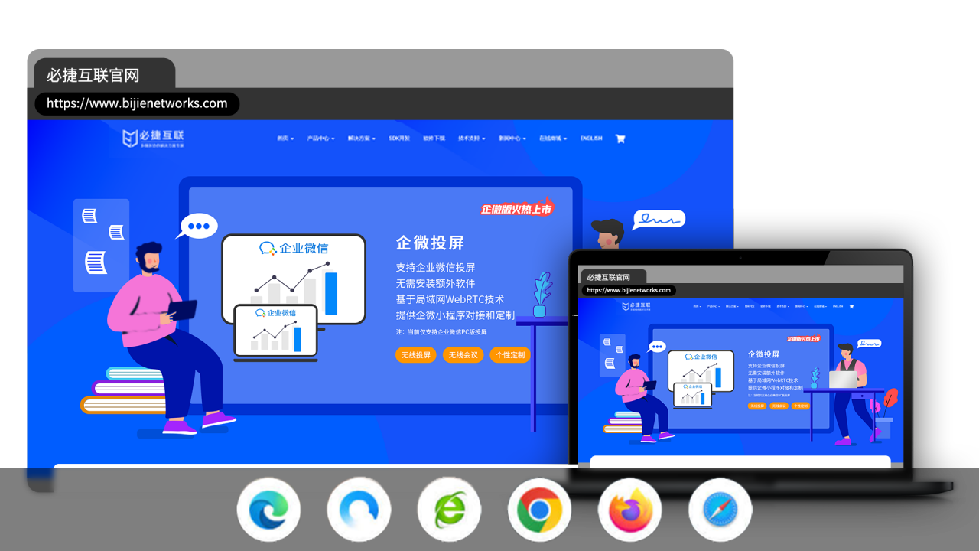
WiDi hardware requirements:
In addition to configuring the Intel Centrino Advanced-N 6200/6300/1000 wireless network card, implementing WiDi also requires the computer to have a built-in Windows 7 operating system. Due to WiDi’s current support for standard definition video transmission and SandyBridge platform’s support for high definition, it is recommended that the display end be equipped with a digital video transmission interface such as HDMI to achieve the best display effect.
To use WiDi technology, the following devices and accessories are required:
- Smart devices: devices that support WiDi technology, such as smartphones and tablets.
- Display devices: TVs, projectors, and other display devices that support WiDi technology.
- WiFi network: Ensure that devices are connected to the same WiFi network.
The following are the steps to use WiDi technology:
- Enable WiDi functionality for smart devices and display devices. Usually, you can find the option “Wireless Display” or a similar name in the device’s settings menu. Click to enter and follow the prompts to turn on the WiDi function.
- Establish a connection. Select the image content to be transmitted on the smart device and confirm receipt on the display device. At this point, smart devices and display devices will establish wireless connections through WiFi networks.
- Start transmitting. After the connection is successfully established, the screen content on the smart device will be wirelessly transmitted to the display device for display. Users can watch videos, browse images, or perform other operations on the display device.
- End transmission. When users want to stop wireless display, they can turn off the WiDi function on their smart device or display device and disconnect.
It should be noted that there may be some limitations when using WiDi technology, such as transmission distance, obstacle occlusion, etc., which may affect the stability and image quality of wireless connections. Therefore, during the transmission process, try to maintain a close straight-line distance between smart devices and display devices to avoid obstacles blocking them.
In addition, to achieve the best display performance, it is recommended to update the firmware and operating system of smart devices and display devices to the latest versions to ensure compatibility and optimize performance.
WiDi technology provides users with a convenient and flexible wireless display solution, allowing the screen content of smart devices to be easily transmitted to display devices such as televisions and projectors. Through simple settings and operations, users can enjoy the convenience and fun of wireless display. With the continuous development and improvement of technology, WiDi will continue to bring users even better multimedia experiences in the future.