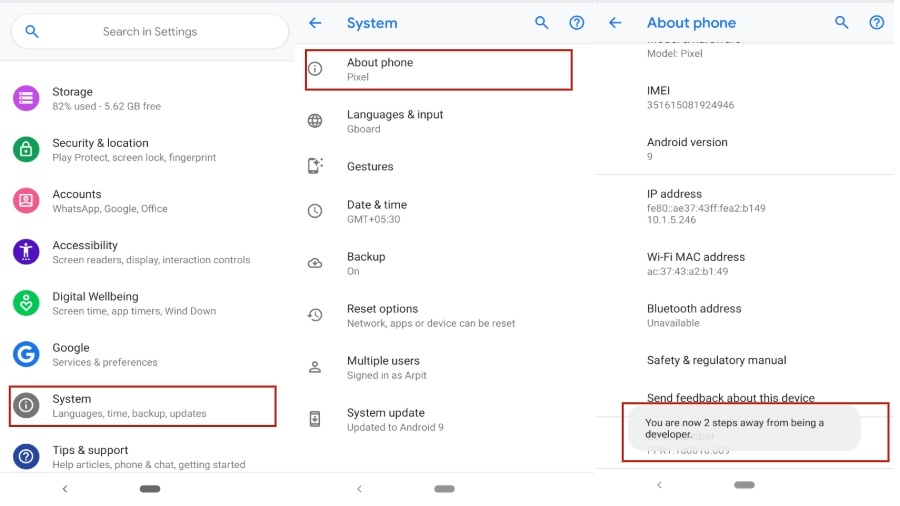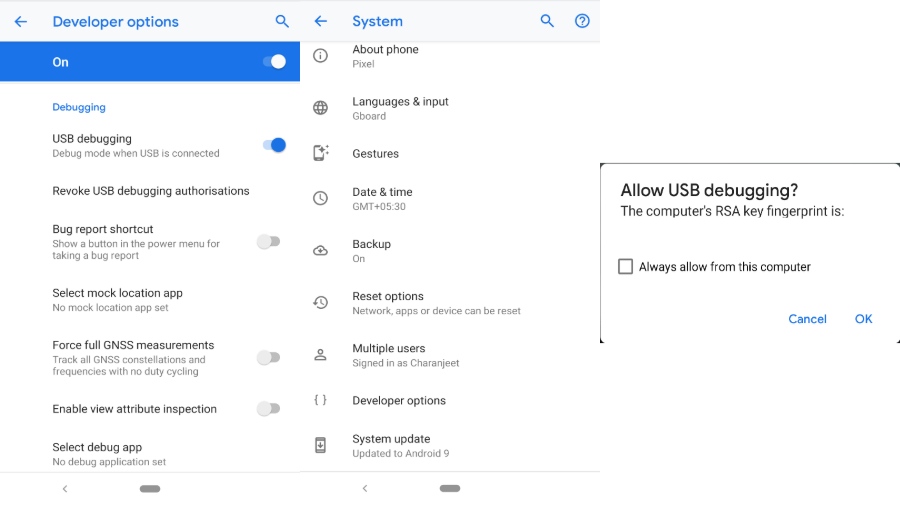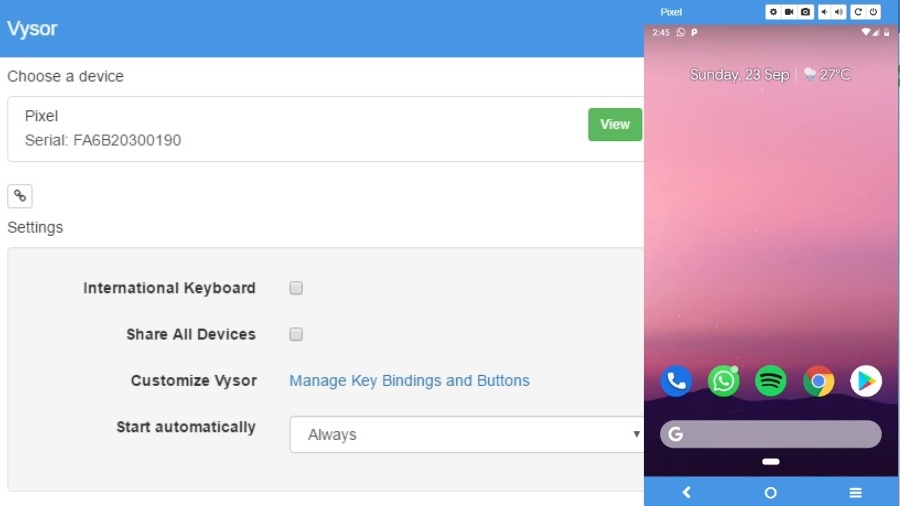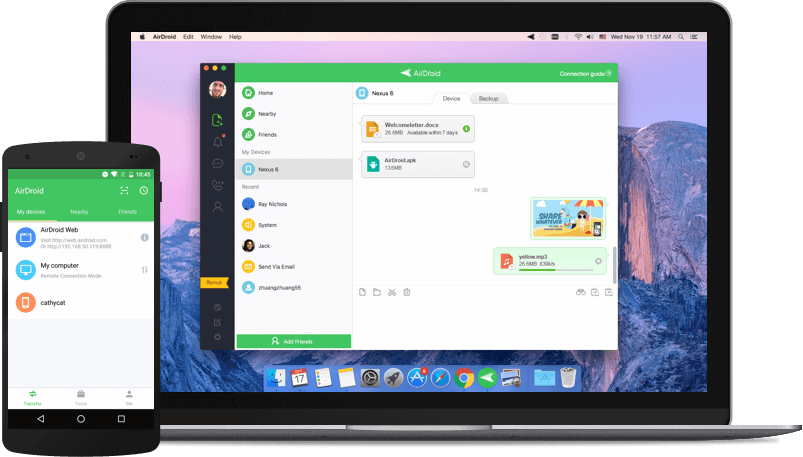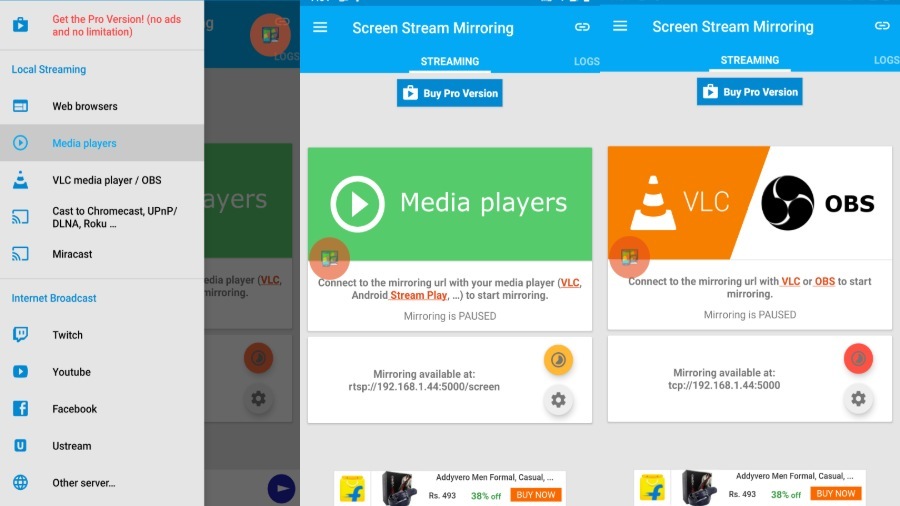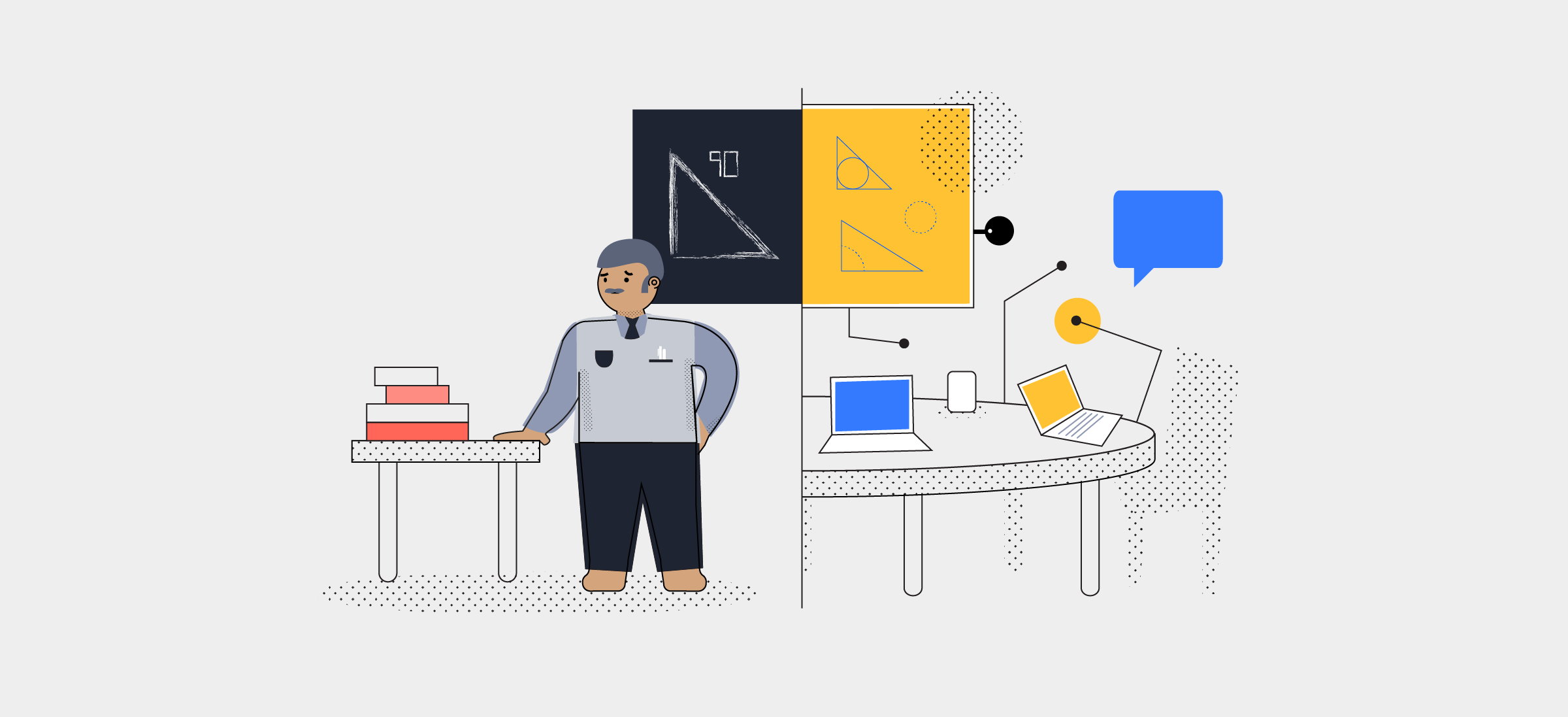Android screen mirroring isn’t as popular as other Android topics like rooting or customization. It is probably because not many people are aware of it or they just don’t want to deal with the hassle. Now, there are hundreds of screen mirroring apps using which you can cast Android to your PC.
What is Screen Mirroring?
Screen Mirroring is a way through which you can remotely share/mirror one device screen to another, such as mirroring Android Screen on your PC or vice-versa. In this article, we’ll be talking about screen mirroring on Android.
A phone screen on a PC can help you in many ways. For instance, it removes that extra step of grabbing the smartphone for every new notification; If you are a developer, you can check app performance on the Android phone mockup; sharing media files to PC also becomes very easy.
Prerequisites for screen mirroring
For screen mirroring apps to work, it is necessary that you turn on USB debugging which is located in the Android developer options.
- To enable Developer Options on your Android Device –
- Head over to your Android Settings ⇒ System ⇒ About Phone
- Scroll down and tap Build Number five times
- Go back to System settings
- You will now see Developer Options
- To enable USB Debugging on your Android Device –
- Head over to Android Settings ⇒ System ⇒ Developer Options
- Scroll down and toggle USB debugging
I would recommend you to tick “Always allow” for the “Allow USB Debugging” pop-up. Thus, you won’t have to repeatedly deal with the permission box.
Keep in mind that Android screen mirroring apps need a strong internet connection if you’re going for the wireless option. Also, both platforms should share a single Wi-Fi to cast Android wirelessly. That being said, users can also view their phone screen on PC via a USB cable.
How to mirror Android to PC — 6 Best Apps
- Vysor
- ApowerMirror
- AirDroid (Wireless)
- Screen Stream Mirroring by MobZapp (Wireless)
- BJcast
1. Vysor
The quickest method to mirror Android screen on your PC is through Vysor. The app is ridiculously easy to set-up. You can use apps, play games, take screenshots i.e essentially, everything that you can do on an Android device.
The only drawback with Vysor is that most of its necessary features come with a price. From high-resolution Android screen mirroring to sharing Android screen wirelessly, everything starts with a subscription. In fact, a simple drag and drop is locked in the free version.
On the bright side, Vysor Android screen mirroring is fast and extremely easy to set up. Moreover, users can click and share screenshots and recordings.
How to mirror Android screen via USB [Vysor]
- Download the Vysor mirroring software for Windows/ Mac/ Linux/Chrome
- Connect your device to PC via USB cable
- Allow USB debugging prompt on your Android
- Open Vysor Installer File on your PC
- The software will prompt a notification saying a “Vysor has detected a device”
- Now, tap on view to start casting your device on your PC screen.
Vysor Price
Vyser in-app purchases – $2.50/monthly, $10/yearly, or $40/lifetime.
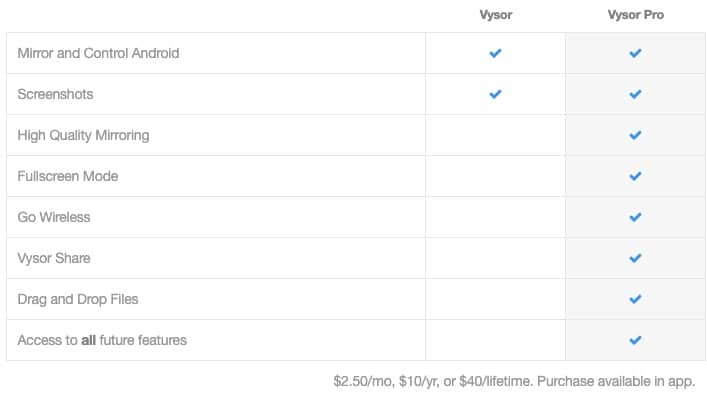
2. ApowerMirror
ApowerMirror is another brilliant application that lets your mirror Android to PC and vice-versa. In other words, not only you can control Android using mouse and keyboard, but ApowerMirror also enables users to control PC with their Android.
Upon subscribing to the ApowerMirror VIP account, you can mirror three Android devices at the same time. The paid membership also allows you to scribble and draw on the screen.
I think the best feature is the Game Keyboard where you can map keyboard shortcuts for smoother Android functionality. ApowerMirror has more features than you can digest, but setting it up can be a really tough task. Anyway, let’s get right to it –
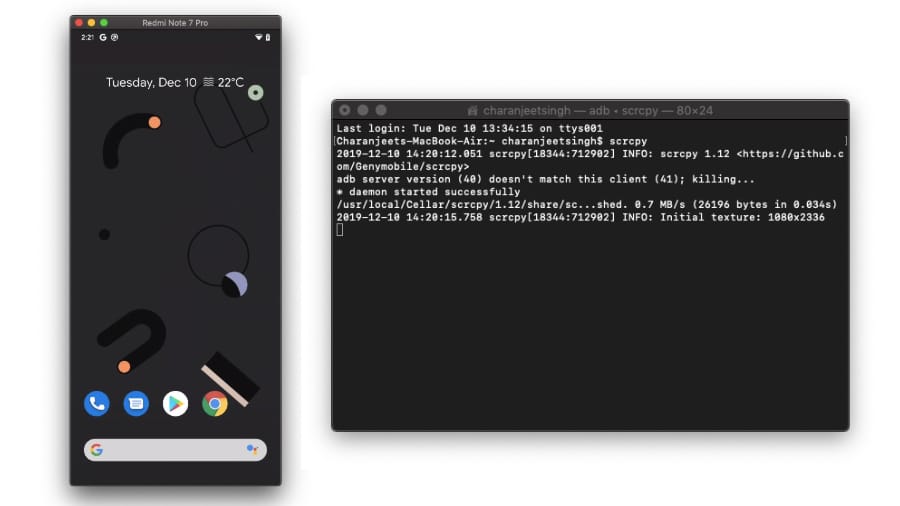
Scrcpy is a free open-source alternative to all the best screen mirroring software that requires users to shell out loads of money.
The best part is you don’t have to install any application here, but only Android ADB tools. Scrcpy supports both, USB and Wireless Android screen mirroring and supports Windows, macOS and Linux. Due to Scrcpy’s low size, the tool offers an extremely low latency rate, therefore, making it the fastest screen mirroring app.
However, the biggest problem with Scrcpy is that it is a little difficult to set up, particularly for users who have no technical knowledge of Terminal, ADB tools, Command-Line, etc.
3. AirDroid (Wireless)
AirDroid has been the user’s top choice in Android screen mirroring apps due to its unique features and smooth synchronization between Android and PC.
The mirroring application for Android house a desktop client where users can share files, read notifications, missed calls and call logs. In the pro account, you can remotely open the camera on your device. AirDroid also has a web client that enables users to use their Android phones on the web.
AirDrop has it’s UI with a limited amount of Android functionality. This means you cannot play games, run apps or do things along those lines. However, the mirroring app lets you stream Android devices to PC so that you can take screenshots and record the screen.
4. Screen Stream Mirroring by MobZapp (Wireless)
As the name suggests, the Android screen mirroring app is predominantly used for streaming your Android device.
However, this screen sharing app has an endless number of platforms support. Starting with media players like VLC, KODI, OBS to sharing screen over the web. The mirroring app even allows you to broadcast your Android screen to Twitch, Youtube, Facebook, Ustream, etc.
With this software, you can also share the screen with UPnP / DLNA devices such as Smart TV. Not to mention, the app is Google Chromecast ready as well. The only issue with this app is free version has a time limit for each application run, and the Android application is crawling with ads.
If you are looking to cast your Android device on a PC or TV, this Android app is surely a must. However, if controlling Android via PC is the primary goal, this app shouldn’t be on your list.
5. BJcast
BJcast support Windows, Mac, Android, iOS devices installed software client foe wireless display, provide Android, iOS, MacOS, Windows 4-set transmitter software.
BJcast Support receive screen cast from Android/iOS/Windows/MacOS and support BJCast /DLNA/Airplay protocol.
Can run on Android TV or Android PAD