Miracast-Miracast Protocol Function Usage Steps
Operation steps:
1. Turn on the TV, which is mainly divided into several major items in the main interface: film and television, education, applications, and mall settings. Everyone should choose the “Application” option and click to enter. In the TV “Application” interface, find the “Miracast” application option and double-click to open the Miracast application.
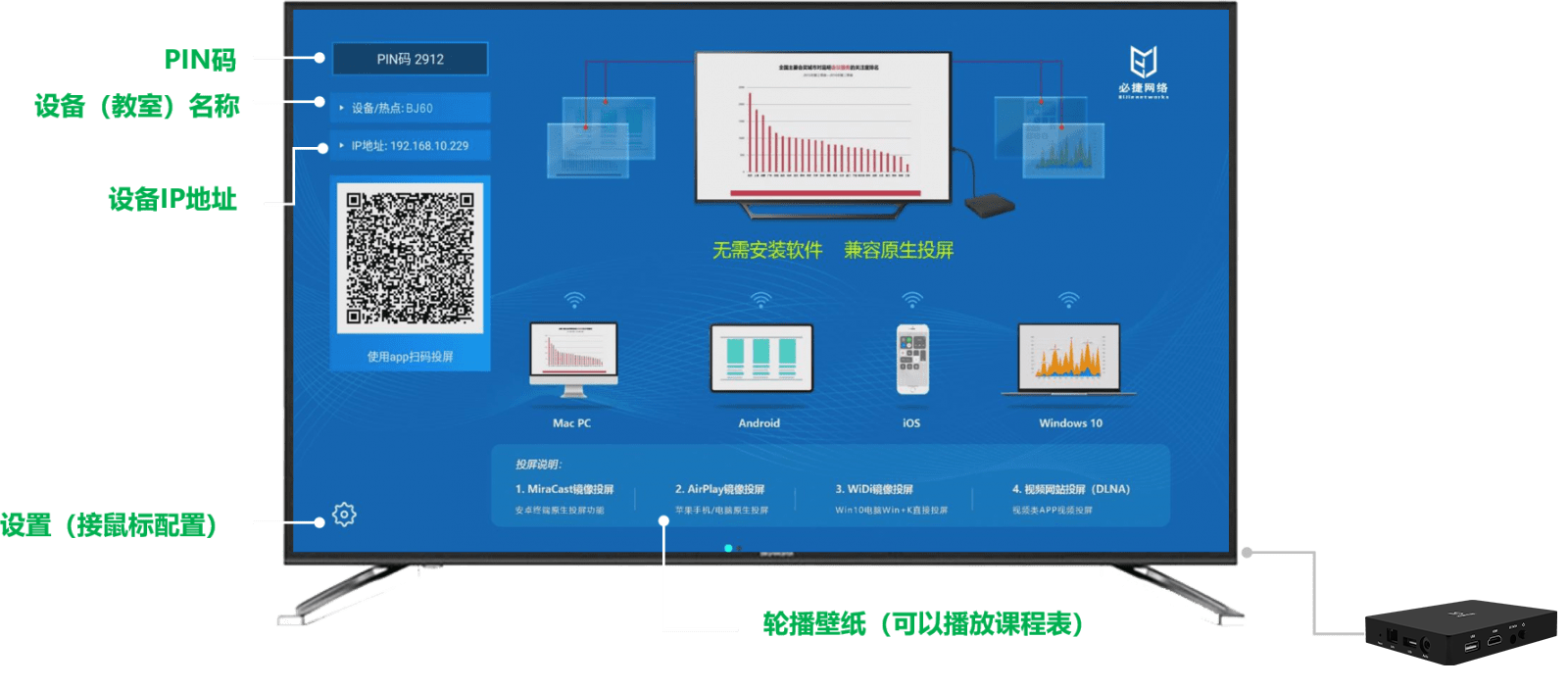
2.After opening the Miracast application on the TV, the interface will provide users with a brief introduction. Main operation function: Mirror the phone and iPad screen onto the TV. TVhome Reminder: Please ensure that the wireless display option of the device is turned on during communication.
3. Setting the “Wireless Display” function on the phone: Turn on the “Wireless Display” setting on the phone, find the “Settings” option on the phone, click to enter, select the “More Wireless Connections” option, and click to enter.

4. In the “More Wireless Connections” interface, select the “Wireless Display” option, click to enter, and then turn on the “Enable Wireless Display” option.
Miracast means:
Miracast is a transmission standard that connects smart devices (such as laptops and smartphones) to displays (such as televisions, monitors, and projectors) through WiFi wireless networks.
The role of Miracast:
If it is screen mirroring for other content, such as PPT screen mirroring in meetings, wanting to share with others while playing games, taking online classes in live streaming software, etc., which requires very high real-time synchronization requirements, Miracast can better meet these needs.
The wireless direct projection mode of Android phones requires the Miracast function to be implemented, and there is usually a start button in the toolbar that slides down the phone.