How to Enable and Use Miracast on Windows 10
Step 1. If your TV or projector comes with built-in Miracast support, just turn it on. If not, you need to connect the external displayer with the HDMI port of the TV and power it on.
Step 2. Right-click on the Start menu on the bottom left of your PC, and select Settings.
Step 3. Inside the Settings window, navigate to the Device and double-click it.
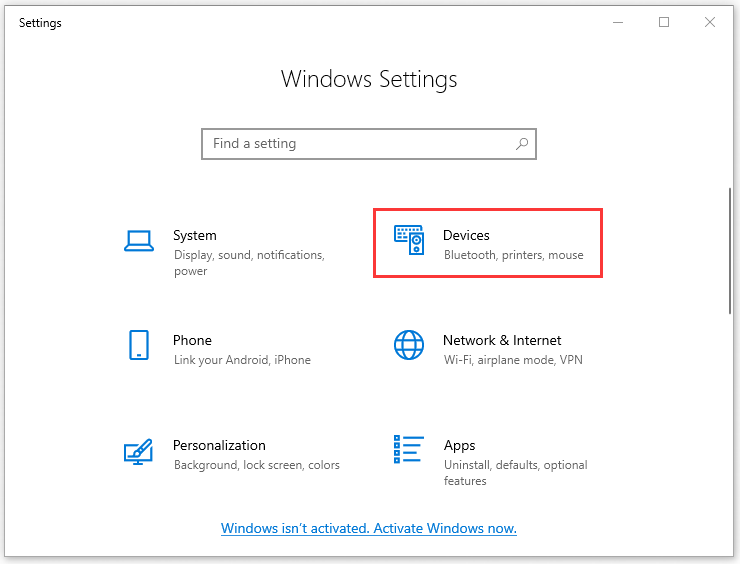
Step 4. Now select the Connected devices on the left tab and click on the Add a device on the right side.
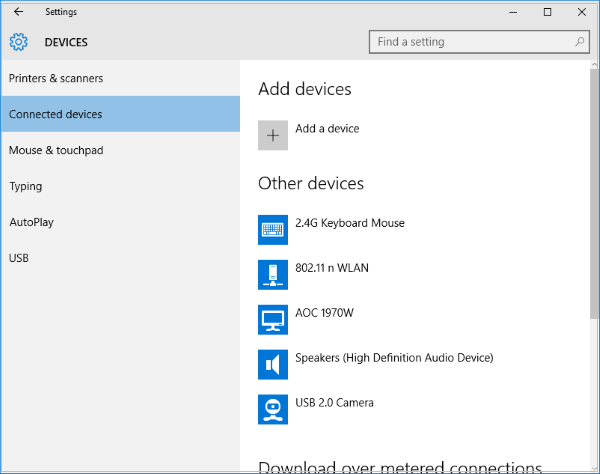
Step 5. Then wait for the displays to appear in the list. Click on the receiving display. After that, you can enable the Miracast on Windows 10 successfully.
Right now, you can press Win + P to configure both the Miracast on Windows and the display.
What Can I Do If Miracast on Windows 10 Not Working

It is reported that some users encounter the problem “Miracast on Windows 10 not working” sometimes. Here are several suggestions that might help you.
- If Miracast fails to work, the first step you need to do is check if your device drivers are up to date, including all the displays and Wi-Fi drivers And make sure your PC supports the Wi-Fi directly.
- If this problem is still not resolved after installing the updated devices drivers, then it is recommended that you try another Adapter like Microsoft Wireless Display Adapter.
- If the above solutions fail to solve your problem, you can consult the respective manufacture to get a solid solution.
Well, all information about how to get Miracast on Windows 10 and other useful tips are told to you.