Miracast screen casting – How can I find Miracast on my phone to cast the screen?

Miracast Technology Introduction
Miracast technology is based on the Wi Fi Direct protocol, which can directly establish wireless connections between devices without the need for routers or other intermediary devices. Miracast supports 1080P high-definition video transmission and 7.1 channel audio transmission, which can meet the needs of most users. Miracast also supports multi-screen interactive features, where multiple devices can be connected to the same display device at the same time, enabling multiple people to share.

To use Miracast functionality, it is first necessary to ensure that the device supports Miracast. Currently, most smartphones, tablets, and laptops already support Miracast functionality, but some older models of devices may not support it. If you are unsure if the device supports Miracast, you can check it in the device’s settings or search for it in the device’s manual.
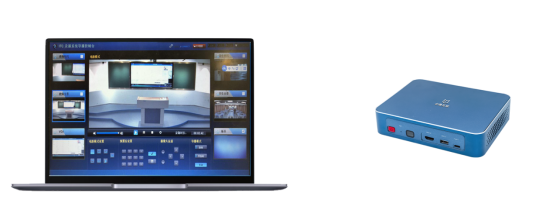
For Android phones, the wireless projection function can be opened through the shortcut menu in the drop-down notification bar. The specific operation steps are as follows:
1. Pull down on the notification bar at the top of the phone and find options such as “screen projection” or “wireless display”.
After clicking on the option, the phone will automatically search for nearby Miracast devices. After finding the device you want to connect to, click Connect.
After successful connection, the content on the phone screen will automatically be projected onto the TV or projection device.
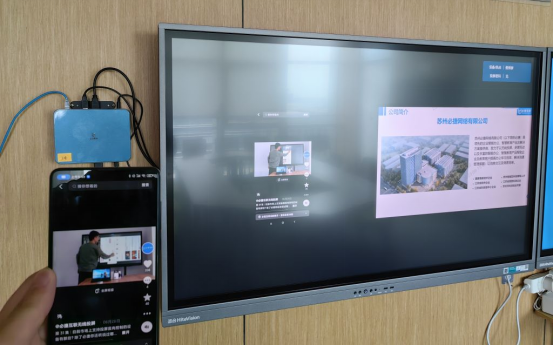
For Apple phones, screen projection can be achieved through the AirPlay function. The specific operation steps are as follows:
1. Open the control center of your Apple phone and slide the banner up at the bottom of the screen or down from the top of the screen.
2. Find the AirPlay option and click it to automatically search for devices that support AirPlay or Miracast. After selecting the device you want to connect to, click Connect.
After successful connection, the content on the phone screen will automatically be projected onto the TV or projection device.

Overall, opening the Miracast function is simple and can be completed in just a few steps. The Miracast projection function allows you to enjoy a more convenient TV viewing experience, while also sharing the content on your phone or computer screen with family or friends, achieving a more interactive usage.