mobile screen projection, mobile phone wireless screen projection to the computer, several ways, have you learned!
and
mobile screen projection, mobile phone wireless screen projection to the computer, there are many ways to achieve, wired mode has gradually faded out of public vision, and wireless screen projection has become the mainstream. Wireless projection is based on various projection protocols.
,  and
and
mobile phones have no screen projection. The mobile phone has no screen projection to the computer.
method 1: we can use the screen projection function of win10 (computers above win8 and most Android smartphones support miracast protocol)
1. Make sure that the mobile phone and the computer are connected to the same wireless network;
2. Open [settings] in the brain start menu bar of our electricity;
and
3. Find the [system] option, click it, and then click the screen to this computer, and change the default [always off] drop-down option to be available in all locations.
4. Find the wireless projection function of the mobile phone in the settings of the mobile phone and turn it on.
5. Turn on the mobile screen projection button, and the mobile phone will automatically scan the surrounding devices. Let’s click connect again.
method 2: video projection (realized through DLNA protocol, which is the most commonly used projection function in daily life)
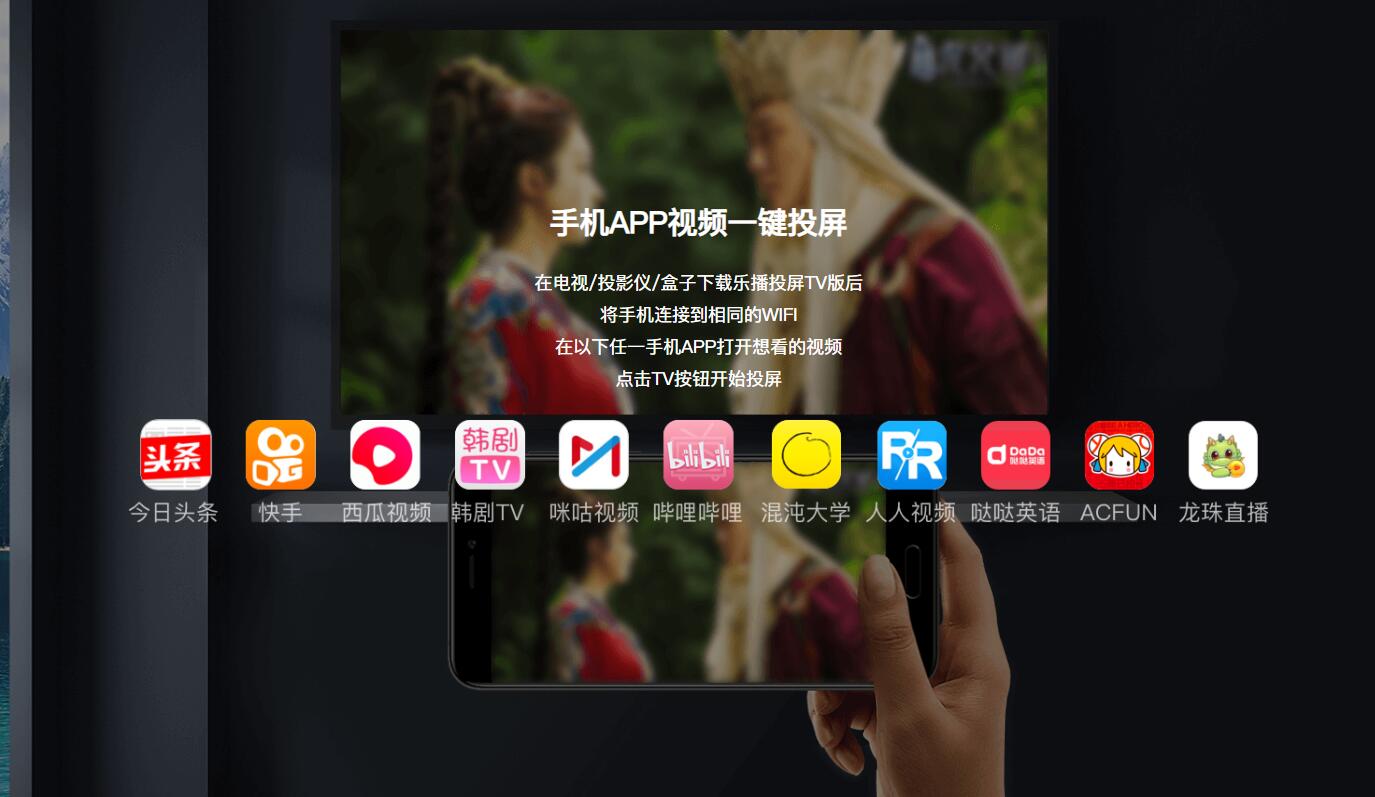
mobile phone projection, the mobile phone does not have projection to the computer
method 3: image projection (realized based on the airplay protocol of Apple mobile phone)
1. Turn on the screen mirroring function of our mobile phone, such as apple mobile phone.
2. Click in and it will automatically search the surrounding projection devices. After searching, click Connect.
method 5: screen projection software
1. Download the screen projection software. We first download and install the quick screen recording master in our mobile phone. After opening it, we click Edit, and then click mobile screen projection.
2. Next, we need to download a quick screen recording master in our own computer.
3. Next, we download it and open it. A QR code will appear.
4. Next, we’ll click the mobile app to scan the projection screen and scan the QR code on the computer.
and
have you learned several ways of wireless screen projection from mobile phones to computers!
mobile phone projection, mobile phone wireless projection to the computer