Mobile screen mirroring -4 common screen mirroring methods for OPPO phones, save and use them now!
The four screen casting methods for OPPO phones are as follows:
Method 1: Comes with built-in screen mirroring protocol
- Enable the WLAN function on OPPO phones and connect to the same Wi Fi as large screen devices such as TVs, projectors, etc.
- Pull down the phone menu bar, find and click on ‘Phone Screen Projection’.
- Click on the ‘Mobile Screen Projection’ option, and the phone will automatically search for nearby available large screen devices.
- Select the large screen device to be connected from the device list, and after successful connection, enter the screen mirroring mode. The phone screen will be displayed synchronously on the large screen device.
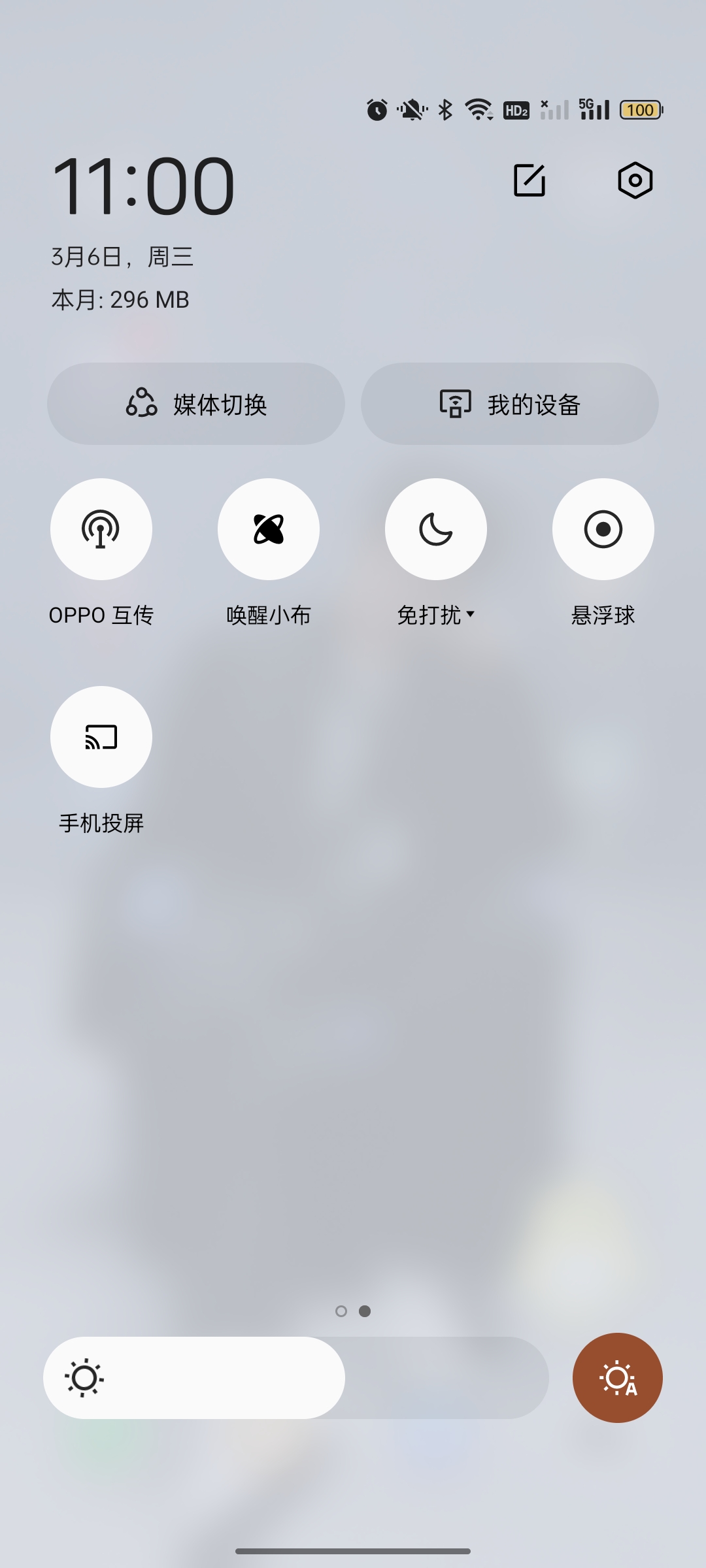
Method 2: Use professional screen casting software
If you feel that the built-in screen mirroring function of OPPO phones is not stable enough or the operation is cumbersome, you can use professional screen mirroring software such as Bijie Screen mirroring. And there is also the Bijie screen projection TV version, which can achieve interaction between mobile phones and TVs.

Method 3: Connect MHL data cable
In addition to wireless connectivity, OPPO phones also support wired screen mirroring using MHL data cables. However, it should be noted that this method requires the use of specific MHL data cables and has greater limitations compared to wireless screen mirroring.
Method 4: Utilize the screen casting function of online video apps
When watching videos using online video apps such as iQiyi, Tencent Video, etc., you can click on the TV projection icon on the video playback interface to project the phone screen onto the large screen device for viewing.
It should be noted that different devices and operating systems may have slightly different levels of support and operation methods for screen mirroring, so specific device instructions and operation manuals should be referred to when using. At the same time, the screen casting process may be affected by factors such as network quality and device performance, resulting in unstable screen casting effects or delays. If you encounter this situation, you can try adjusting the network environment, restarting the device, and other methods to solve it.