Step 1: Confirm the connection method between the phone and the TV
Before starting screen mirroring, the first thing to confirm is how the phone and TV need to be connected.
1. Wired connection: This is a common way to connect a TV and other devices. Nowadays, TVs are usually equipped with HDMI ports, and only one HDMI cable is needed to connect the phone and TV.
2. Wireless screen mirroring: Wireless screen mirroring requires ensuring that the phone and TV are connected to the same WiFi
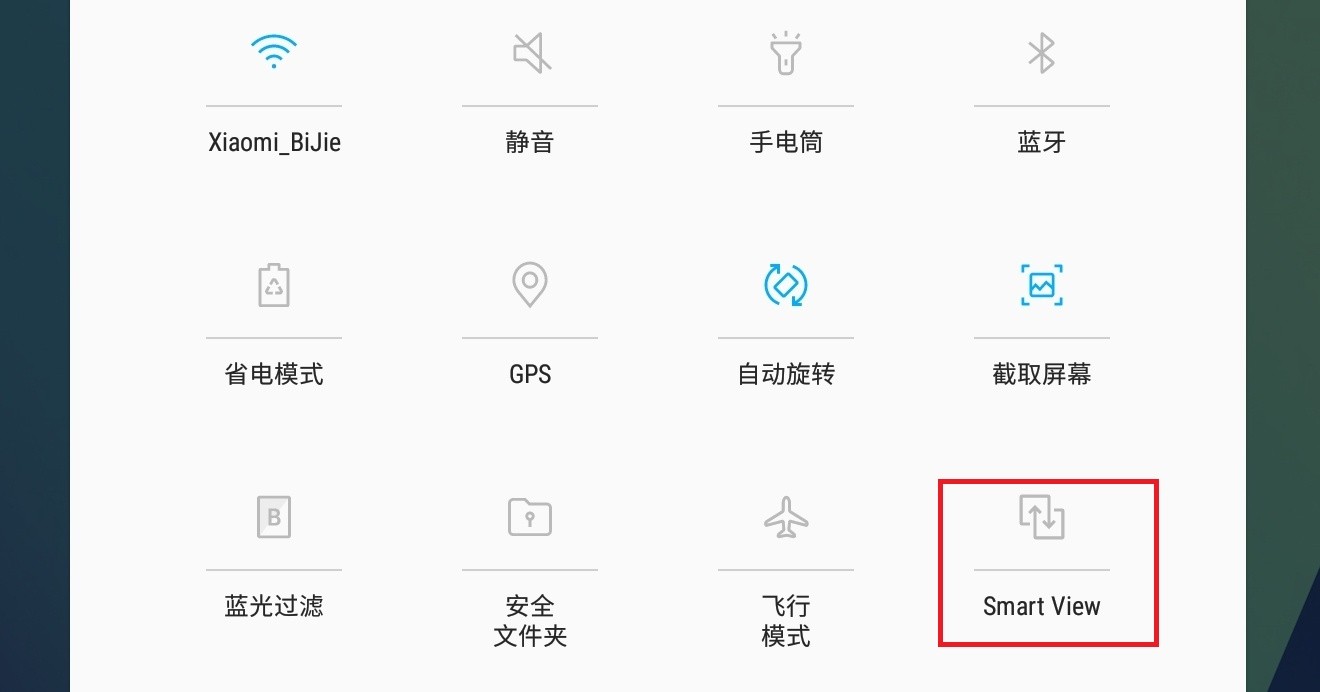
Step 2: Turn on the screen mirroring function on your phone
1. Pull down the menu on your Samsung phone, find the “Smart View” screen mirroring function, and click to enter;
If not, click on the three dots in the upper right corner;
3. Click the ‘Edit’ button and find ‘Smart View’ to add it;
4. After opening the “Smart View” screen mirroring function, the phone will automatically search for available devices, find the name of the TV that needs to be connected, and click “Connect”.
Note
Although screen mirroring is convenient to use, the following precautions should also be taken during use:
Before performing the screen casting operation, please ensure that both your phone and TV are connected to the same WiFi;
When connecting the HDMI high-definition cable to the TV, please ensure that the TV is turned on and correctly switched to external mode;
3. Screen mirroring will have a certain impact on the lighting of mobile phones and televisions. Please avoid using it in extremely bright or dark environments for a long time.