Mobile screen mirroring – vivo S18 screen mirroring steps
means of preparation
- Vivo S18 smartphone
- Smart TV or computer
- Wireless network connection (Wi Fi)
Preparation work before screen projection
- Ensure that the vivo S18 is connected to the same wireless network as the TV or computer.
- Turn on the TV or computer, enter its settings menu, and make sure to allow screen mirroring from smart devices.
- Open vivo S18, enter the setting menu, find and open the “Network and Internet” option.
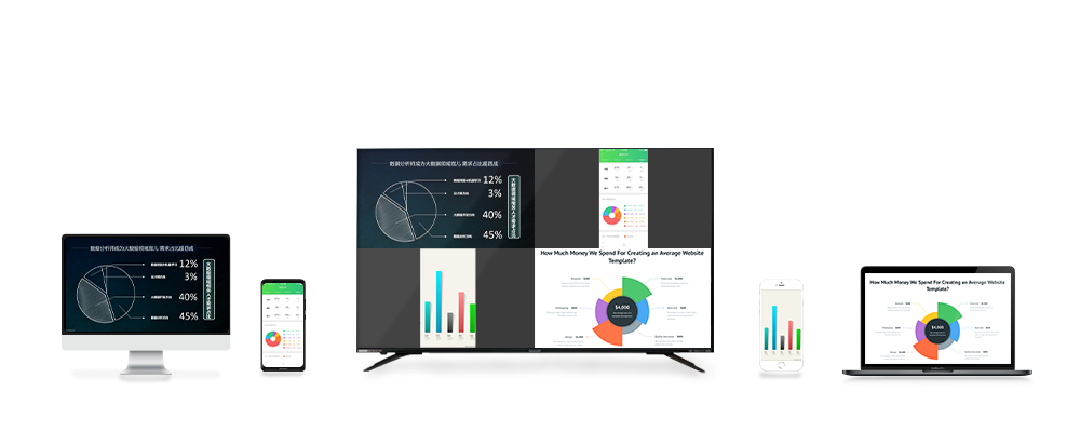
Screen casting operation steps
- Open the content that needs to be projected on vivo S18, such as videos, games, or photos.
- Click on “More” or “More Settings” on the phone screen, then select “Screen Projection”.
- Find and select the TV or computer device you want to project from the list of searched devices.
- Wait a few seconds, and the content will automatically be projected onto the TV or computer.
Screen casting effect adjustment
- After screen mirroring, you can adjust the distance and angle between your phone and TV or projector to achieve the best viewing effect.
- If you find that the screen projection effect is not ideal, you can try adjusting the brightness and contrast of the TV or projector to achieve better viewing results.
- If you need to stop screen casting, you can click “Stop Screen Casting” or “Disconnect” on your phone.
Note
- Ensure stable wireless network connection between vivo S18 and TV or projector. If the wireless network is unstable, it may cause screen mirroring interruption or lag.
- During the screen projection process, try to avoid blocking the antenna or signal receiving part of your phone, TV, or projector to avoid affecting the projection effect.
- When projecting, please ensure that your phone, TV, or projector have sufficient battery to avoid affecting the screen projection effect.
- When using the screen mirroring function, it is recommended to turn off the automatic lock function of the phone to avoid causing the phone to automatically lock during the mirroring process, which may affect the screen mirroring effect.
- Before using the screen casting function, please first understand the screen casting protocols and standards supported by each device to ensure the normal use of the screen casting function.
- When performing screen mirroring operations, please follow the instructions and precautions for each device to avoid equipment damage or personal injury.
- If you encounter problems during the screen projection process, you can try restarting your phone, TV, or projector to perform the screen projection operation again. If the problem persists, it is recommended to consult the relevant manufacturer or after-sales service center for assistance.

By following the above steps, you can smoothly project the content from vivo S18 onto a smart TV or computer. Whether it’s watching movies, playing games, or presenting PPTs, the screen mirroring function can provide you with a more immersive experience. I hope these steps can help you better enjoy the screen projection function of vivo S18.