There are two modes for mobile phone screen mirroring to TV: wireless screen mirroring, which requires a wireless network, and wired screen mirroring, which does not require a network and can be connected with a single adapter cable. Here are four methods to quickly project your phone screen onto a TV.

01 * Direct screen mirroring on mobile phones
Nowadays, smartphones generally come with built-in screen mirroring. You can scroll down to the notification bar on your phone to find this shortcut function. For example:
Huawei phones display “wireless screen mirroring”;
The Apple phone displays “screen mirroring”.
The usage method is also very simple: first, make sure that the phone and TV are connected to the same WiFi, then select the screen mirroring function, search for nearby devices, and click to directly screen mirroring.
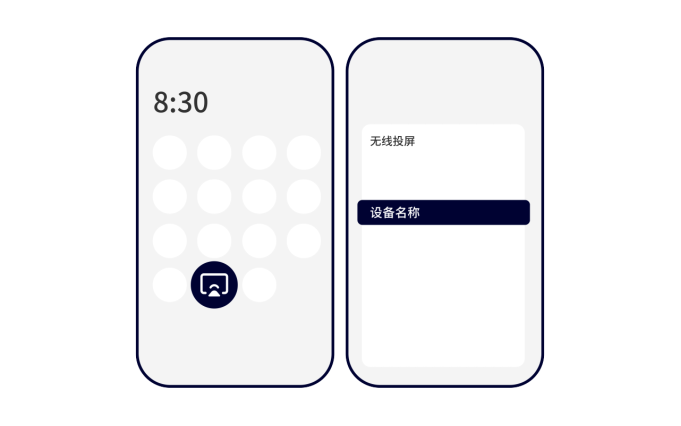
02 * Video Player Projection
For example, the commonly used Aiyuteng has a screen mirroring button in the upper right corner when playing videos, allowing your phone and TV to connect to the same network. Clicking on it will enable screen mirroring and playback.
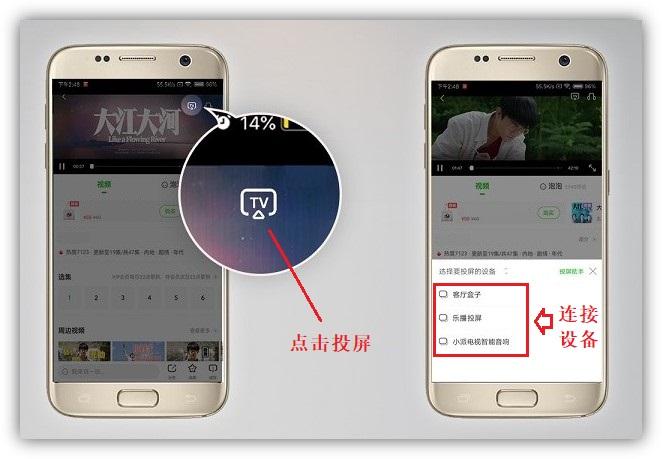
This screen casting method only allows for the current video being played. After successful screen casting, even if the phone exits the video player, it can still play normally on the TV.
03 * Software screen projection
I found that Android phones come with screen mirroring, which can only project images and videos and cannot share screens in real time. We can use “Bijie Screen Projection”

04 * Bijie Multimedia Collaboration System
If the TV at home is not a smart TV, we can only project the screen through hardware. We need a Bijie Multimedia Collaboration System, which is connected to the TV screen with HDMI. The Bijie Multimedia Collaboration System is convenient to carry and can be used not only at home but also in the office. It can be connected to the camera head and microphone to create a wireless conference room.

The operation steps are not complicated, and complete accessories are sufficient:
Keep your phone and Bijie device connected to the same local area network;
Then turn on the wireless screen casting function on your phone, search for Bijie devices, click on connect, and once successful, you can cast the screen.
The purpose of Bijie Multimedia Collaboration System:
- Online classes no longer require squinting at the small screen;
- It is also more convenient for teachers to live stream classes;
- Office screen mirroring for efficient work in meetings;
- Watching movies and playing games on a large screen is usually more enjoyable.