How can Samsung phones be projected onto a TV? There are two ways to solve this problem: Samsung phones can use the screen mirroring device – Bijie Multimedia Collaboration System for TV screen mirroring, or use Samsung phones’ one touch screen mirroring function to complete it. Below is a brief introduction to the method of using the Bijie wireless screen mirroring device for TV screen mirroring on Samsung phones, as well as the one touch screen mirroring TV setting method on Samsung phones.
Steps for using the Bijie Multimedia Collaboration System on Samsung phones for TV screen projection:

1. Connect the Bijie device to the TV, ensuring that the screen projection device and the phone are connected to the same local area network;
2. Open the Smart View in the Samsung phone control center and click on the device name that needs to be projected;
3. Select ‘Allow’ in the pop-up window that appears on the TV, click ‘Start Now’ on the Samsung phone, and the screen mirroring is complete.
Samsung phone one touch screen projection TV setting method:
To use the one touch screen projection function of Samsung TV, you need to first enable the one touch screen projection function on your Samsung smartphone. Samsung smartphones can automatically display the content being watched on the phone by tapping the border of the Samsung smart TV
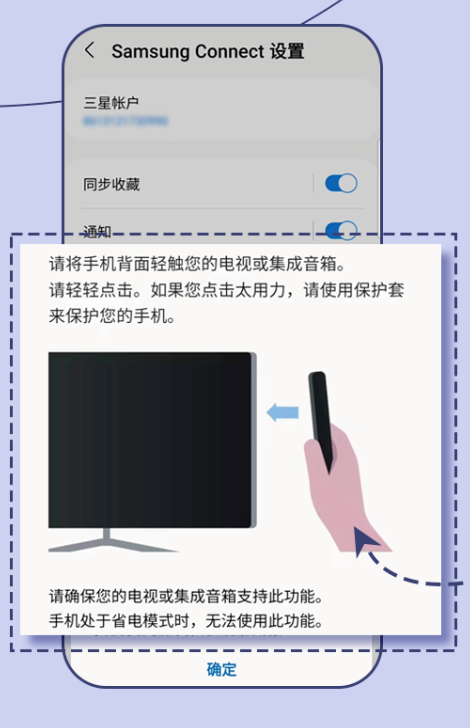
Operation path:
Samsung Connect mobile application ->menu ->settings ->enable one touch screen mirroring
When using the Bijie Multimedia Collaboration System for screen casting, users will not be limited by compatibility between screen casting devices, device system version errors, etc., which may cause screen casting failure. In addition to supporting Miracast wireless screen mirroring, there are also AirPlay screen mirroring functions available for IOS system devices and wired screen mirroring functions for computers. If you are using an IOS device for screen casting, you can choose to use the AirPlay screen casting function. The screen casting operation process is simpler, and the speed of establishing a screen casting connection is also quite fast, which improves the user’s screen casting efficiency.
The Bijie Multimedia Collaboration System can provide better and more convenient screen casting functions for mobile phones and televisions, and also make screen casting more diversified in application scenarios, allowing screen casting to play more diverse roles and effects.