Mobile Screen Projection – Vivo, how do I screen my phone? How to operate the settings?
With the popularization of smartphones, people’s demand for large screens is increasing day by day. As a well-known brand, vivo phones have always been committed to providing users with a high-quality user experience. As an important feature of vivo phones, the screen mirroring function can transmit real-time screen content to the TV or computer screen, providing users with a more enjoyable large screen experience. Below, we will provide a detailed introduction to the principle, advantages, usage methods, and precautions of vivo mobile screen projection, to help users better understand this function.
Vivo Mobile Screen Projection Principle
The screen mirroring function of vivo mobile phones mainly relies on Wi Fi wireless local area network technology and Miracast protocol. When a mobile phone is on the same Wi Fi network as a TV or computer, a wireless connection can be established between them to achieve real-time transmission of screen content. Miracast protocol is a Wi Fi based screen sharing standard that enables high-definition screen projection. Through this method, users can easily display the content on their vivo phones on a large screen.
The advantages of vivo mobile phone screen projection
Large screen viewing: Project the content of the phone screen onto the TV screen, and enjoy the stunning viewing experience brought by the large screen.
Efficient office: projecting mobile phone screen content onto a computer, facilitating presentations and meetings, and improving work efficiency.
Enjoy the immersive gaming experience brought by the large screen by projecting mobile game graphics onto the TV.
Convenient sharing: Without the need for a data cable, mobile content can be shared to the large screen, making it convenient and fast.
Cross device interaction: achieving seamless connection between mobile phones, televisions, computers, and other devices, improving the interactivity between devices.
How to use vivo mobile phone screen mirroring
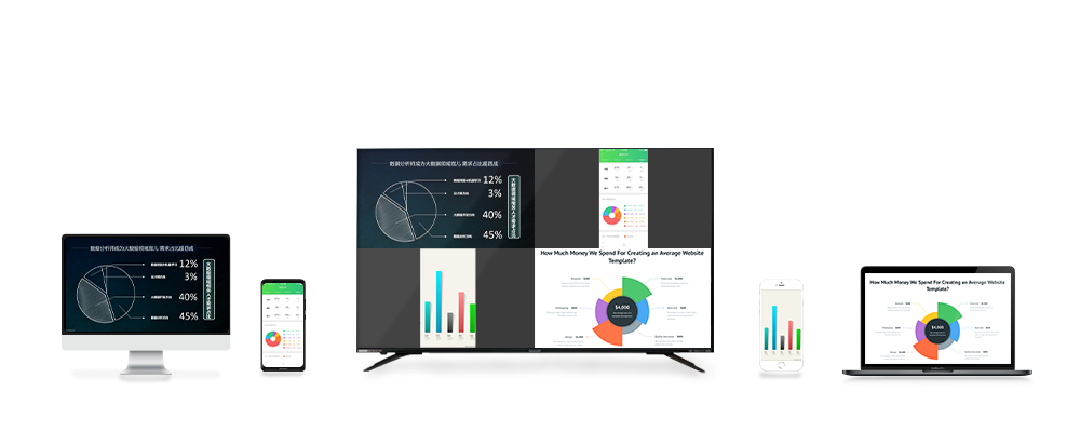
- Ensure that the devices are connected to the same Wi Fi network.
- Open the vivo phone and enter the “Settings” interface.
- Find and click on the “Other Networks and Connections” option.
- Select “Screen Projection” from the pop-up menu.
- Search and select the device you want to project (such as a TV or computer).
- Adjust the screen projection settings (such as resolution, image quality, etc.), and then click “Start Screen Projection”.
- After successful screen mirroring, the mobile screen content can be transmitted in real-time to the large screen.
Precautions for Vivo Mobile Screen Projection
- Ensure stable Wi Fi network and good coverage to ensure smooth screen mirroring.
- Try to avoid interference from other devices during the screen casting process to avoid affecting the screen casting effect.
- When using the screen mirroring function, it is important to protect personal privacy and company secrets to avoid disclosing sensitive information.
- For devices used for a long time, attention should be paid to heat dissipation issues to avoid affecting device performance and user experience.
- When encountering issues such as lagging or delay in the screen projection, you can try disconnecting and reconnecting the device.
- When casting a screen, make sure your phone has sufficient battery to avoid affecting the screen casting effect and phone battery life.
- Before using the screen mirroring function, it is recommended to first understand the compatibility of the device and the supported resolution, image quality, and other parameters to ensure the best screen mirroring effect.
- For users who need to protect their eyes, it is recommended to adjust parameters such as brightness and contrast appropriately during screen projection to reduce eye irritation.
- When using in a public Wi Fi environment, it is important to pay attention to network security issues and recommend using encryption protection measures such as VPN.