Multi Screen Display – One Host with Two Screens Tutorial

Splitting a screen into two views allows for merging of two monitors into a single screen, improving productivity and multitasking capabilities. The following is a tutorial on how to connect two monitors to a host and perform screen splitting.
Step 1: Check your host and monitor interfaces
The interfaces of modern monitors are mostly HDMI and DisplayPort, while the common interfaces on hosts are HDMI, DVI, and VGA. Therefore, please ensure that you have the corresponding interface cable (such as HDMI to HDMI) to connect the host to the monitor.

Step 2: Connect your host and monitor
Connect a connecting cable to the host and monitor to ensure accurate insertion into the interface, and also connect another connecting cable to connect the other monitor to the host.

Step 3: Adjust your monitor settings
By right-clicking on the main screen and selecting ‘Display Settings’. In this menu, you can adjust the resolution, scale, and orientation of the main display, adjust the resolution and orientation of the secondary display, and set their display modes (such as expanding the desktop, copying the desktop, using only one display, etc.).
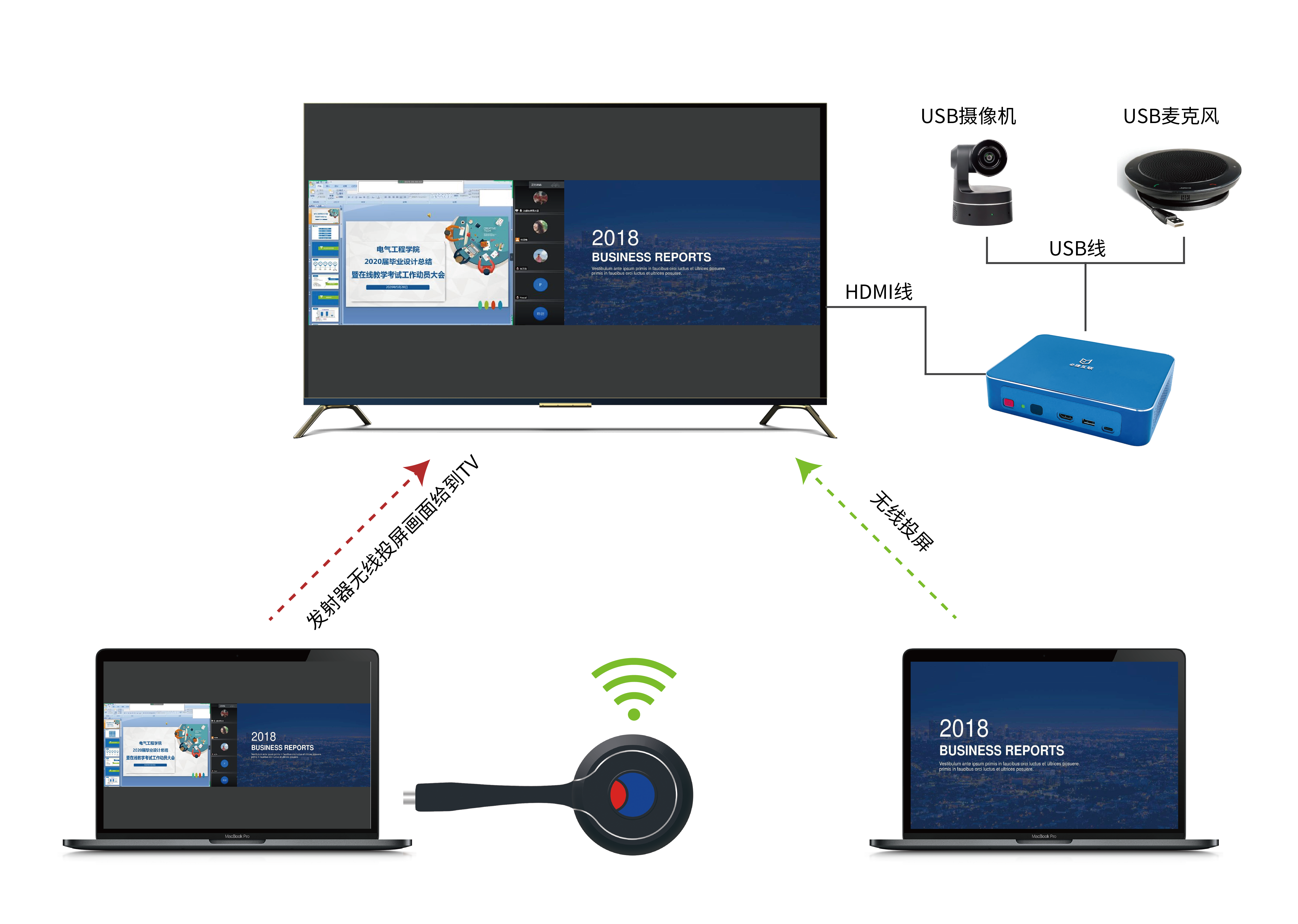
Step 4: Enable supported split screen mode
With the popularity of connecting multiple monitors, many devices will support some split screen options that are only available when you use two monitors. Right click on the desktop, select ‘NVIDIA or Radeon Settings’, browse the application’s options to find out if split screen mode is supported, and select the option that suits your work environment.

Step 5: Adjust your floating window and application
Split screen allows you to work and select multiple applications simultaneously (such as Word, Excel, web browser). You can place multiple applications on different screens to better utilize your workspace. Adjust your floating window to suit your work habits.
You can enjoy a larger office area and a more efficient work experience. This setup method is very useful for professionals who have a need for large screens and many open applications, especially when you need a larger screen to display multiple applications.