The method of setting up a multi screen display can vary depending on your operating system. The following are general setup methods that are applicable to common operating systems such as Windows and Mac:
Windows operating system:
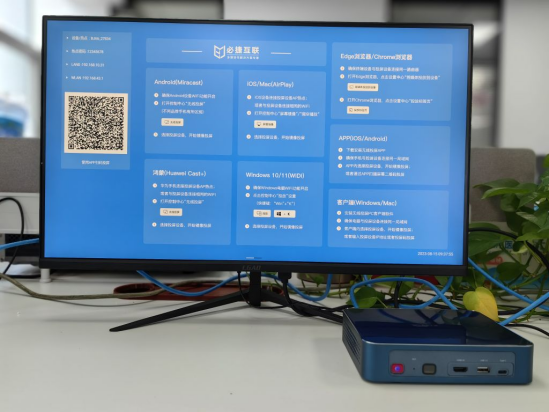
Connect multiple monitors: Connect each monitor to the computer to ensure they are correctly connected and recognized.
Adjust display settings: Right click on a blank area on the desktop and select “Display Settings” or “Screen Resolution”. In the display settings, you can see all connected displays. Click and drag the icons on the monitor to adjust their position and layout so that their position on the screen matches the actual layout. You can also choose between the main and secondary displays, adjust resolution and other display settings.
Apply and save settings: After completing the adjustments, click the “Apply” or “Save Changes” button to save the settings. The system will rearrange and configure the display according to your settings.
Mac operating system:
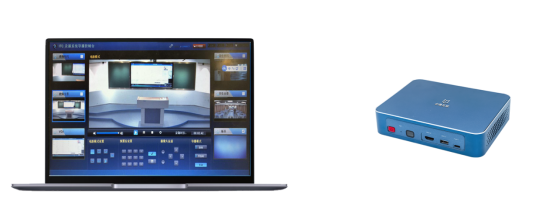
Connect multiple monitors: Connect each monitor to a Mac computer to ensure they are properly connected and recognized.
Adjust display settings: Click on the Apple menu, select “System Preferences”, and then click “Display”. In the display settings, you can see all connected displays. Select the “Arrange” tab, click and drag the icons on the monitor to adjust their position and layout so that their position on the screen matches the actual layout. You can also choose between the main and secondary displays, adjust resolution and other display settings.
Apply and save settings: After completing the adjustments, close the display settings window to save the settings. The system will rearrange and configure the display according to your settings.
Please note that there may be some differences between different operating system versions, so you may need to refer to relevant operating system documentation or conduct online searches to obtain detailed guidance corresponding to your specific operating system version.