Multimedia Classroom – Advantages of Bijie Multimedia Classroom Projection Solution

User requirements: The usage scenario of the Bijie wireless screen projector is for teachers to use a computer to deliver teaching or conference content, including PPTs, audio and video, and the display device connected to the delivery is a 98 inch touch all in one machine.
After a detailed connection, the user’s sending end is a Windows system laptop and MacBookAir, and there is a campus network in the classroom. It is required that mobile phones, tablets, and computers be wirelessly projected onto the touchscreen all-in-one machine for easy teaching.
There are two solutions provided by Bijie, one is a regular mobile phone, tablet, or computer screen projection, and the other is a computer screen projection that can be synchronized on the mobile phone or tablet at the same time as the large screen, achieving mobile teaching.
Detailed Connection Method for Multimedia Classroom Computer Screen Projection Solution
Hardware: Sending end: laptop or MacBookAir, Android/Apple phone, tablet, display device (98 inch touch all in one), wireless screen projector.
1. Device connection: Connect the projector to the touch all-in-one machine through an HDMI cable;
2. Wireless connection: Wireless projector, all-in-one machine, and computer phone are connected to the same campus network;
3. Computer screen projection: Insert the WCB06 conference companion into the Windows computer (MacBookAir), press the screen projection button, and the computer screen will be synchronously displayed on the large screen; You can also use the shortcut key Win+P to project the screen onto the all-in-one machine;
Android phones and tablets for screen projection: Android phones and tablets are connected to campus network WIFI, and then screen projection is carried out through Ziudai or using the built-in [wireless screen projection] of Android devices for screen projection;
Apple phones, iPads, and Macs: Apple devices come with the ‘screen mirroring’ function, which allows users to use the built-in ‘screen mirroring’ for screen projection as long as they are on the same LAN as the projector.
Advantages of Bijie Multimedia Classroom Projection Solution
1. Dual screen display

- In the same display mode, the images of the multi-channel projection device will be randomly assigned to the main/auxiliary screens for display. You can drag and drop a certain projection screen from two screens to another large screen for display. When the touch icon zooms in on any target screen, the two screens will synchronously display the projection screen in full screen. After use, the touch icon can zoom in or out of the projection screen.
- In the different display mode, two large screens will display different projection screens. After clicking the switch button, the projection screens displayed on the two large screens can be switched to each other; In addition, when using the dual screen display function, the dual screen supports one screen projection content display and one screen electronic whiteboard writing. It is worth noting that in the different display mode, the main and secondary screens display the same screen when only one screen is projected.
2. Wireless screen projection

Support AP hotspot function and provide local hotspot coverage. The addition of WiFi6 modules makes wireless screen projection more efficient and convenient.
3. Projection reverse control
Bijie’s multi-screen collaborative intelligent terminal can provide screen projection and reverse control functions for Android and Windows devices. IOS and Mac OS devices currently do not support screen mirroring.
- Android device screen projection reverse control
The reverse control of Android device screen projection is only effective in Miracast screen projection mode, and Android terminals need to support UIBC function (currently supported by Huawei, Samsung, and some high-end Xiaomi phones).

- Windows device screen projection reverse control
Windows device screen projection reverse control is supported in both WiDi direct projection and PC client screen projection modes. After the projection content is displayed on the screen, clicking on the large screen display area will pop up a function button to activate the reverse control function.
Win10 computer WiDi reverse control needs to enable ‘Allow mouse, keyboard, touch, and pen input from this device’.

Windows computer client screen projection reverse control.

Flip screen reverse control is a very practical function used in teaching. Teachers can directly operate the flip screen of the phone or computer by touching the large screen during teaching, such as PPT page flipping, fast forward and rewind, etc.
4. Multi machine linkage
The multi machine linkage function is mainly used for group discussion classrooms. This function mainly achieves interaction between the main screen of the classroom and the group screen through the multi machine linkage function. The multi machine linkage function can broadcast the teacher’s main screen image to the group screen for one click display, or drag and drop the group screen image to the classroom main screen for display or distribution, making it easy for teachers to share, transfer, and compare and evaluate courseware.
(1) Main device broadcast:

① Click the “Broadcast” button to synchronously broadcast the screen projection content of the main device to all group screens. During the broadcast process, the screen images of the group screen and the screen images of the main device remain synchronized.
② Click ‘Close Broadcast’ to turn off the broadcast function.
(2) From device display:

① Click on group screen A in any “group signal source” and drag the content of that group A screen to the “main device” screen for display.
② Group A screen is displayed on the “main device” screen, and then click the “broadcast” button on the “main device” to broadcast Group A screen to Group B, Group C, and other group screens.
5. Interactive touch control
- Supporting non OPS touch all-in-one machine
Non OPS touch all-in-one machine refers to a large screen that only provides display and touch functions. Users only need to use HDMI video cable and USB touch cable to connect the Bijie multi-screen collaborative intelligent terminal with the touch screen, and can perform screen interactive operations and terminal configuration management on the touch screen.

The Bijie multi-screen collaboration terminal has a sidebar control function. By clicking the function button in the red area on the large screen, interactive operations and configuration changes can be made to the multi-screen collaboration terminal.
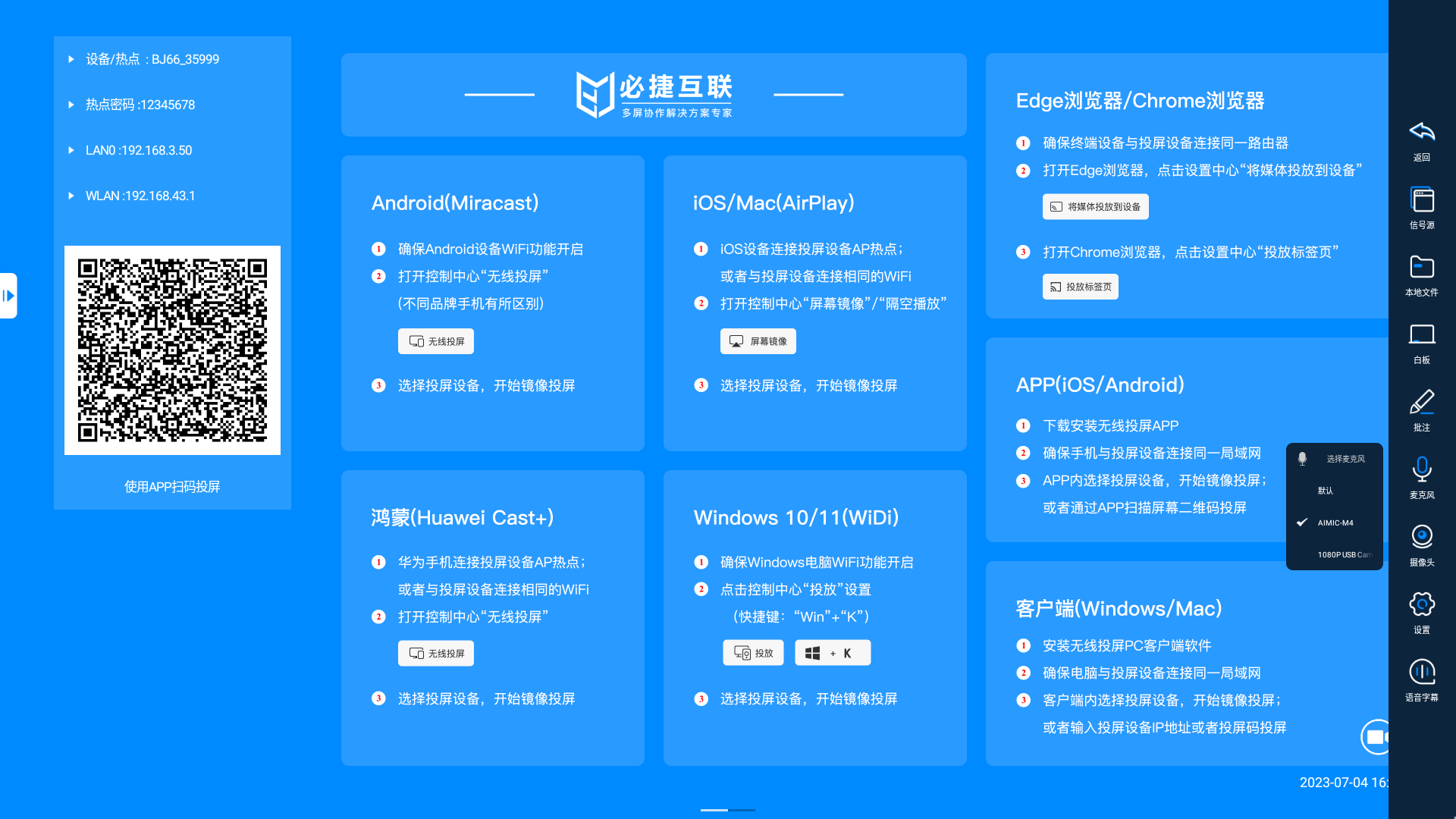
- Supporting OPS touch all-in-one machine
The OPS all-in-one machine generally uses the Windows system as the main system. During the teaching process, the frequency of using Windows teaching software in the classroom is very high. The video output of the Bijie multi-screen collaborative intelligent terminal is an independent signal source, and the OPS all-in-one machine needs to be switched to HDMI display mode, which brings about the problem of teachers needing to frequently switch signal sources. In response to this issue, Bijie Internet specifically provides Windows based control interactive software and control API interfaces.
Install interactive management software on the Windows end, using a floating window format, providing functions such as one click broadcasting, content display on the same screen, and configuration of projection devices;
The Bijie multi-screen collaborative intelligent terminal and OPS touch integrated machine only need one data cable connection.

- Supporting independent central control device (Android/Windows)
For application environments that use independent intelligent central control, Bijie can provide a multi-screen interactive control APP or API interface, which controls the signal switching, screen broadcasting, and other interactive operation functions of Bijie’s multi-screen collaborative intelligent terminal through the APP end.
Third party companies can integrate and adapt functions based on the Bijie Interactive Control API interface, and currently can adapt to Android and Windows platforms.


Support reverse control of Windows and Android devices on the large screen by clicking or double-clicking. Built in electronic whiteboard, supporting smooth writing. Turn on the annotation function, and the large screen display content can be used to touch annotations.
7. Information release
Bijie’s multi-screen collaborative intelligent terminal supports wallpaper and subtitle push functions, and can customize image and letter scrolling playback during teaching activities. Information dissemination is convenient, fast, and accurate, eliminating the need for traditional information dissemination methods. It can be pushed in the form of images or text, including public announcements, exam information, schedules, and other materials.


From the overall testing experience, Bijie’s multi-screen collaborative intelligent terminal has moved beyond the scope of projection products. It is more like Bijie Internet’s exploration of the ecosystem of smart office and smart education scenarios, fully integrating the concept of “multi-screen interaction and collaboration” into product design, effectively integrating the interactive scene system of multimedia conference rooms or smart classrooms, and shaping a new form of professional and efficient office, Explore new ways to implement intelligent office and smart classrooms through networking, digitization, intelligence, and personalization.