Functional specifications:
- Wireless screen projection
The BJ66 standard version is compatible with AirPlay, Miracast, WiDi, Googlecast, HuaWeiCast+, and BJcast native screen mirroring protocols. It also supports Chrome and Edge browser mirroring, allowing for direct screen mirroring without downloading software, making it easier to use and providing a better user experience.
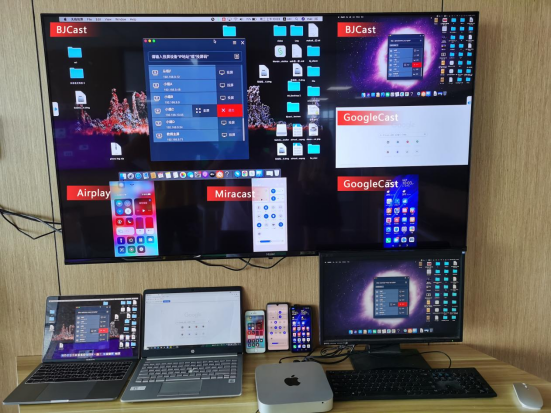
- Client screen projection
In addition to being able to use the native screen mirroring protocol, the BJ66 standard version also offers four sets of transmitter software for Android, iOS, MacOS, and Windows, supporting wireless screen mirroring through the installation of software clients on Windows, Mac, Android, and iOS devices.
You can scan the QR code on your phone to cast the screen or enter the cast code to cast the screen; PC clients can use extended screen mirroring and program windows for screen mirroring.
Client screen mirroring supports cross network segment mirroring; When we connect the BJ66 standard version to the large screen through an HDMI cable and plug in the internet cable, the BJ66 standard version can also be considered as entering the local area network. At this time, we turn on the [Screen Projection Code Mode] setting – enable (4-digit screen projection code) – a 4-digit screen projection code will appear on the display screen.
Download the transmitting software from the PC client, enter the IP address, screen projection code, and device name of the receiving device, and then achieve long-distance cross network segment screen projection.
The principle of long-distance cross network segment screen mirroring: In fact, it is also point-to-point screen mirroring. Firstly, the receiving device is found based on its IP address, and then connected to the device based on its name and screen mirroring code, avoiding the traditional requirement of having to screen under the same network segment.
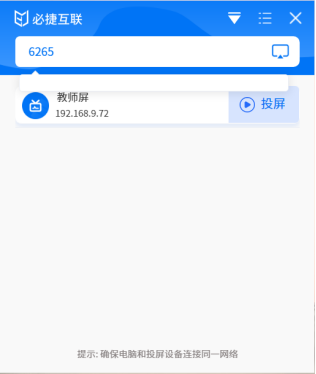
- Key transmitter
The BJ66 standard version can also be equipped with button transmitters with USB/HDMI/Type-C interfaces for screen projection, which is more convenient and efficient. What we are showing you here is WCB06 Wireless Meeting Companion, which has two buttons, big and small. Click the small button to turn on mute, and click again to unmute; Long press the small button to start anti mirror mode (Windows system); Click the big button to cast the screen with one click. The specific operating steps and functions will be shown in the BYOM function below.

- AOA line continuous projection screen
Of course, in addition to wireless screen mirroring, the BJ66 standard version can also be connected to an AOA cable for screen mirroring, allowing Android devices to be directly connected to a USB cable for screen mirroring. The BJ66 standard version provides users with diverse and convenient screen projection methods. Everyone can choose the most suitable screen projection method according to their own needs and equipment.

- Screen projection PIN code
In addition, the BJ66 standard version also provides a screen mirroring PIN code function. We believe that many people have encountered situations where the screen is mistakenly projected or thrown by other devices during work or teaching. This function is equivalent to a second level password. When we search for many devices and select a particular device, we need to enter a PIN password to avoid the embarrassment of being cast or mistakenly projected by unrelated personnel.
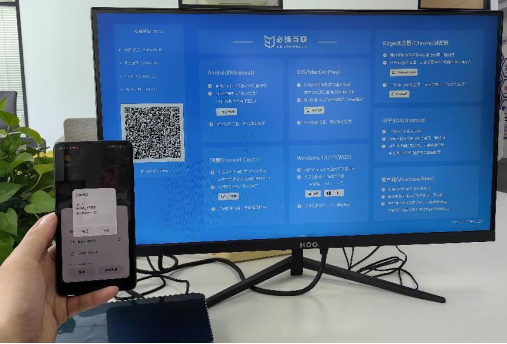
- Screen casting delay
The BJ66 standard version can have a latency as low as ≤ 150ms during screen projection. This low latency ensures the smoothness and real-time performance of users when watching videos, playing games, or performing multimedia operations, providing users with a better visual experience and interactive experience. This efficient screen projection technology helps improve user productivity and entertainment experience, enabling better support for both business and entertainment applications. Meanwhile, this also demonstrates the leading position of BJ66 Standard Edition in technology and its commitment to providing high-quality user experience.
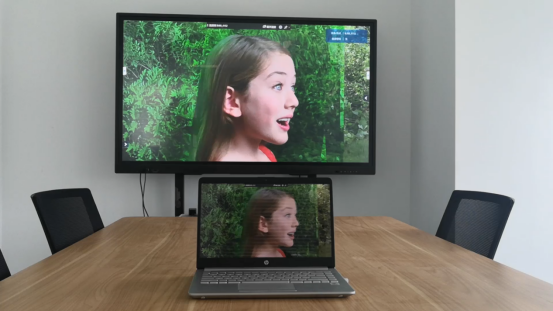
- Projection distance
Long distance projection is also not a problem. In the absence of any obstacles, the BJ66 standard version can project images and videos up to a distance of up to 50 meters. This powerful projection ability enables the device to have excellent adaptability in various occasions, whether it is large conferences, educational venues, entertainment venues, or home environments, to meet the needs of users. This long-distance screen projection technology not only provides a larger visual space, but also improves sharing and collaboration efficiency with others.

- Screen casting watermark
The BJ66 standard version supports displaying watermark information in the projection environment (device name, current conference room, time, etc.) on the projection screen. By adding watermarks, copyright infringement can be prevented, and intellectual property rights of rights holders can be infringed, resulting in economic losses; After adding watermarks, it is possible to determine which device’s screen projection content has been leaked, and thus narrow down the scope to trace the source; By adding watermarks to the screen projection content, it is possible to ensure its security and prevent unauthorized tampering by others.
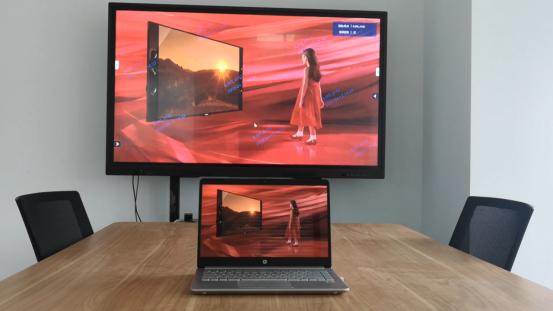
- Snatch up mode
The BJ66 standard version provides the function of enabling and disabling screen mirroring, and the screen mirroring mode is disabled in the settings to prevent other devices from capturing the current display screen. Conversely, in group discussions where other screen mirroring images need to be displayed, the screen mirroring mode can also be enabled.

- Projection reverse control
In addition, the BJ66 standard version also supports reverse control of screen mirroring on Android phones and Windows/Mac computers. During meetings and teaching, the mobile intelligent terminal that is currently mirroring can be controlled in reverse through the touch screen. Through reverse control, the display content can be directly operated during meetings, and details can be quickly adjusted, knowledge points can be added or modified, improving meeting efficiency. At the same time, teachers can also add knowledge points, correct errors, and demonstrate directly on the large screen during the teaching process, allowing students to understand the course content more intuitively, enhancing interaction and teaching effectiveness between teachers and students.
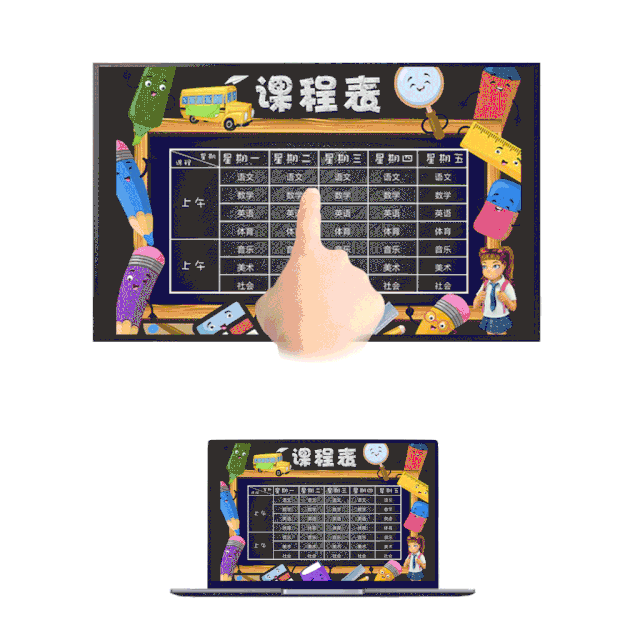
- Multi screen display
The BJ66 standard version can support wireless same screen display for smartphones and PC computers, and can support up to 6 projection terminals for simultaneous wireless projection display. It can adaptively switch between 1, 2, 3, 4, and 6 multi window displays on the display terminal. With a multi screen layout, it supports mute, full screen, or move out operations for a single display screen.

- Mirror display
By copying the content of one device to other devices in mirror mode, multiple monitors can display the same image, making viewing clearer and more intuitive.
This mode is particularly suitable for use in large-scale meetings, teaching, demonstrations, and other scenarios, which can make the content display more centralized and comprehensive.
In the field of education, it is possible to copy the content of the teacher’s main screen to the group screen, achieving the same screen display, making it convenient for teachers to share courseware, thereby improving teaching efficiency.
In the meeting scenario, it is convenient for attendees to clearly see the meeting content, improving meeting efficiency.

- Weak network transmission
After professional tool testing, BJ66 can still maintain screen mirroring even in the case of 10-20% network packet loss, indicating that the device has considerable adaptability and stability when facing unstable factors in the network environment.
It is worth mentioning that the BJ66 standard version not only performs well in key parameters such as packet loss rate, bit rate, and frame rate, but also supports adjustment of screen resolution and visual display of signal strength.
This means that users can flexibly adjust the clarity and stability of the screen projection according to their own needs and network status. At the same time, the real-time display of signal strength also allows users to intuitively understand the current network status, so that they can make corresponding adjustments in a timely manner, ensuring the smooth progress of the screen casting process.

- Screen toolbar
After connecting the BJ66 standard version to the monitor, a device function button will appear in the display sidebar, which can be directly operated on the touch screen or controlled by connecting a USB mouse to the system device and clicking on the functions on the toolbar. It has function buttons such as signal source switching, electronic whiteboard, annotation, and settings.
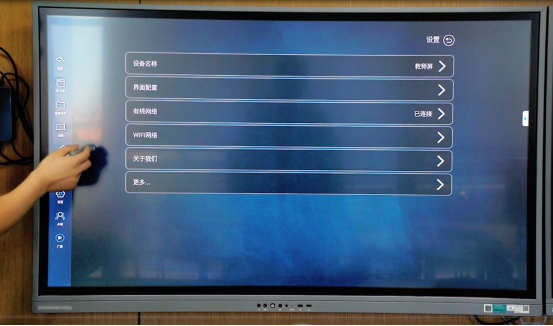
- OPS display linkage
By directly connecting the BJ66 standard Type-C interface to the OPS host USB interface, wireless screen mirroring can be achieved directly on the OPS Windows interface for display and functional control, without the need to switch HDMI signal sources.
Specifically, through direct connection between BJ66 and OPS host, the audio and video signals of wireless screen projection can be directly transmitted to OPS host through USB interface. Then, the OPS host decodes the received signal and converts it into a display signal on the Windows interface, achieving direct display of the wireless projection screen.
During this process, users can operate and control the screen projection content on the OPS Windows interface without the need for additional hardware devices or cable connections, improving the convenience of teaching and meetings, and making it more time-saving and labor-saving.
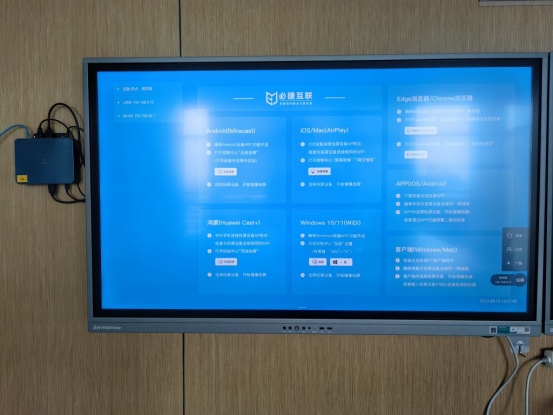
- Custom
The BJ66 standard version provides multiple customization features, such as multiple sets of UI design templates, allowing for customizable selection of UI styles; Customized replacement of system wallpapers, supporting multi wallpaper loop playback; Customized replacement system startup animation, supporting multiple video file loop playback; We can directly access the settings page on the display toolbar and operate it directly, or set it up through the web management system or unified management platform.

- Information release
Open the browser and enter the BJ66 standard version IP address. Enter the local web page to publish information, such as corporate promotional posters or classroom course schedules. This way, when in standby mode, the display becomes an LED advertising electronic screen, making it versatile for one device.
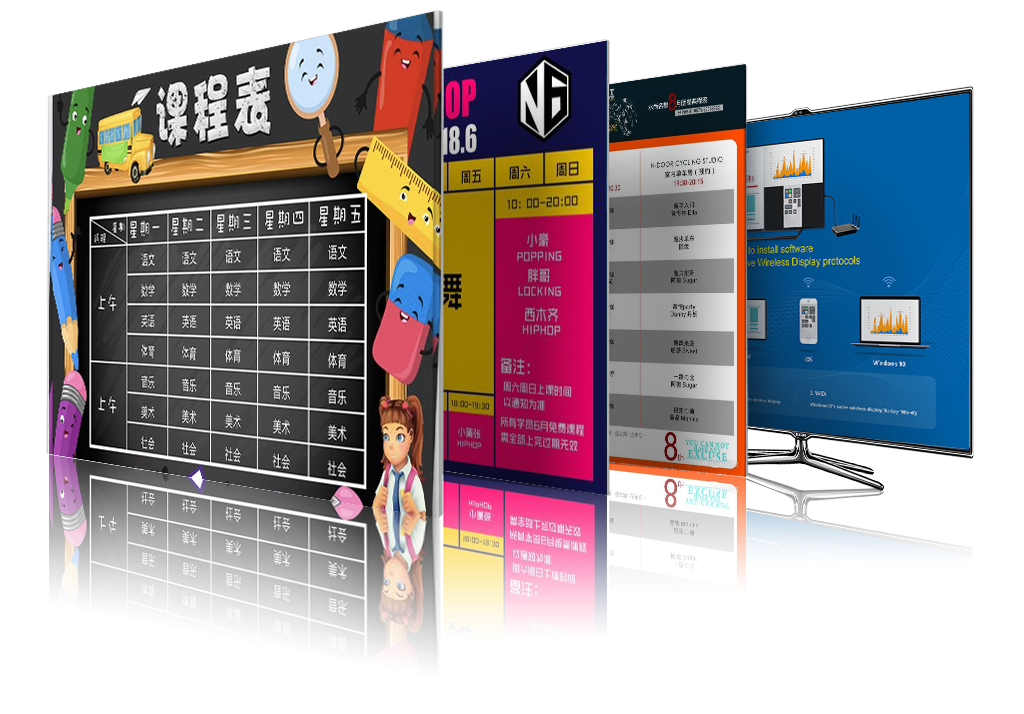
- USB browsing
Users can easily insert a USB flash drive and browse, play, or edit files such as images, videos, and documents stored on the device without the need for other external devices.
Supporting browsing and playback of multiple file formats, it can meet the needs of different industries and fields, such as displaying PPTs, product demonstrations, video playback, etc. in business conferences, or viewing teaching documents, images, videos, etc. in the education field.
Whether in the office, school, home, or other places, simply insert a USB flash drive to easily browse and play various files stored in it, without the need for other operations.

- Linkage switch machine
By directly connecting the micro USB interface of the BJ66 standard version to the USB of the display device, the BJ66 standard version can detect whether there is current in the USB interface of the display device, thereby determining the on/off status of the display device and automatically performing on/off processing.
Specifically, when the display device is turned on, its USB interface will generate a certain amount of current. By detecting this current, the BJ66 standard version can determine that the display device has been turned on. At this time, the BJ66 standard version will automatically start up according to the preset program, such as starting the operating system, connecting to the network, etc.
On the contrary, when the display device shuts down, the current of its USB interface will disappear. The BJ66 standard version can determine that the display device has turned off by detecting the disappearance of this current. At this point, the BJ66 standard version will automatically shut down according to the preset program, such as shutting down the operating system, disconnecting network connections, etc.
Through this function, users can achieve synchronous on/off of smart boxes and display devices, making the use of devices more convenient and intelligent.

- Independent source access
Support third-party HDMI independent signal source access function, and can set HDMI access display priority or wireless screen projection display priority; It can provide more reliable, secure, and independent data transmission, enhance network controllability and security, and ensure the integrity and trustworthiness of information sources.

- RTSP streaming
In addition, the BJ66 standard version also provides an RTSP interface, which can be integrated with the school recording system. This feature enables the audio and video of teaching projection to be recorded and stored. Through integration with the recording and broadcasting system, BJ66 can achieve automated recording without the need for additional manual operations. In this way, whether it is classroom teaching, experimental demonstrations, or other teaching activities, the entire process can be recorded, providing the school with detailed teaching process information, and providing valuable information for subsequent teaching evaluation, teaching reflection, and student review.
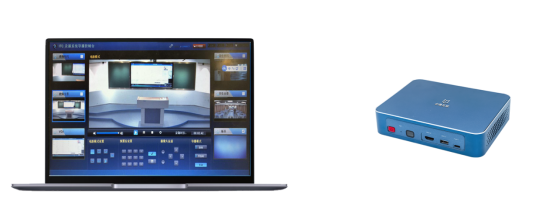
- web Management
Entering the BJ66 standard version IP allows for network configuration, screen mirroring, system settings, maintenance upgrades, and language switching. Can remotely configure device parameters and perform product maintenance.
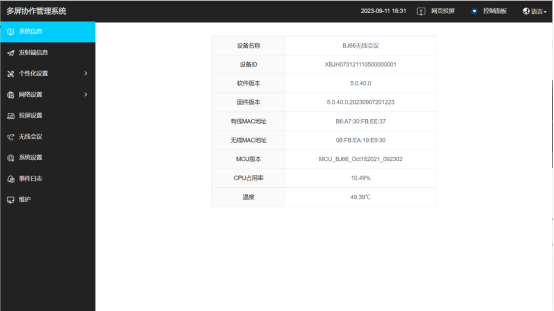
- Auto On & Off
The BJ66 standard version is equipped with an independent MCU processing circuit, which can be timed on/off, delayed on/off, timed restart, and automatically enter sleep mode when idle.
In this way, if the BJ66 standard version is planned to be installed in a higher position or in a relatively small space, it is also very convenient to turn on and off the device, which can avoid energy waste and equipment damage caused by forgetting to turn off or accidental shutdown, improve the service life and energy-saving effect of the equipment.

- Centralized control management
It can access a unified management platform for centralized device management and maintenance, and can remotely control and manage the operation and maintenance of online devices, facilitating unified management and deployment by enterprises and schools; This way, it can be set up without having to go to the box, making it very convenient to manage hundreds or thousands of boxes.
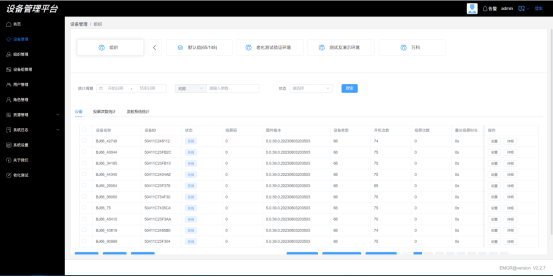
- Central control API
In addition, the BJ66 standard version provides a control API interface that can integrate and dock with external IoT devices such as central control and smart podiums, achieving interconnection and intelligent control between devices.
Through API interfaces, users can remotely control the smart box to perform operations such as turning on/off, starting applications, and adjusting parameters. In addition, this function can also be integrated with external central control devices to achieve centralized control and management of multiple devices, improving equipment management and control efficiency.
The integration and integration with smart podium equipment can achieve automation and intelligent management of equipment, such as automatic detection of classroom equipment status, collection of data, analysis of reports, etc. By integrating and docking with various IoT devices, this feature can provide a more convenient and intelligent device control and management experience, improving device utilization efficiency and intelligence level.

- language
The BJ66 standard version supports four languages: Chinese, Traditional Chinese, English, and French.
BYOM Wireless Conference
Below is an introduction to the BYOM wireless conference function mentioned earlier. This function mainly uses BJ66 standard version+WCB06 wireless conference companion to solve the pain points of traditional video conferences, help enterprises break away from the line system, and improve office efficiency.
Connect the USB device microphone, USB camera, and monitor to BJ66;
Then connect the WCB06 wireless conference partner to the BJ66 wireless terminal;
Wait for the WCB06 wireless conference terminal to pair with the BJ66 terminal. If “pairing successful” appears on the display, it indicates successful pairing;
Connect the WCB06 wireless conference partner to the computer and wait for the WCB06 wireless partner to start. Once it starts, you can enter the video conference.
Click the WCB06 Wireless Meeting Companion button to turn on mute, then click again to unmute;
Long press the small button to start anti mirror mode (Windows system); Click the big button to cast the screen with one click.
The initial connection was successful, and subsequent meetings only require inserting WCB06 into the computer to use, without the need to set up a meeting scene again.
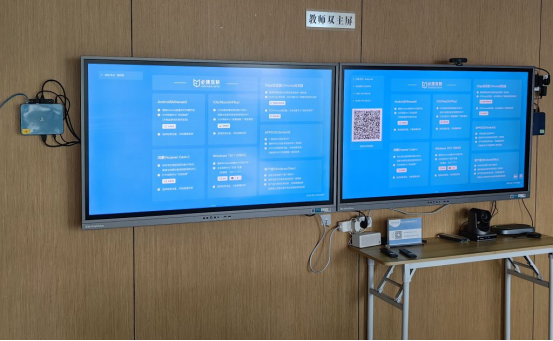
Advantages and characteristics of BYOM wireless conference
- Cameras, microphones, and audio devices that can be wirelessly connected to USB interfaces can further achieve wireless meetings, break away from wired systems, and be more convenient, enhancing the overall aesthetics of the conference room.
- Supports BYOD function, mobile phones and computers can wirelessly project screens, compatible with AirPlay, Miracast, WiDi, Googlecast, HUAWEI Cast+, and BJCast projection protocols; Customers can choose to directly project the screen without downloading the software, which is simpler to use and can support up to 6 same screen displays.
- It can be adapted to Tencent Meeting, DingTalk, Zoom, Teams and other software video conferencing platforms, and can directly convene or join video conferences on the conference terminal. When users need to share desktop content, they only need to project the computer or phone screen to the conference terminal, without the need to open the conference software to join the conference.
- The conference companion adopts an independent encoding and decoding chip, supporting a 4K high-definition screen, providing better visual effects.
- Supporting video conferencing and local screen mirroring content to be displayed on the same screen without interfering with each other. In enterprise office processes, video conferencing and local screen mirroring can save time and improve work efficiency.
BJ66 Interactive Edition
The interactive version has added a multi machine linkage function compared to the standard version, supporting the aggregation and display of group screen content on the main screen (the main screen can display up to 6 group screen contents at the same time). The main screen content is broadcasted to the group screen, and one group can be specified to broadcast to other group screens. Combining the electronic whiteboard/annotation function is very suitable for use in teaching, which can enhance communication and interaction between teachers and students, and enhance student classroom participation.
- Four displays on the same screen in a group
The teacher can display multiple group screens simultaneously on the main screen through the drag and drop function on the main screen. The main screen can display up to 6 group screens simultaneously.
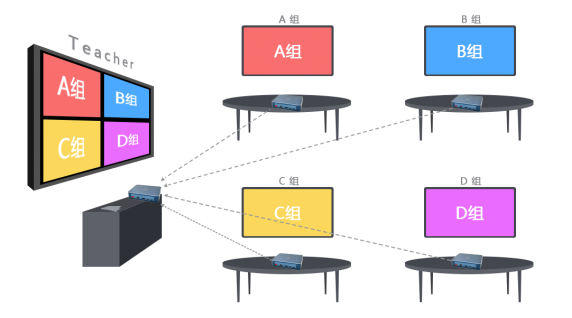
- Same screen broadcasting
The teacher can synchronously push the main screen image in the form of a broadcast to each group’s split screen.
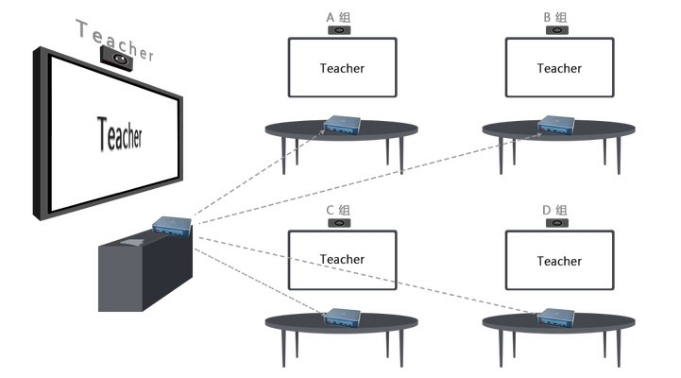
- Multi screen interaction
Teachers can pull the screen of a group to the main screen for display, and at the same time, broadcast the main screen image to other groups for sharing on the same screen.
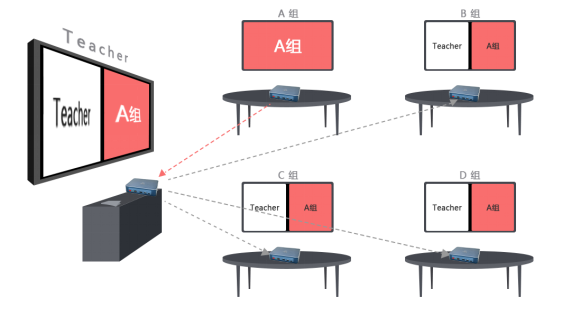
Overall, the Bijie Multimedia Collaboration System is a cost-effective device, with efficient and convenient performance and rich features that make it highly competitive in the market. For users who need frequent demonstrations, meetings, or online interactions, this product is undoubtedly a very worthwhile choice to consider. Of course, in order to improve user experience and functional integrity, we will also further optimize compatibility issues and the use of advanced features.