The OPS all-in-one machine generally uses the Windows system as the main system. During the teaching process, the frequency of using Windows teaching software in the classroom is very high. The video output of the Bijie Multimedia Collaboration System is an independent signal source, and the OPS all-in-one machine needs to be switched to HDMI display mode, which brings the problem of teachers needing to frequently switch signal sources.
In response to this issue, the Bijie Multimedia Collaboration System BJ80 specifically provides Windows based control interactive software and control API interfaces, enabling BJ80 multi and OPS touch all-in-one machines to be synchronized and linked for display with just one data cable connection, allowing for free switching of display screens, making it convenient and flexible. Install interactive management software on the Windows end, using a floating window form, providing one click broadcasting, same screen content display, and screen mirroring device configuration functions.
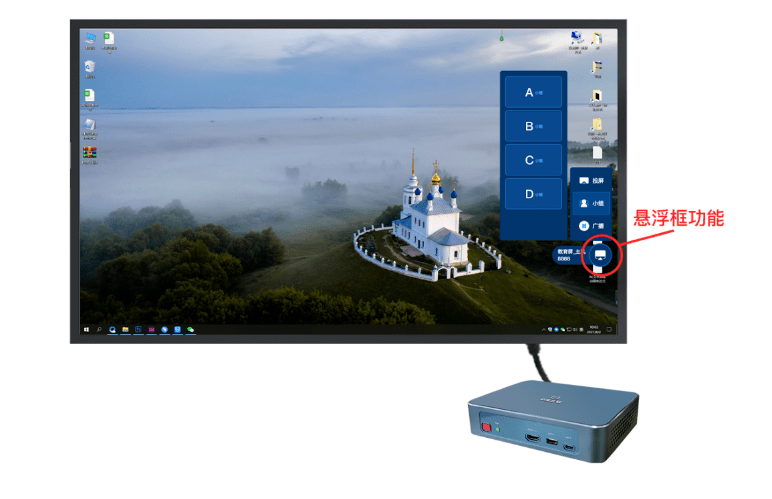
Pain points in the current use of OPS and projection products:
1. Frequent switching of HDMI is required:
During the screen casting process, when switching between OPS all-in-one machine content and screen casting content, it is necessary to frequently switch the HDMI cable. Some users do not know how to switch, and the waiting time for switching is also long. It is also easy to encounter switching errors, and the program is quite complicated.

2. Increase learning costs:
During the teaching process, when switching between OPS all-in-one machine content and screen projection content, different brands of display devices have different methods for switching HDMI signal sources, which requires teachers to spend time learning and increases their learning costs.
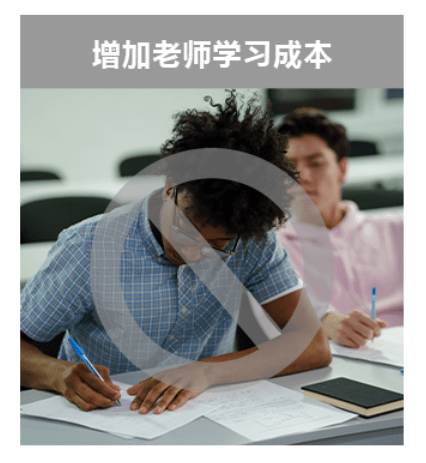
3. The screen projection scheme of teaching software and all-in-one computer system affects OPS performance:
OPS all-in-one machines usually come with some screen projection application software, which will simultaneously occupy the processing performance of OPS with teaching software. When encountering situations where some 3D teaching software needs to occupy most of OPS’s computing power, using the system’s built-in screen projection function at this time will result in poor performance, causing lagging and blurred screens. The Bijie OPS linkage solution modularizes the audio and video encoding and decoding processing, with BJ80 hardware responsible for processing the screen projection signal. The OPS linkage software is only responsible for receiving the parsed images processed by the Bijie multimedia collaboration system, greatly reducing the processing pressure of OPS.
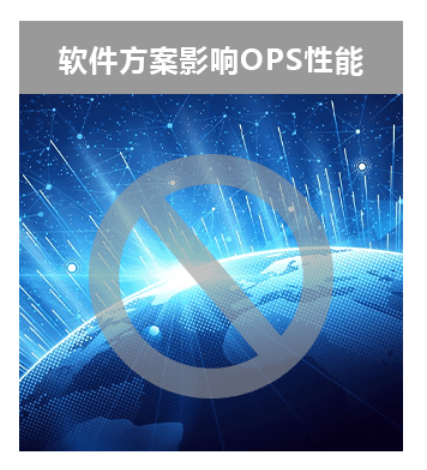
Product networking instructions:
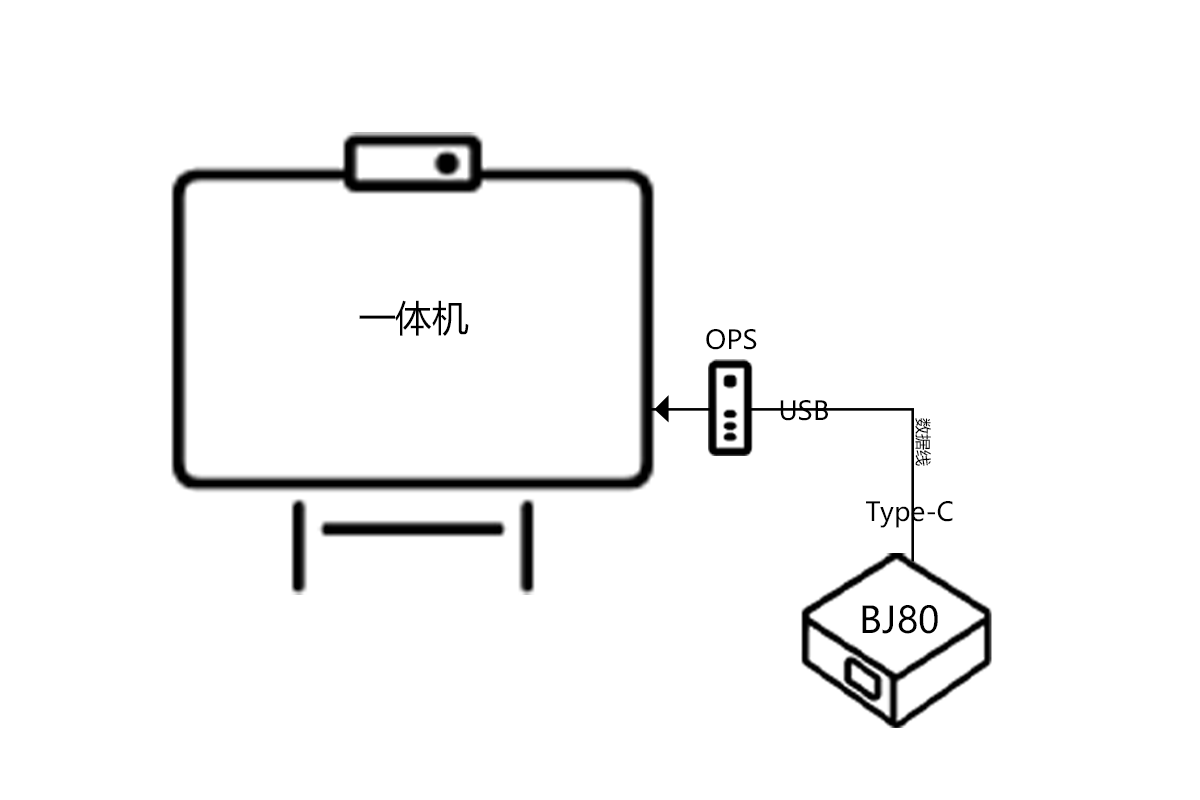
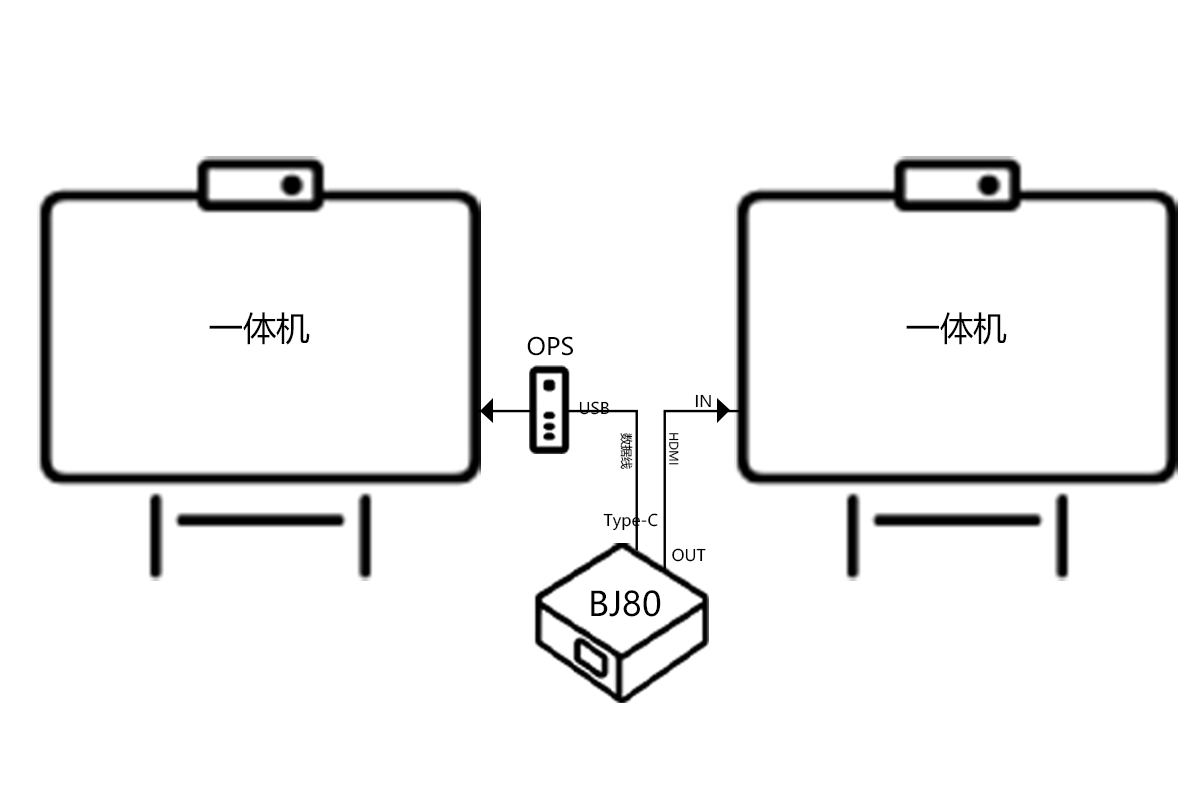
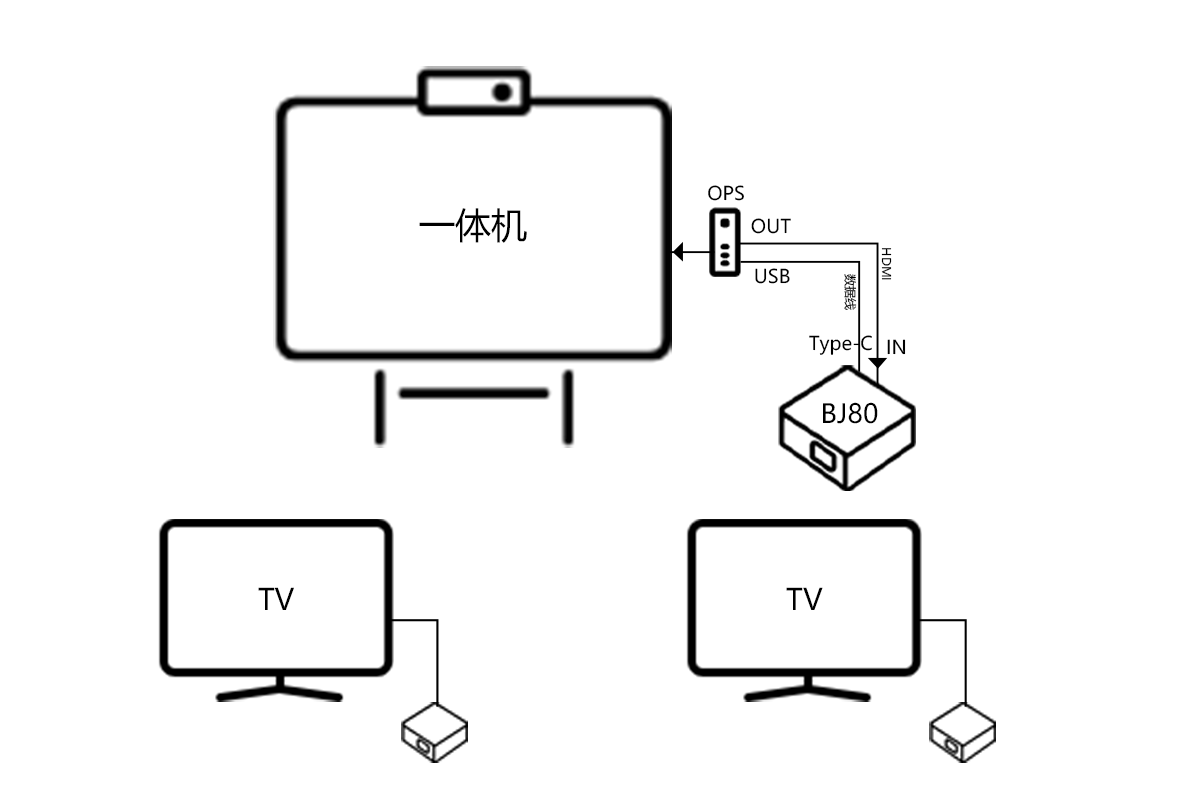
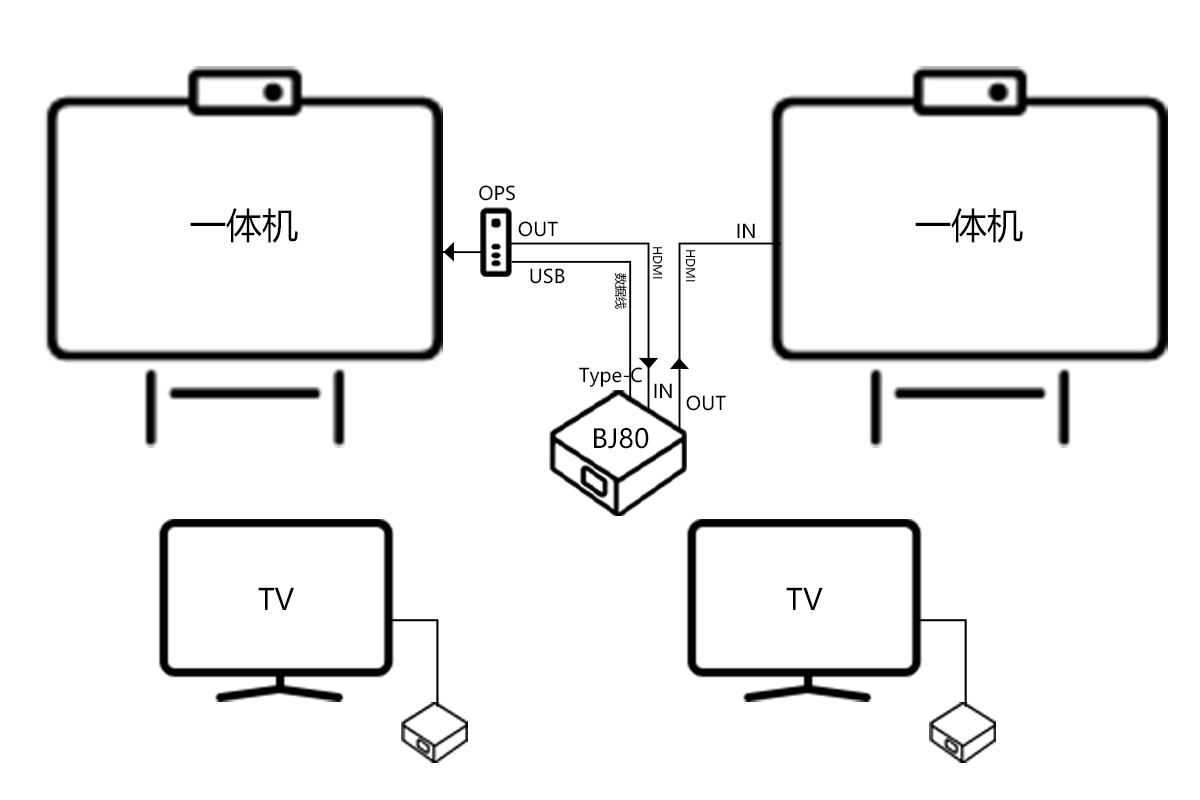
Advantages of the OPS function of Bijie Multimedia Collaboration System:
- Keep the OPS computer working mode and keep the teacher’s usage habits unchanged.
- The screen projection and interactive functions are based on hardware boxes, avoiding conflicts between interactive software and teaching software, and reducing OPS load.
- The interactive operation is based on the OPS and Bijie multimedia collaboration system, without the need to switch the HDMI signal source of the OPS all-in-one machine.
- Teachers and students can share on their phones and computers without installing software.
- Support third-party integration and development, and provide an easily integrated WebSocket interface.
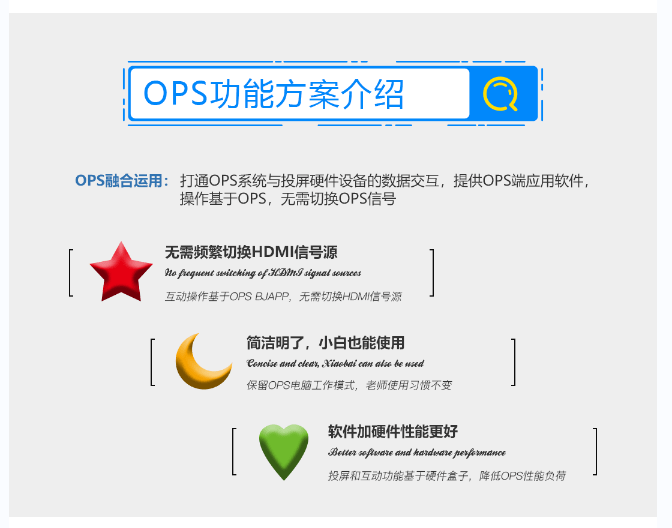
Solution configuration:
- Ordinary Smart Classroom
The single screen+Bijie multimedia collaboration system can be used in ordinary smart classrooms, supporting wireless screen mirroring on mobile phones and computers, multi split screen display, and screen mirroring touch control.

- Dual screen smart classroom
The dual screen+Bijie multimedia collaboration system can be used for dual screen smart classrooms, with dual screen display and support for both same and different displays. The projection content can be combined with an electronic whiteboard, and the left and right screens can be freely switched for display.

- Discussion type smart classroom
Single screen, Bijie Multimedia Collaboration System, and group screen can be used for discussion type smart classrooms. It supports teachers to push the main screen projection content to the group screen, synchronize the group screen content to the main screen for display, and support teachers to hold pads to move and control the main screen and group screen content.

- High end seminar smart classroom
Dual screen, Bijie multimedia collaboration system, and group screen can be used for high-end seminar smart classrooms, supporting synchronized presentation of courseware, split screen preview of front and back pages, and supporting synchronized annotation on electronic whiteboards.
