Computer projection, how to realize computer projection to TV?

1. Mac
scheme 1: the airplay protocol projection (mirror projection)
computer and TV need to be connected to the same WiFi network. Through Apple’s proprietary airplay protocol, click the projection icon in the upper right corner of the screen to see the ID name of the TV. After clicking, it can be displayed on the same screen.
scheme 2: install Bijie screen projection client to screen
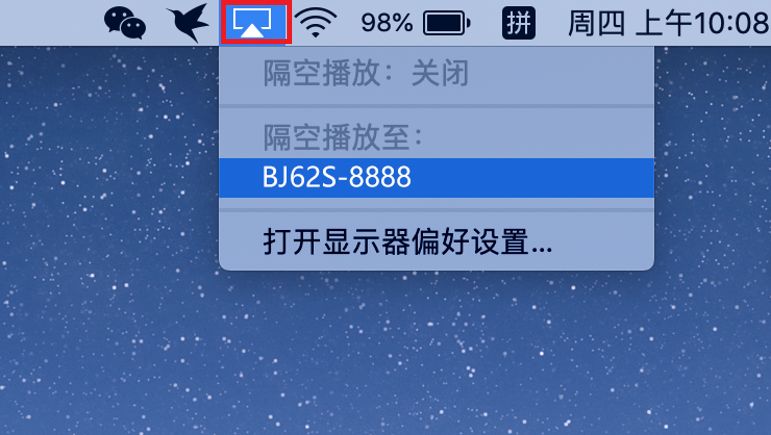
2 Windows computer
DLNA projection
if you use win10 system, its built-in DLNA protocol, computer and TV are in the same WiFi network environment. Right click “play to device” and select the model
and
of the TV. It can also be projected in the “movie and TV” player of win10, which is similar to the screen projection
and
in the mobile video app. Take the video file as an example, right click to open “play to device” and the model ID of the TV will appear. Click to complete the wireless screen projection operation. In addition, after using the built-in player to open the video, it will also appear “project to the device”, and the operation is very simple.
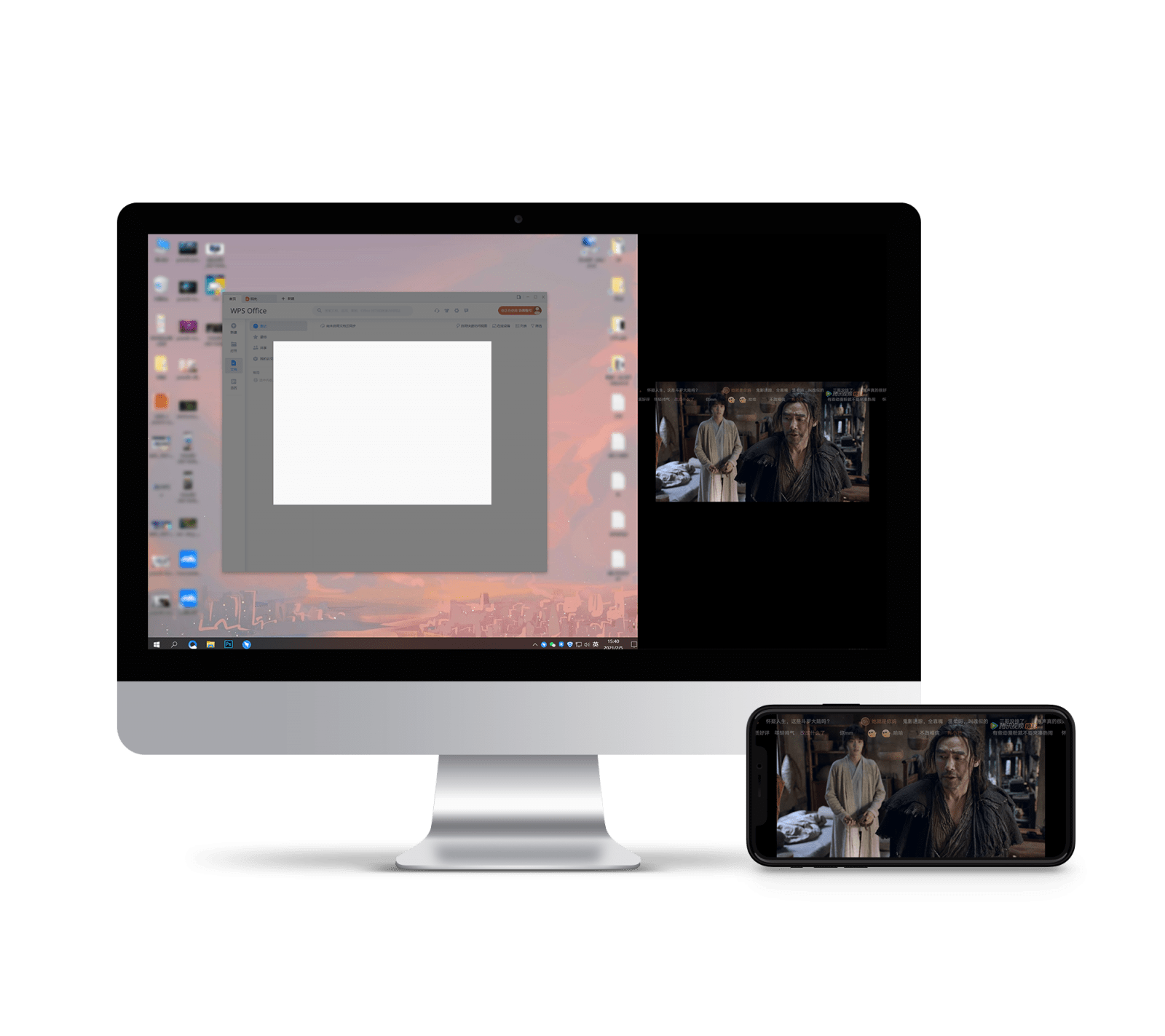
wireless on-screen
in addition, most smart TVs also support the miracast protocol. Unlike DLNA, it also has a mirror function similar to airplay. With it, wireless on-screen can be quickly realized between computers and TVs.

turn on miracast
the computer will automatically search for the TV
to be connected. The specific operation process is as follows: first open “wireless projection” or similar application on the TV, and then open the “connection” option in win10 control center. The computer will automatically search the ID name of the TV, and click to make the computer and the TV on the same screen.
have you learned how to realize the projection of computer screen to TV?