Projection – How to use Google Chrome cast to project a phone screen onto a TV?
With the continuous development of technology, our daily lives have become increasingly digitized. Among them, wireless screen projection technology has become an indispensable part of our daily life. Especially Google’s Chromecast devices, which allow users to project content from their phones or computers onto a TV, providing a simple and convenient viewing experience. Below, we will provide a detailed introduction to how to use Google Chrome cast to project a phone screen onto a TV, as well as the advantages and disadvantages of this technology.
Preparation work
Before starting, you need to ensure that both your TV and phone have the following conditions:
- TV: Ensure that your TV supports HDMI input and is connected to a valid HDMI port.
- Mobile: Ensure that your phone has installed the latest version of Google Chrome browser.
- Chromcast: Ensure that your Chromcast device is plugged into the HDMI port of your TV and turned on.
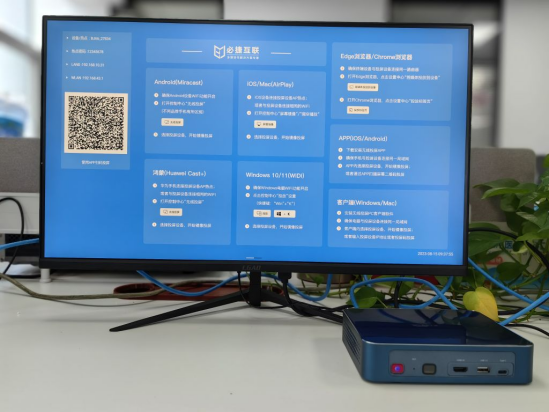
Screen casting steps
Once you have completed the preparation work, you can start projecting your phone onto the TV. Here are the detailed steps:
- Open the content you want to project, such as a webpage, video, or game.
- In the mobile Chrome browser, click the “Project” button in the upper right corner of the screen, which is usually a TV like icon.
- In the list of devices that appear, select your Chromecast device. If you cannot see your Chromecast device, make sure it is turned on and on the same network as your phone.
- Once you choose a Chromecast device, your phone screen will be mirrored onto the TV. At this point, you can use your phone to control playback progress, volume, etc.
- If you want to end the screen mirroring, simply click the “mirroring” button again in your phone’s Chrome browser.
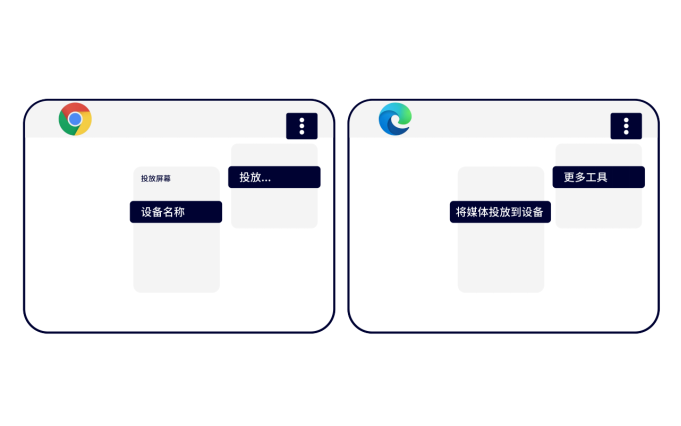
Advantages and disadvantages
- Advantages:
- Easy to use: Chromecast projection technology is very simple and easy to use, allowing you to project content from your phone to your TV in just a few seconds.
- Strong compatibility: Chromecast supports most mobile and computer operating systems, so you can easily project various content onto your TV.
- High definition picture quality: Chromecast projection technology can provide high-definition picture quality, making your viewing experience even better.
- No additional cost required: Chromecast devices are usually sold together with TVs, so you don’t need to purchase any additional devices.
- Disadvantages:
- Network connection required: Chromecast screen mirroring technology requires a stable network connection to function properly. If your network is unstable or slow, it may cause screen mirroring to lag or delay.
- Need mobile phone or computer: Chromecast screen casting technology requires the use of a mobile phone or computer to control playback progress and volume, etc. If you do not have these devices or do not want to use them, then you cannot use Chromecast screen casting technology.
- TV support required: Chromecast projection technology requires HDMI input from the TV. If your TV does not support HDMI input or is not connected to a valid HDMI port, you will not be able to use Chromecast projection technology.