Method 1: Data cable screen projection
This method is the simplest, wired screen casting is this operation. Connect your phone to the USB cable, and plug the other end into the USB port reserved for the projector. It’s plug and play, giving you a feeling of being in a movie theater in minutes.
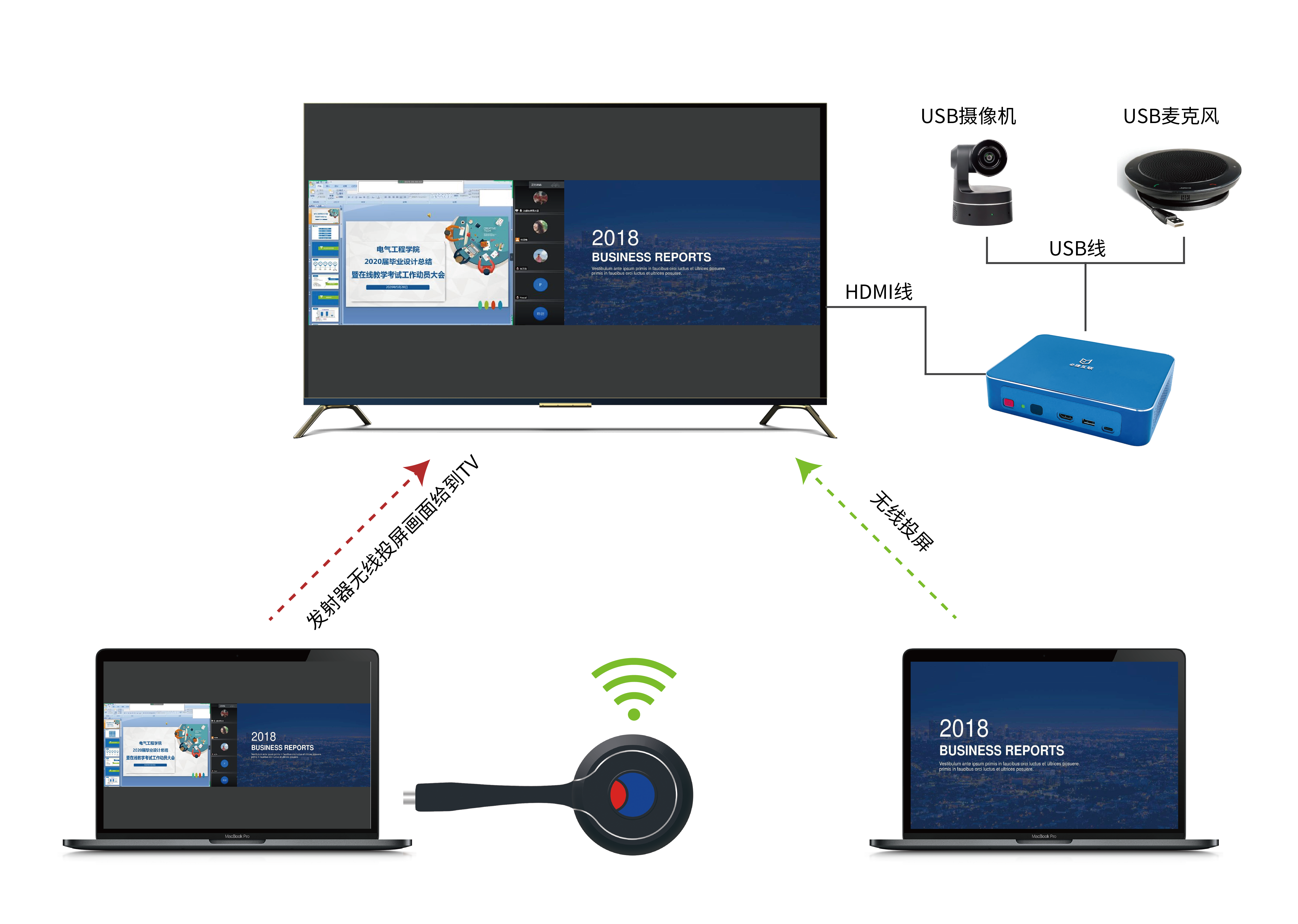
Method 2: Wireless screen mirroring
This method requires the projection itself to have WiFi functionality in order to support wireless screen projection, while only wired screen projection does not support this operation. Then let me introduce the specific steps to everyone:
Apple phone: first install the projection power supply, and then switch to the screen projection boot interface. Slide down the phone, click on the “Screen Mirroring” function, and select the WiFi name of the projector.
Android phone: We can use Miracast function for wireless projection. Slide down the phone, click on “Wireless Display”, find and connect to the WiFi name of the projector. (PS: Different Android phones have different names for wireless screen mirroring functions, such as multi screen interaction, wireless display, wireless screen mirroring, or Smart View, etc.)

Method 3: Google Screen Projection
Some projectors also support some foreign application software, such as Google Home. Please download the Google Home App first, open Google Home, select the mirroring device content, and then wirelessly project the screen. Kind reminder: It requires climbing over the wall to use.

Method 4: Software screen casting
Many projectors also support software screen mirroring, such as the Bijie Screen Projection App, which is one of the screen projection software. The operation method is to open the phone settings and connect the WiFi of the projector. Next, open the screen projection software app, click on the screen projection icon in the upper right corner, search for and connect to the WiFi name of the projector to start wireless screen projection. The Bijie screen casting app supports browsing web pages, playing photos, and watching videos on a large screen, which is very convenient. If you have tried many methods but cannot cast the screen, then use Bijie to cast the screen.

In addition to the above four methods, you can also use the Bijie wireless screen projector for screen casting, which has a more stable effect.