Screen casting – How do Samsung phones screen cast? Simple method
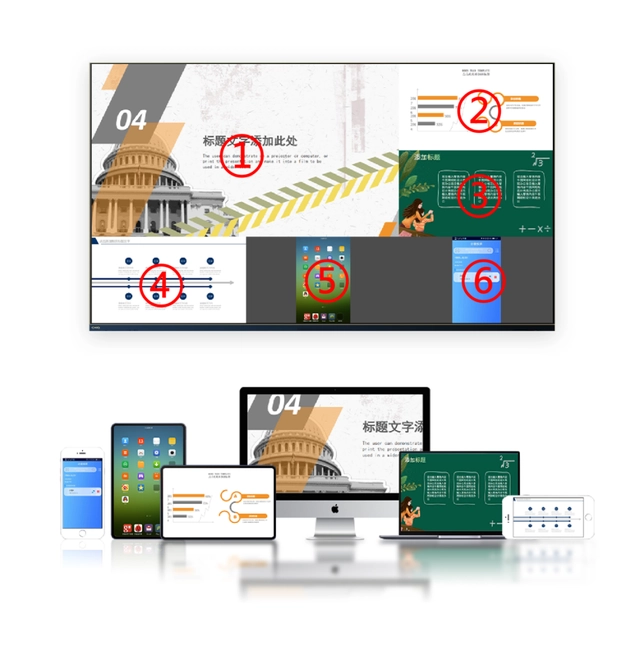
Nowadays, many people like to use their phones to watch movies, live streams, play games, etc. in daily life, but the screen size of the phone is too small, which poses certain problems for the experience. Therefore, screen mirroring has become a good choice. Samsung phones also support screen mirroring, allowing you to enjoy a better visual experience on a larger screen. The following is a basic introduction and operation tutorial for Samsung mobile phone screen projection.
Preparation before screen casting
Before casting the screen, check the connection method between your Samsung phone and TV. There are two ways for Samsung mobile phone screen projection: wired and wireless. To use wired projection, you need to prepare an HDM adapter cable and an HDMI cable. If you want wireless screen mirroring, you need to ensure that both your Samsung phone and TV support Miracast screen mirroring technology, as well as enable Miracast function on your phone and TV.
Steps for wired screen projection
To use wired screen mirroring, you need to first connect your Samsung phone to the TV through an HDMI adapter cable, and then plug the HDMI cable into the TV’s HDMI port. Next, you need to select HDMI in the input signal source of the TV, and the screen of the phone can be displayed on the TV.
Steps for wireless screen projection
If using wireless screen mirroring, the first step is to confirm that your TV supports Miracast. Swipe up the drop-down menu of your Samsung phone, find the mirroring icon, and click to search for devices that can be used for screen mirroring. Find the TV you want to project, click on connect, and after setting up, you can achieve wireless screen projection.

Other special operations
When using Samsung phones for screen mirroring, you can also operate some special functions. For example, when you are casting a screen, you can use a Samsung phone to control it on the TV. At this time, you only need to use your phone to remotely control the screen casting task. In addition, during the screen projection process, it is also possible to operate the phone and perform other operations. However, it should be noted that if both the screen mirroring and Bluetooth functions are turned on simultaneously, it may cause audio and video to be out of sync. Therefore, it is necessary to turn off the Bluetooth function to avoid this situation.
Overall, the screen projection function of Samsung phones allows you to enjoy a better visual experience on the large screen, not only meeting the needs of leisure and entertainment, but also enabling you to work better. The screen casting method is simple, just follow the operation process to complete the screen casting. At the same time, it is also necessary to pay attention to some functions that need to be turned off during screen projection.