Screen casting – How to set multiple windows to display on the same screen on a Mac?
There are two main methods to set up multiple windows to display on the same screen on a Mac:
Method 1:
- Hover the pointer over the full screen button in the upper left corner of a window, or tap and hold the button.
- Select “Collage window to the left of the screen” or “Collage window to the right of the screen” from the menu, and the window will then fill the corresponding side of the screen.
- Tap a window on the other side of the screen to start using both windows side by side.
Method 2:
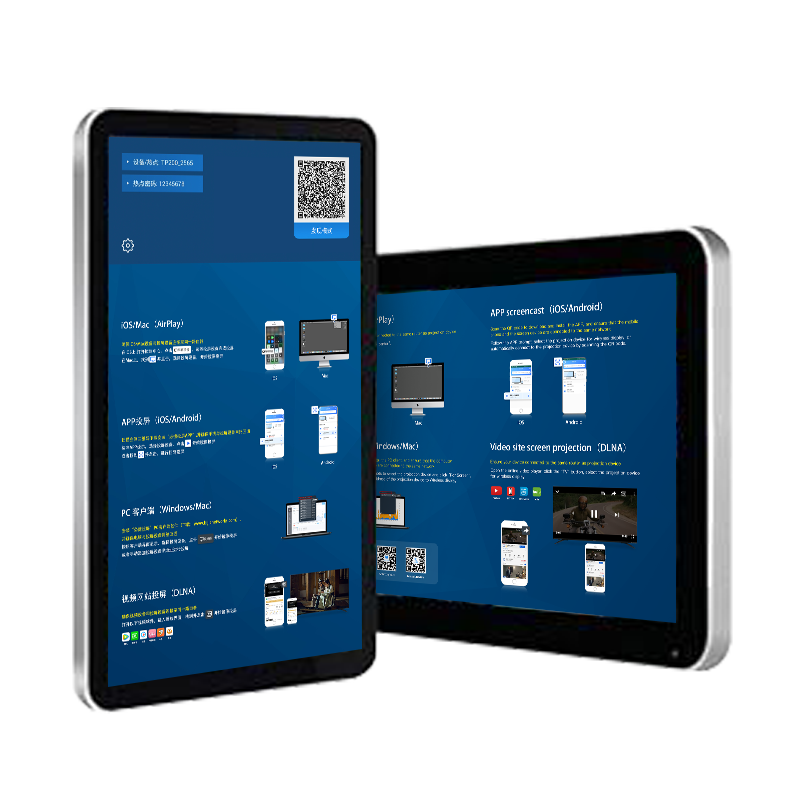
- Press and hold the full screen button in the upper left corner of the window.
- When you hold down this button, the window will shrink and you can drag it to the left or right of the screen.
- Release this button, then select a window on the other side of the screen to start using split screen.
In split screen browsing, there are also some detailed operations that can enhance the user experience:
- Click anywhere in the window you want to operate on to select it.
- Move the pointer to the top of the screen to display the menu bar.
- Drag a window to the other side to swap window positions.
- Drag the vertical line between two windows to adjust the window width.
- Press the full screen button in any window to exit split screen browsing.