Screen casting – Introduction to the method of Xiaomi mobile phone screen casting computer
Below, we will provide a detailed introduction to two methods for Xiaomi mobile phone screen mirroring computers, helping you easily achieve screen sharing between your phone and computer.
Using the built-in screen projection function of the phone

- Open Xiaomi’s phone, pull down the status bar, and find the [Screen Projection] option on the page. This is a screen projection method that comes with Xiaomi phones and does not require the installation of any third-party software.
- After selecting [Screen Projection], the phone will automatically search for surrounding devices. Ensure that your computer is connected to the same Wi Fi network as your Xiaomi phone, so that your phone can easily locate the computer device.
- In the search results, select your computer name and click Connect. At this point, your phone screen will be projected onto the computer.
- To disconnect the screen projection connection, simply pull down the status bar again and click “Disconnect”.
Notes:
- Ensure that your phone and computer are connected to the same Wi Fi network, otherwise screen mirroring cannot be performed.
- If your phone is unable to search for computer devices, please check if the screen mirroring function is enabled on the computer and ensure that the computer and phone are in the same network environment.
- When casting, please ensure that the phone screen remains unlocked to avoid screen interruption caused by screen locking.
Using screen projection software
In addition to using the built-in screen projection function of your phone, you can also achieve the purpose of Xiaomi phone screen projection to your computer by installing third-party screen projection software. The following is a commonly used method for using screen projection software:
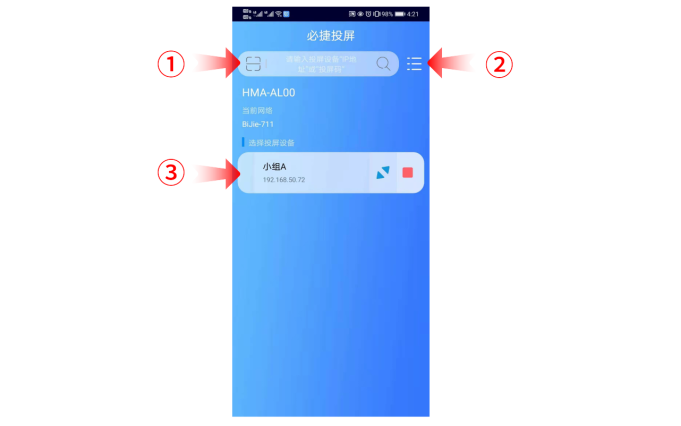
- Install third-party screen mirroring software (such as Bijie) on Xiaomi phones, which can be downloaded for free from the Bijie official website. Similarly, the computer also needs to install corresponding receiver software.
- Ensure that both Xiaomi phones and computers are connected to the same Wi Fi network. Open the Bijie projection software on Xiaomi’s phone;
- Open the receiving software on the computer, click on the scan QR code on the phone to connect, or enter the screen projection code to connect. This way, the screen content of Xiaomi phones can be successfully projected onto the computer.
- To disconnect the screen projection connection, simply select Disconnect on the software interface on the mobile or computer end.
Notes:
- Ensure that your phone and computer are connected to the same Wi Fi network, otherwise screen mirroring cannot be performed.
- When installing and using screen projection software, please ensure to download it from official or trusted channels to avoid security risks.
- During screen mirroring, there may be some network latency, especially in poor network environments. If there is a delay issue, you can try switching to a more stable network environment or using a wired connection for screen mirroring.
- Some screen projection software may require payment to enjoy advanced features, and you can choose whether to purchase it according to your actual needs.
Summary: The above introduces two methods for Xiaomi mobile phone screen projection computers: one is to use the built-in screen projection function of the phone, and the other is to use third-party screen projection software. In practical use, you can choose the suitable screen projection method according to personal needs and preferences. Through these methods, you will be able to easily achieve screen sharing between Xiaomi phones and computers, making it more convenient to display content, share photos and videos, and other operations.