In our daily lives, screen mirroring has become a very practical technology, especially when we need to display mobile content on TV. Here are all the screen mirroring methods of Bijie Internet, helping you easily achieve screen mirroring from your phone to your TV.
1. Airplay protocol screen casting:
Ensure that Apple phones/Mac computers and devices are connected to the same network;
Swipe down on the phone, bring up the control center, and click the “Screen Mirroring” button/ Click the “Space Play” button in the upper right corner of the computer;
Select the device name and successfully cast the screen.
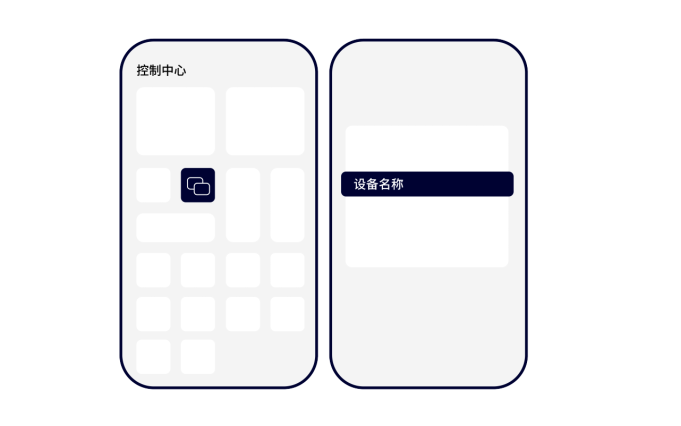
2. Miracast protocol screen casting:
Ensure that the WiFi on the Android phone is turned on;
Slide down the phone, call up the control center, and click the “Phone Screen Projection” or “Screen Projection” button;
Select the device name and successfully cast the screen.
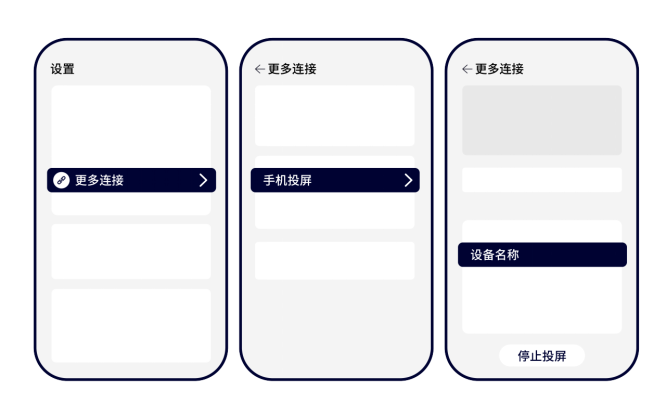
3. WiDi protocol screen casting:
Ensure that the WiFi on the Windows computer is turned on;
Click “win+k” to bring up the wireless screen mirroring function that comes with the computer;
Select the device name and successfully cast the screen.
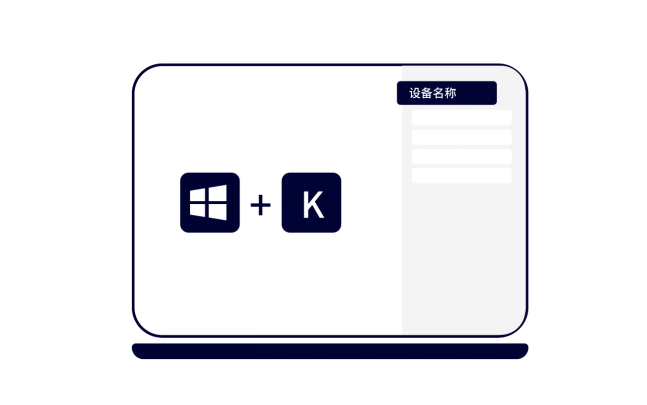
4. Huawei cast+protocol screen casting:
Ensure that Huawei phone WiFi is turned on;
Swipe down the phone, call up the control center, and click the “Wireless Screen Projection” button;
Select the device name and successfully cast the screen.
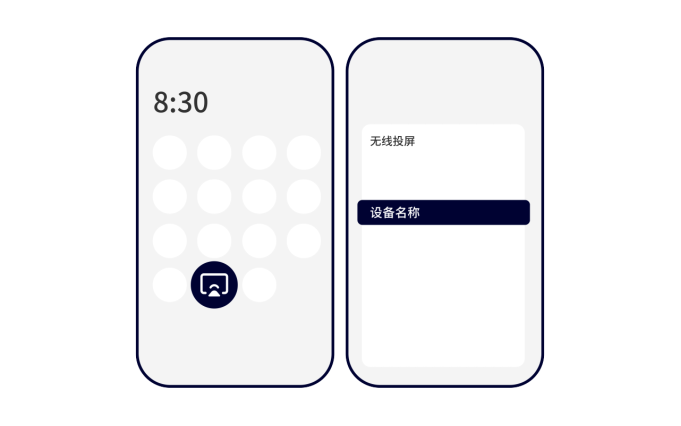
5. Google cast protocol screen casting:
Ensure that the computer and device are connected to the same network;
Click on the top right button (three dots) in Google Chrome browser;
Click the “Launch…” button, select the device, and successfully launch the screen.
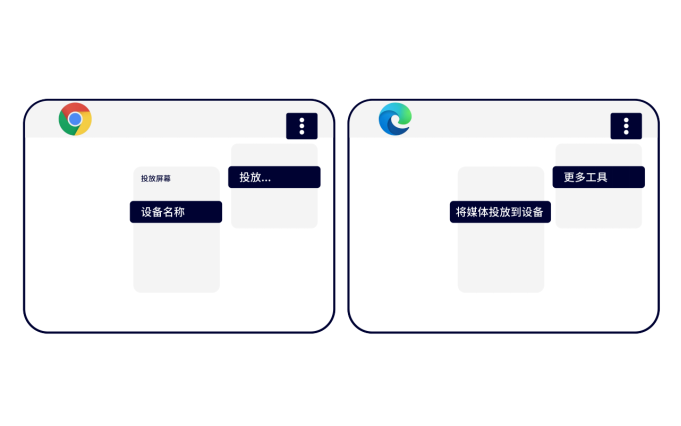
6. BJCast protocol screen casting (requires installation of Bijie screen casting software):
Ensure that mobile phones/computers and devices are connected to the same network;
Open the Bijie screen casting app/client
Find the device name, click the screen mirroring button, and the screen mirroring is successful.
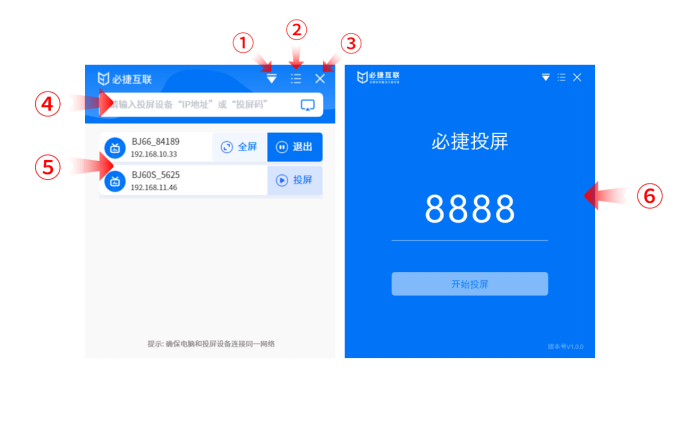
7. Web page projection:
Ensure that the computer and device are connected to the same network
Enter the IP address of the device in the browser, enter the management system login page, and click on “Web Page Projection” in the upper right corner;
Click ‘screen mirroring’ to select an opened tab, window, or entire screen for mirroring;
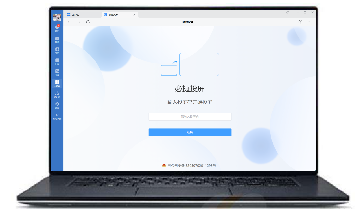
8. Enterprise WeChat screen casting:
Ensure that the computer and the box are connected to the same local area network;
Open the “Bijie Screen Projection Mini Program” in the Enterprise WeChat Workbench, enter the “Screen Projection Code” on the display interface,
Click on ‘Connect’ to jump to the browser webpage, select the screen casting content, and start casting.
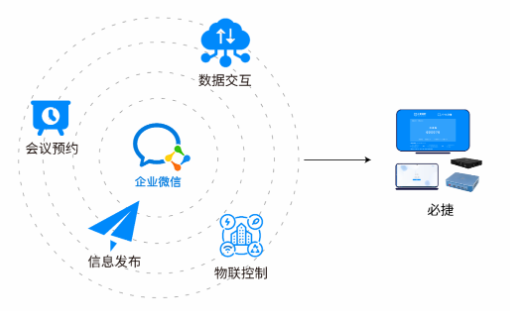
9. Transmitter screen projection:
Insert the transmitter into the Bijie box for pairing, and the pairing is successful;
Insert the transmitter into the computer, wait for it to start, and the indicator light will remain on;
Click the button to start screen mirroring.
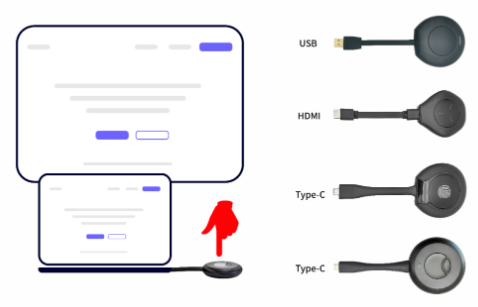
In general, Bijie Internet provides multiple screen casting methods, and you can choose the most suitable method according to your needs and preferences. Whether you want to watch a movie on a big screen at home or present a PPT at a meeting, screen casting can help you achieve it. I hope this article can help you understand and use these screen casting methods.