Screen Mirroring for Mi TV
1. Ensure Both Devices are on the Same Wi-Fi Network:
- Both your phone and Mi TV must be connected to the same Wi-Fi network.
2. Enable Screen Mirroring on Your Phone:
- Open Settings on your phone.
- Go to Connected devices or Connection & sharing.
- Find “Cast”, “Wireless Display“, or “Screen Mirroring.”
- Tap on it and enable the feature.
3. Enable Screen Mirroring on Your Mi TV:
- Access the Mi TV’s settings menu.
- Look for options like “Screen Mirroring,” “Wireless Display,” or “Miracast.”
- Enable screen mirroring on your Mi TV.
4. Connect Devices:
- Your phone will start searching for available devices.
- Select your Mi TV from the list of detected devices.
- Some Mi TVs may require you to accept a connection request on the TV itself.
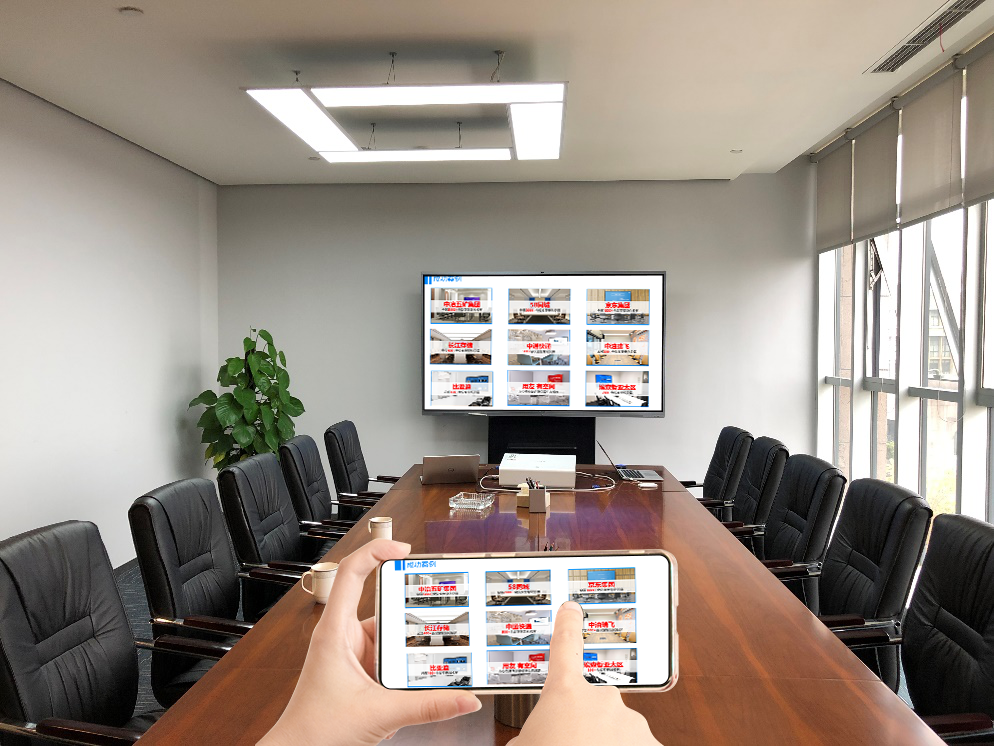
5. Start Mirroring:
- Once connected, your phone’s screen will be mirrored on your Mi TV.
Troubleshooting Tips:
- Strong Wi-Fi Connection: A strong and stable Wi-Fi connection is crucial.
- Software Updates: Ensure your phone and Mi TV have the latest software updates installed.
- Restart Devices: Restart both your phone and Mi TV.
Note:
- The exact steps may vary slightly depending on your Xiaomi phone model and the version of MIUI (Xiaomi’s custom Android interface).
- If you encounter issues, refer to your Mi TV’s user manual or contact Xiaomi Support for assistance.