Microsoft Surface is a powerful tablet, but sometimes we may want to connect it to a TV to better enjoy games, movies, or showcase work content. Here are four ways to connect Microsoft Surface to a TV.
There are multiple methods for surface screen mirroring, and the following are some common steps:
- Connect using HDMI cable:
- Ensure that both your TV and Surface have HDMI ports. If not, you can consider using an adapter, such as a Surface to HDMI adapter.
- Purchase an HDMI cable and plug one end into the TV’s HDMI port and the other end into the Surface’s HDMI port.
- Select HDMI signal as the input source on the TV, so you can see the screen content of the Surface on the TV.
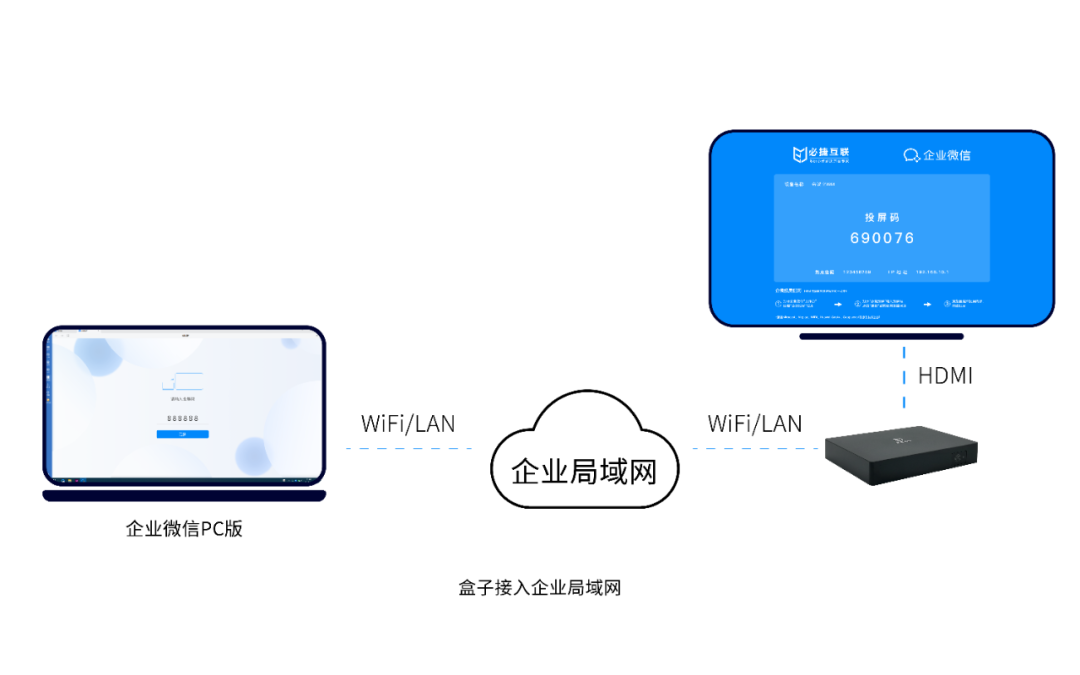
- Connect via Bluetooth or Wi Fi:
- Install the Microsoft Surface App on the TV.
- Ensure that the TV supports Bluetooth or Wi Fi functionality and turn on the Bluetooth or Wi Fi feature on the Surface.
- Pair the TV with the Surface, and once connected, the content from the Surface can be wirelessly projected onto the TV.
- Using the screen projection function:
- If both your Surface and TV support Miracast functionality, you can use wireless screen mirroring.
- Open the “Settings” app on the Surface, select “Devices”, and then choose “Connect to Wireless Display”.
- The system will automatically search for and discover nearby Miracast devices, select your TV from the list, and follow the prompts to complete the connection.
- Use the super sidebar:
- Slide from the right side of the Surface’s start interface towards the center and pull out the Charms menu.
- Click the “Projection” button in the super sidebar.
- Click the “Add Wireless Display” button in the “Projection” option.
- The system will search and list available wireless receiving devices, select your TV, and follow the prompts to complete the connection.
Please note that different Surface and TV models may have different operating procedures and feature support. Before performing screen mirroring operations, it is recommended to refer to the device’s manual or official support documents to ensure correct operation and fully utilize the device’s screen mirroring function.