Screen mirroring via AirPlay
AirPlay is a wireless technology developed by Apple that allows you to stream audio, video, and even the entire screen of your Apple device (iPhone, iPad, or Mac) to compatible devices.
Here’s how screen mirroring works with AirPlay:
-
Connect to the Same Wi-Fi Network: Both your Apple device and the destination device (like an Apple TV, AirPlay 2-enabled smart TV, or HomePod) must be connected to the same Wi-Fi network.
-
Enable AirPlay (if necessary):
- On Apple TV: AirPlay is usually enabled by default.
- On Smart TVs:
- Access your TV’s settings menu.
- Look for options like “AirPlay,” “Apple AirPlay,” or “Screen Mirroring.”
- Enable AirPlay.
- Access your TV’s settings menu.
-
Open Control Center:
- On iPhone/iPad: Swipe down from the top-right corner of the screen.
- On Mac: Click the AirPlay icon in the menu bar.
- On iPhone/iPad: Swipe down from the top-right corner of the screen.
-
Select Your Destination: Choose the device you want to mirror to (e.g., Apple TV, smart TV, HomePod).
-
Enter the Code (if prompted): Some devices may require you to enter a code displayed on the screen.
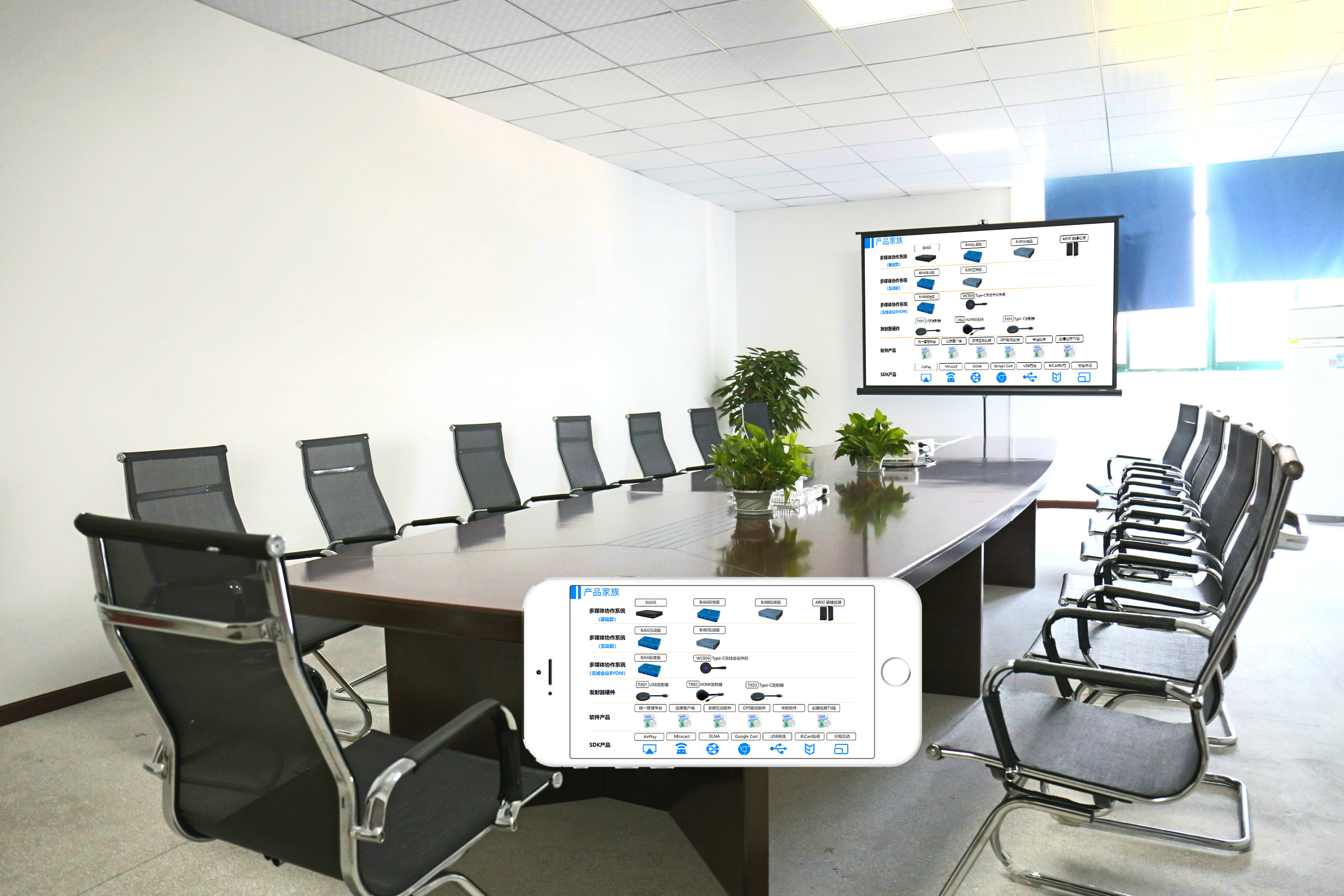
Once connected, everything displayed on your Apple device’s screen will be mirrored to the chosen destination.
Key Benefits of Screen Mirroring with AirPlay:
- Effortless Entertainment: Watch movies, TV shows, and videos on the big screen.
- Enhanced Productivity: Give presentations, collaborate on projects, or share your Mac’s screen during online meetings.
- Gaming on the Big Screen: Experience immersive gaming on your TV.
- Content Sharing: Easily share photos and videos with friends and family.
By mastering AirPlay mirroring, you can unlock a world of possibilities and elevate your entertainment and productivity experiences.