Screen Projection – Apple Computer Screen Projection Method
Screen casting method1: AirPlay screen casting (screen mirroring)
① Ensure that the evaluation computer and projection device are connected to the same router;
② Open the “AirPlay” in the upper right corner of Apple Computer;
③ Select the screen projection device to start mirroring the screen projection.
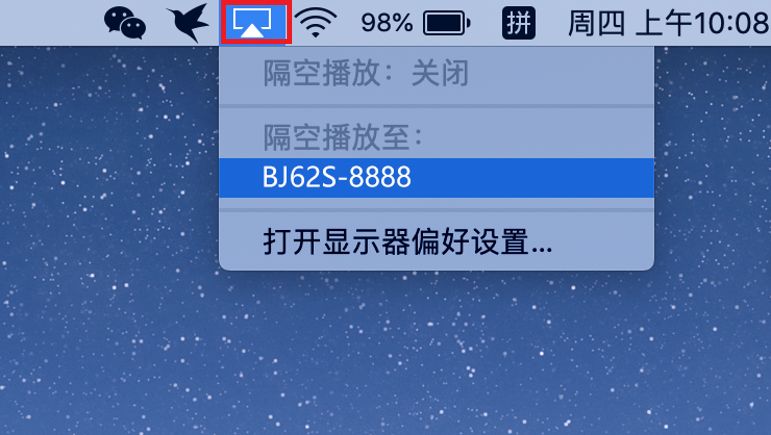
Screen casting method 2: Install Mac client screen casting
① Download and install the Bijie projection screen Mac transmitter software on the Bijie official website at//www.bijienetworks. com/software/;
② Ensure that the phone and the projection device are connected to the same router, and the app can automatically discover the projection device. Click to start the projection.
(In the “screen casting mode”, the mobile app can also directly scan the QR code for screen casting or input the screen casting code for screen casting.)
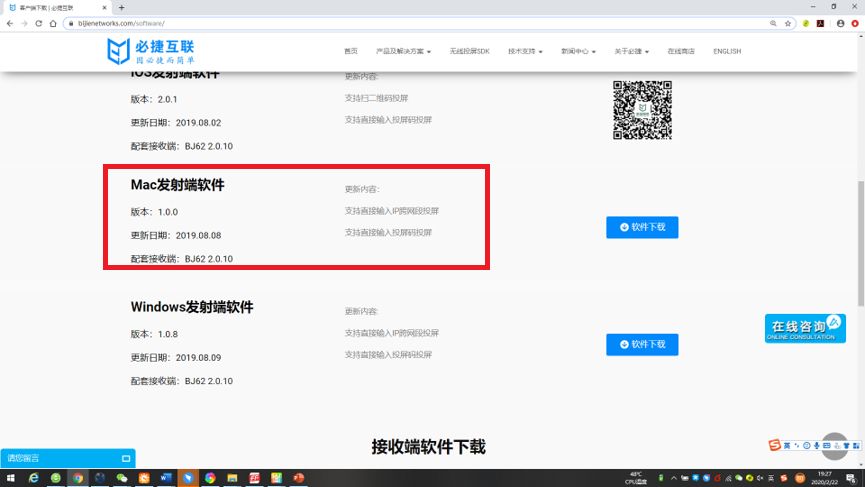
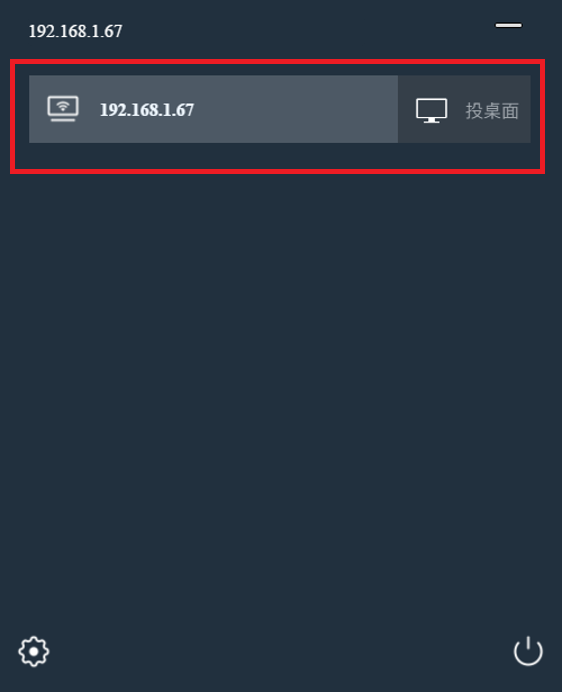
Screen projection method three: USB transmitter screen projection

The Bijie Interactive Box/Bijie Conference Box is compatible with USB transmitter screen projection. (USB transmitter needs to be purchased separately)
① Insert the USB transmitter into the USB port of the Bijie conference box for pairing, and pull out the USB transmitter when the system displays “Paired successfully”;
② Insert the USB transmitter into the computer USB port. (The first use requires the installation and operation of driver software, which is installed in the built-in USB drive of the transmitter. Mac users also need to enter the user login password and authorize the use of the microphone. Win7 computers may prompt for the installation of the driver);
③ When the computer recognizes the USB transmitter, a prompt window will automatically pop up saying ‘Please click to start screen projection’;
④ Gently press the button on the front of the USB transmitter to quickly project the screen;
⑤ The USB transmitter is compatible with Windows 7 and Mac OS10 operating systems.