Screen Projection – Apple Computer Screen Projection Setting Method

Screen projection is a common technology that can display images and sounds from one device on another device. Apple computers have excellent screen projection capabilities, allowing users to connect their computers to televisions, projectors, or other devices, and achieve screen expansion, mirroring, and other functions. The following are the relevant settings for Apple computer screen projection:
Preparation before screen projection
Before casting the screen, it is necessary to prepare the Apple computer and target device. Apple computers need to support screen projection function and have corresponding interfaces, such as HDMI interface, DV interface, etc. In addition, the target device also needs to support screen projection function and match the interface of the Apple computer.
The following are the specific steps for screen projection on an Apple computer:
1. Connect to the target device
Firstly, it is necessary to connect the target device (such as a TV) to the Apple computer. The specific step is to find the corresponding interface and plug the connecting cable into the Apple computer and target device. The selection of connecting wires needs to be determined based on different interfaces.
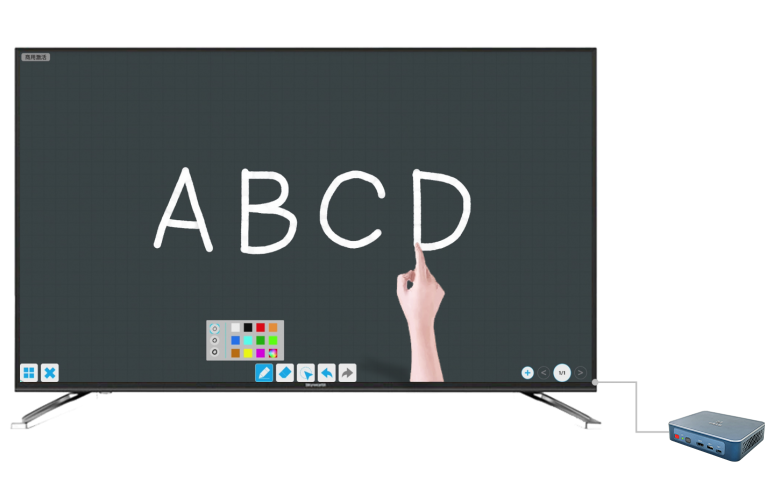
2. Open the “Display” settings
On an Apple computer, open “System Preferences”, find the “Display” option, and select the “Display Settings” button. Click the “Detect Display” button, and if the target device is already connected, the display option will display the name of the target device. You can choose to set resolution, scale, and other options to adapt to different target devices.

3. Set “screen projection mode”
Select the “Arrange” tab in the “Display” option, and you can choose projection modes such as “Screen Mirroring” or console expansion (only displaying toolbars and menu bars).

Common problems and solutions
When performing screen projection, you may encounter some issues. Here are some common problems and their solutions:
1. The projection screen cannot be connected
If the projection screen cannot be connected, it is necessary to first check whether the connecting cable is connected properly. In addition, it is also necessary to check whether the target device is turned on and supports screen projection function. You can also try restarting the Apple computer and target device to resolve connectivity issues.

2. The screen projection screen is not clear
The issue of unclear screen projection may be related to resolution, proportion, etc. You can make relevant settings in the “Display” to adapt to different target devices. In addition, it may also be caused by poor quality of the connecting wires or issues with the equipment itself.

summarize
The screen projection function of Apple computers is very powerful and can be connected to various target devices. When setting up the screen projection, it is necessary to first make some preparations and follow the prescribed steps to set it up. If you encounter problems during the screen projection process, you can solve them by checking the connection, restarting, and other methods.