Screen Projection – Common Screen Projection Techniques for Xiaomi 13Ultra
(1) Wireless screen projection
1. Open ‘System Settings’ and click on’ Connect and Share ‘
2. Click on ‘Projection’ and then ‘Enable Projection’
Alternatively, pull down the control center and click on the screen projection shortcut icon to start the screen projection;
At this point, the phone will search for devices and select TV from the device list to complete the screen projection. You can see the TV synchronously displaying the phone screen.
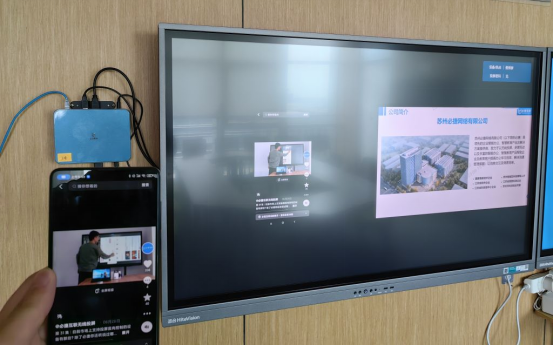
(2) Xiaomi Miaoxiang Projection Screen
1. Pull down to enter the control center and click on Xiaomi Miaoxian Center;
2. Bubble on my phone and drag the “phone screen” to the projection device, such as a computer or tablet, to achieve screen projection.

(3) MIUI+screen projection
1. Open the MIUI+software on the computer and click on Scan Code to connect;
2. Open the built-in scan on your phone to log in.
3. For connected phones, if the phone is in the local area network after opening MIUI+, you can directly click to connect;
4. When the “Connect to Computer” prompt pops up on the phone, click OK.
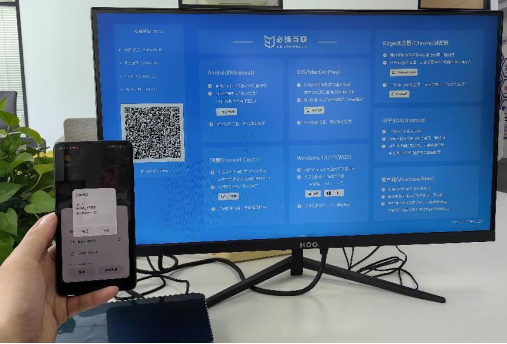
(4) Game screen projection
1. Open the game and open the game toolbox on the side;
2. In the game toolbox extension menu, find “Game Projection” and select the projection device. At this time, the TV will synchronously display the game screen.
Although the game projection is also a mirror projection, there are differences. In the game projection mode, you can chat through a small window and open other software, but these operations are not projected onto the TV, which only displays the game screen. Exit the game and automatically end the screen casting.

(5) Wired projection screen
Preparation tools: HDMI data cable, C-port data cable, and docking station
1. Connect the HDMI data cable to the monitor and docking station respectively, and connect the C-port data cable to the phone and docking station respectively;
At this time, the monitor synchronously displays the phone screen, and wired projection is not limited by the network.
In addition, mobile phones can be connected directly to the monitor using a type-C data cable, which theoretically allows for screen projection.
