Screen Projection – Computer Screen Projection Shortcut Key

Win10 computer screen projection shortcut key: WIN+P
If you want to directly connect to other devices using the Miracast protocol that comes with the Win10 computer system, you first need the computer’s hardware to support the Miracast protocol. Today, we will mainly teach you how to use the Miracast protocol to directly connect, so we assume that both the Win10 computer and other devices support the Miracast protocol.
The prerequisite for screen projection is that the computer and phone are on the same LAN.

Win10 computer screen projection shortcut key: WIN+P
On the Win10 computer, press WIN [the field key between Ctrl and Alt]+P [to quickly change the current projection mode]. On the right side of the computer, there are four modes: [Computer Screen Only],[Copy],[Extend], and [Second Screen Only]. In this panel, you will find an option at the bottom to “connect to wireless display”. After clicking, Win10 will automatically search for other display devices that support the Miracast protocol. For example, your TV supports Miracast, and once connected, you can directly project the Win10 desktop onto the TV.
Pressing WIN on the computer means adding p to the grid key between Ctrl and Alt, and then four modes will appear on the right side of the computer: only computer screen, copy, expand, and only second screen.
In the panel, you will find the option to connect to a wireless display. Clicking on Win10 will automatically search for other display devices that support the Miracas protocol.
If you cannot directly project the screen on a Win10 computer, you need to open the operation center in the lower right corner of the computer desktop, click Connect, and then select Project to this computer
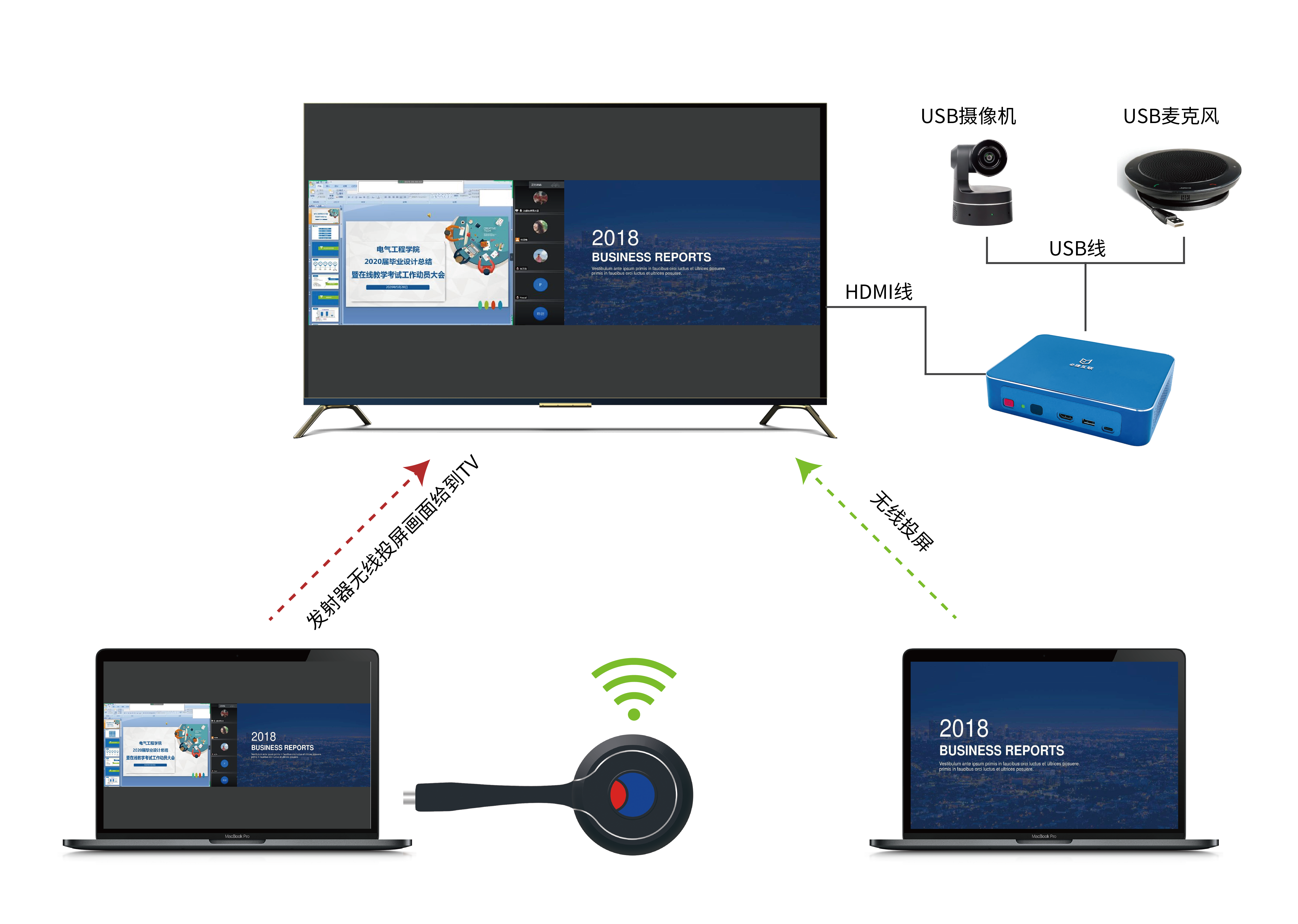
The projector shortcut key for Sony laptops is FN+F7;
When the display device is connected normally, use the shortcut keys Fn+F7 to switch between different display devices (computer screens and external display devices).
Apple Computer Screen Projection Shortcut Key
Press the option+F3 combination key on the Apple MacBook Air 13.3 keyboard to switch to projection mode.
We can also open the preference settings on Mac OS 10.15.6 system and enter the display settings. There is a dual switch setting inside, which can be selected by selecting Display+LCD.

Extension: The wired connection projection on Apple computers requires switching operations. In addition, there is a direct operation, which is to directly connect to the projector through screen projection. Simply install a music broadcast projection screen on the projector and directly connect to the projection through the Apple computer’s mirroring function.