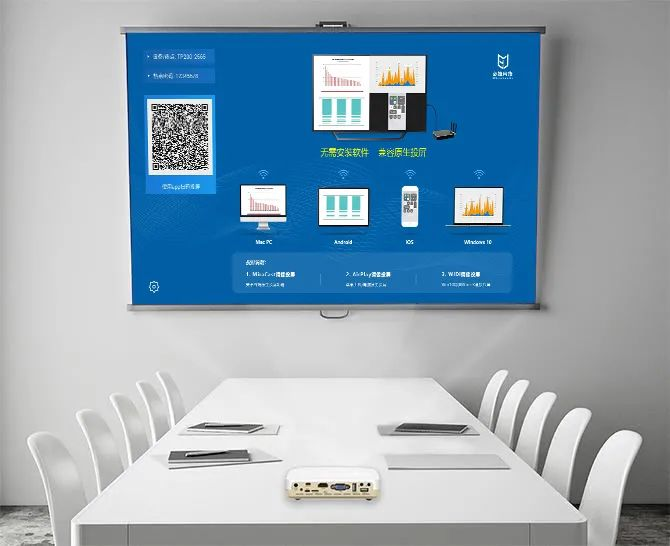
Method 1: The projector comes with a built-in projection tool
1.Many smart projectors come with built-in screen projection tools, such as Bijie’s screen projection. You can try to find the mobile screen projection function in the system application.

2. Enter the built-in projection function of the projector, which usually provides detailed tutorials. Choose your phone model and follow the instructions.
3. This method will cause the phone and projector to be completely on the same screen. If you are simply projecting a movie, it is not recommended to use this method, which means that other operations cannot be performed while the phone is playing the movie.
Method 2: The film and television software comes with a built-in screen projection function
1. Mainstream film and television software comes with a screen projection function. When playing movies and television, you can check whether there is a screen projection symbol at the edge of the screen (usually in the upper right corner of the screen).
When using the built-in screen projection function of film and television software, it is usually necessary to open this software on the projector side to successfully project the screen.
For example, when you use Tencent Video to watch movies and TV shows on your mobile phone and want to project, you also need to open Tencent Video on the projector.
3. Nowadays, smart projectors are almost equipped with software from all mainstream video platforms, such as Tencent, iQiyi, Mango, etc. When the projector program opens a certain video, you can see which software is providing playback support for the video.

Method 3: Third party screen projection tools
If the video you want to project does not have a projection option, and the projector itself does not have a projection function, you can only rely on third-party applications. It is recommended to download the Bijie Projection APP on the Bijie official website, which is free and practical.
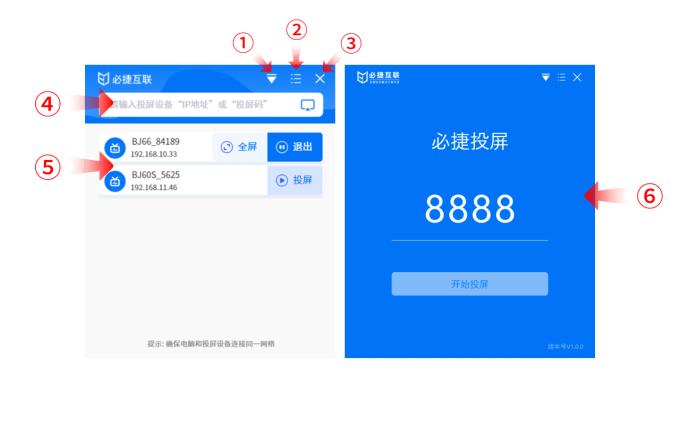
Method 4: Connect via wired connection

- Prepare the connecting wires. Select the corresponding connection cable based on the interface type of the phone and projector.
- Insert one end of the connecting cable into the corresponding interface of the projector, and the other end into the corresponding interface of the phone.
- Open the projector and select the corresponding input signal source.
- Open your phone, go to Settings, find options such as “Display” or “Projection”, and open it.
- After the phone and projector are successfully connected, you can see the content of the phone screen on the projector.
Method 5: Connect wirelessly
- Turn on the wireless projection function of the projector, such as Wi Fi, Miracast, etc.
- Open your phone, go to Settings, find options such as “Display” or “Projection”, and open it.
- The phone will scan the surrounding wireless devices, find the name of the projector, and click to connect.
- After the phone and projector are successfully connected, you can see the content of the phone screen on the projector.
It should be noted that the wireless connection method can only be achieved under the same wireless network. If the projector does not have wireless projection function, you can also choose to purchase third-party devices, such as wireless projectors, to achieve wireless connection between your phone and the projector.
