
With the development of technology, people’s demands for quality of life are also constantly increasing. Apple laptops have won the love of many users for their excellent performance and exquisite appearance. However, sometimes what we need is not just the content on the laptop screen, but also the desire to place the laptop’s content on a larger screen, such as the TV at home. So, how to achieve Apple laptop screen mirroring on a TV? Let’s explore in detail below.
Before starting, let’s first understand the principle of screen projection. Projection, also known as screen mirroring or wireless screen mirroring, is the process of wirelessly transmitting content from a device to another device to achieve a large screen visual effect. For Apple devices such as iPhones, iPads, and Mac laptops, wireless screen mirroring is typically achieved using protocols such as AirPlay or DLNA.
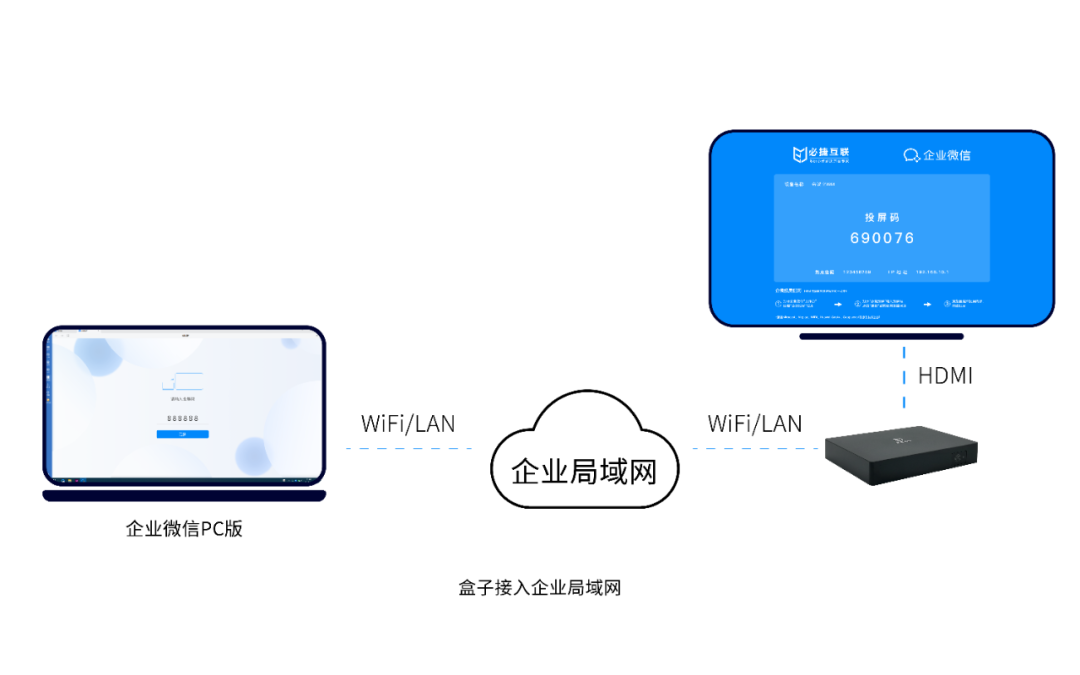
The method of projecting the Apple laptop screen to the TV
- Connect using HDMI cable
The simplest way to connect an Apple laptop to a TV is to use an HDMI cable. Firstly, plug one end of the HDMI cable into the HDMI port of the Apple laptop and the other end into the HDMI port of the TV. Then, by selecting the corresponding HDMI input source on the TV, you can directly see the content on the Apple laptop screen.
Advantages: Stable connection and clear image.
Disadvantage: Additional HDMI cables need to be purchased, and the cables may affect aesthetics.
- Using AirPlay screen mirroring
If your Apple device is an iPhone or iPad, you can use the AirPlay protocol to achieve wireless screen mirroring. Firstly, ensure that your TV supports the AirPlay protocol. Then, connect the phone or tablet to the same Wi Fi network as the TV. Open the Control Center on an Apple device, click on the screen mirroring icon, and select the corresponding TV device.
Advantages: No cables required, easy to operate.
Disadvantages: Wi Fi network support is required, and there may be picture delays or instability.
- Using third-party software for screen mirroring

In addition to the above two methods, third-party software can also be used to achieve screen projection. For example, using applications such as Bijie projection screen and iQiyi TV fruit. These applications typically need to be installed on both TV and Apple devices, ensuring that both are on the same Wi Fi network. Open the corresponding application on the TV and Apple device, and follow the prompts to connect.
Advantages: Provides more customization options, such as screen resolution, audio output, etc.
Disadvantage: Additional software installation is required, and some applications may have compatibility issues.
Practical scenarios for projecting screens onto television
- Home entertainment: When watching movies, TV programs, or playing games, projecting images from Apple laptops onto the TV can bring more stunning visual effects.
- Conference presentation: When presenting at a company or school, placing PPT or video content on a large screen can allow attendees to see the content more clearly.
- Educational learning: For students or learners, placing learning materials or educational software on television can bring a more immersive learning experience.
- Remote work: When working remotely, projecting the image of a laptop onto a TV can allow colleagues or clients to see work content and progress more clearly.
Overall, there are various ways for Apple laptops to project their screens to the TV, and users can choose the appropriate method based on their own needs and actual situation. For users who pursue simplicity and stability, using an HDMI cable connection may be the best choice; For users who want to enjoy wireless convenience, they can consider using the AirPlay protocol or third-party screen projection software. Meanwhile, when using the screen projection function, the following points should also be noted:
- Ensure that all devices are on the same Wi Fi network;
- Choose the appropriate screen projection method based on the device model and software version;
- When projecting, pay attention to adjusting the image quality and resolution;
- For the application of third-party software, attention should be paid to software compatibility and updates;
- When the screen mirroring function is not needed, close relevant applications and settings in a timely manner to save resources and extend the lifespan of the device.