Screen Projection – iOS System Screen Projection to Windows System Method

IOS screen projection to Win10 can be achieved in various ways, among which the following are three common methods:
1. Use AirPlay function
AirPlay is a wireless projection technology launched by Apple that can project the screen content of iOS devices onto devices that support AirPlay, including Apple TVs, Mac computers, and Windows computers.To use AirPlay on Win10, you need to download and install AirServer software.After installation, open AirServer and ensure that the iOS device and Win10 computer are connected to the same Wi Fi network.Then open the control center on the iOS device, select screen mirroring, find the name of the Win10 computer, and select Connect.
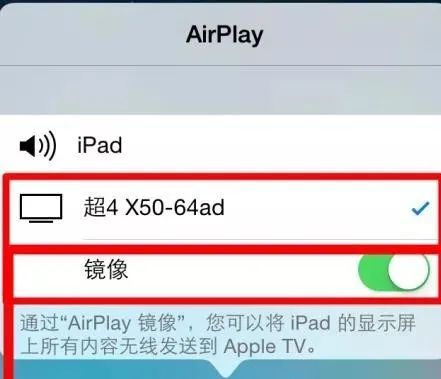
2. Using third-party tools
In addition to AirServer, there are other third-party tools that can achieve iOS screen projection to Win10, such as LonelyScreen, Reflector, and X-Mirage.The usage of these tools is similar. Generally, you need to download and install the corresponding software on a Win10 computer, then open the Control Center on an iOS device, select Screen Image, find the name of the Win10 computer, and connect.These tools typically provide more functions and options, such as recording screens, adjusting image quality, and audio settings.

3. Use Bijie wireless screen projector

The Bijie wireless screen projector supports AirPlay, Miracast, WiDi, GoogleCast, DLNA, HUAWEIcast+, and BJCast screen projection protocols, and can complete screen projection without installing any software.Provide a unified management platform, centralized control of front-end multi-screen assistance for intelligent terminals, unified configuration, centralized operation and maintenance, data statistics, and information release.